Like most other tech enthusiasts if you desire to run multiple OS on your system, installing it as a virtual machine would appear as more advantageous since you do not have to restart your computer every time to access the other OS. However, it is essential that your processor support the virtualization process to create a virtual machine. Fortunately, there are dozens of tools that enable you to check if your CPU supports Hyper -V in Windows 11/10.
Find if your Windows PC supports Hyper-V
1] Using System Information utility
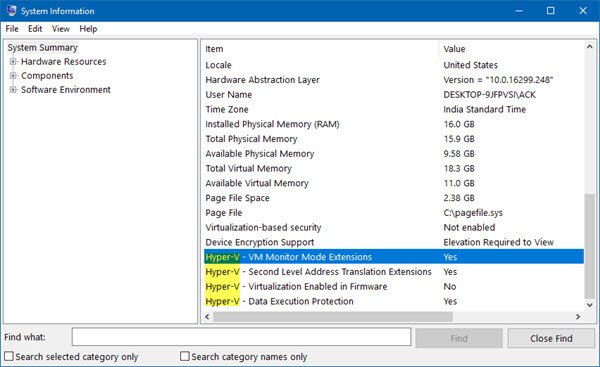
Type msinfo32 in the Start search box and hit Enter to open the built-in System Information utility.
Now, scroll to the very end and search the entry for four items that begin with Hyper-V. If you see a Yes next to each one, you’re ready to enable Hyper-V. If you do not see it or ‘No’ is visible after the Virtualization Enabled In Firmware setting, you are required to go into your BIOS settings and enable the support for virtualization. Also, if you observe a No next to any of the other items then, you won’t be able to run Hyper-V.
2] Use Intel or AMD tools
You can also use the Intel Processor Identification Utility and AMD-V with RVI Hyper V Compatibility Utility to find this out easily.
a) Intel users
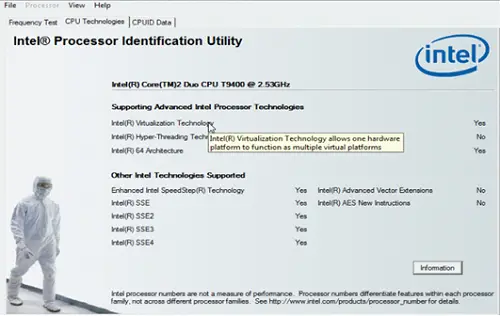
The Intel Processor Identification Utility which you can download here automatically identifies the following for a user:
- Processor number
- Processor and system bus speed
- Processor cache
- Different Intel technologies your processor supports
If you are not aware of your processor number and how to find it, simply download, install, and run the utility.
When launched, select the CPU technologies tab and check if the Advanced technologies are flagged as Yes or No:
b) AMD users
AMD-V with RVI Hyper V Compatibility Utility too is easy to download and run.
Launch the tool with elevated privileges by extracting all its content. The information will be displayed if your system is running an AMD processor compatible with HYPER V.
Once you are done, you can go on and enable Hyper-V on your Windows computer.
Related read: Does your Windows PC support Virtualization?
I think windows system info utility is the best and easiest way to find out for Hyper V support.