We all carry out speed tests using third-party apps to check the speed of our internet. Do you know that you can check the speed of your internet and network adapter on Windows 10? In this guide, we will show you how you can check network adapter speed on Windows 11/10.
Network speeds fluctuate and sometimes the upload speeds exceed the download speeds. To use the internet normally on your PC, the download speeds should always exceed the upload speed. You can see those speeds in real-time using the features provided by Windows 11/10 instead of giving access to third-party applications or web apps. Let’s see how we can check the network adapter speed on Windows 11/10.
How to check Network Adapter Speed on Windows 11
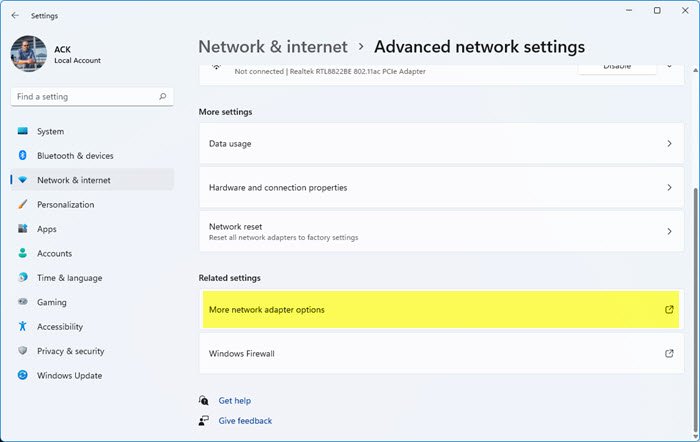
To check the network adapter speed on Windows 11 natively:
- Open Windows 11 Settings from the WinX Menu
- Click on Network & Internet
- Scroll down and click on Advanced Network settings
- Then again scroll down till you see More network adapter options
- Click on it to open Network connection windows in Explorer
- Select the network, right-click on it and then select Status
- You will see the details there.
To check the network adapter speed on Windows 10, open the Settings app from the Start Menu or use the Win+I shortcut on the keyboard to open the Settings app.
Then, click on Network & Internet.
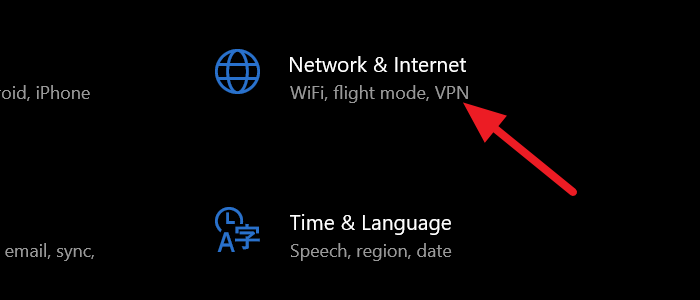
In the Network & Internet settings window, scroll down and click on Change adapter options under the Advanced network settings.
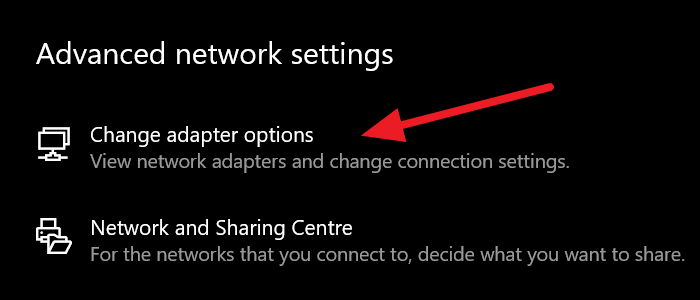
It will open a Network Connections window. You will see the list of network connections that are available on your PC. Right-click on the network you want to check the speed and select Status from the context menu.
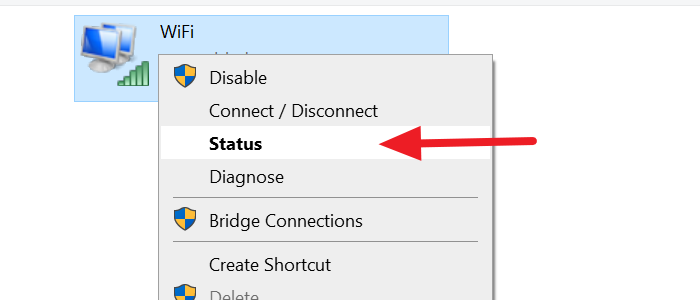
It will open a Status overlay window in which you can see all the details of the network with the Speed, quality, etc.
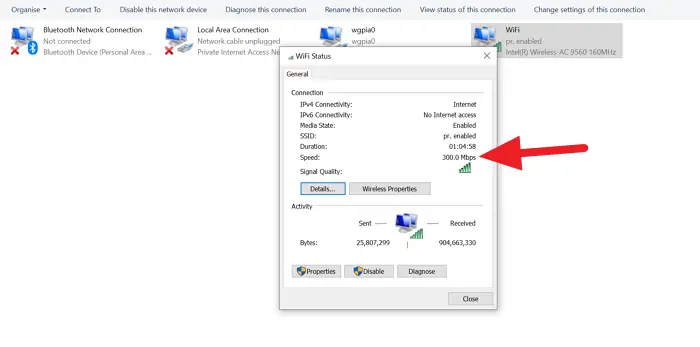
This is how you can check the network adapter speed and diagnose if any issues occur without the use of any third-party application.
TIP: Use the Network Speed Test app for Windows from Microsoft Research.
Why is my WiFi adapter so slow?
There might be many reasons why your WiFi adapter is slow in speed. The outdated drivers, outdated firmware of your router, too many connections to the router, and signal quality, etc can affect the WiFi adapter speed. You need to eliminate all these and try diagnosing the connection using Diagnose option available on the Status window of your internet.
Read: How to check your Internet Connection Speed using Google Chrome.
How do I reset my network adapter Windows?
Resetting the network adapter on Windows 11/10 fixes the issues or errors that are causing trouble in accessing the internet.
You can also troubleshoot the network adapter using the network troubleshooters on Windows 11/10.
Why is my network adapter hidden?
Sometimes, we don’t find the network adapter we use among the network connections of our PC. There might be many possibilities for error like outdated or corrupted network drivers, malware infection, or wrong settings. You will need to troubleshoot the issue further.
TIP: These sites will let you check your internet speed online. They will tell you your upload and download speeds.
Hope the post helped.
Leave a Reply