Computer games are undoubtedly a compulsion, and this addiction helps people get rid of stress, work as a part of the amusement, and pass the time. There are predominantly two ways to play video games. First, you can purchase a gaming console. And second, you can play games on your Windows PC. If you utilize the second option, confirming the system requirements for a game before buying or installing is recommended. This post will assist you in knowing more about system requirements for a game and a source to look for the requirements for any game you want.
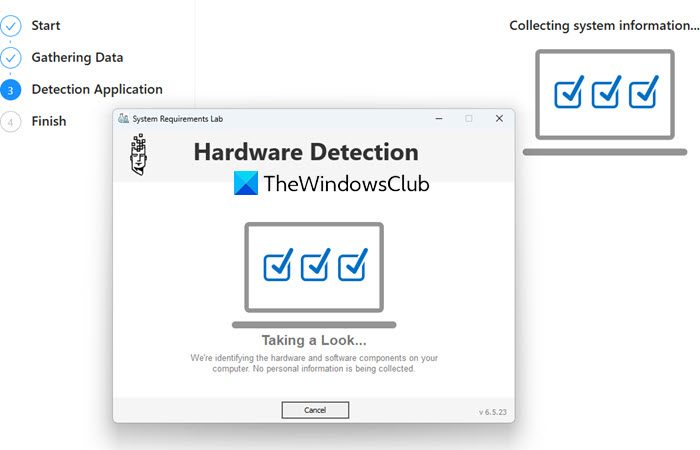
Check if your Windows PC can run a Game or Program
Every single computer game or program has its own “minimum” system requirements and “recommended” system requirements. As the names define, the minimum required system will let you play a game, but you may confront numerous issues like freeze, hang, etc.
It is recommended to have more power than what it necessitates to run a game (more than minimum system requirements). To check the system requirements for a game, you may head over to that specific game’s official website, where developers typically publish the desired configuration of that PC. Having said that, if you wish to check out the system requirements for multiple games and want to know whether your PC will run the game or not, you can fall into trouble considering that the official website will not likely show you the requirements for “any” game.
Read: Hardware Requirements – Windows 10 | Windows 11.
Check system requirements for any program or game
System Requirements Lab is a website that helps users check the minimum system requirements as well as recommended system requirements so that they can run the game without any serious issues. You can ask for the required configuration for any game, and it will show you the result right away. The most exciting thing is that it comes with a dedicated Windows app that can run behind the scenes and help you to know whether a game can run on your PC or not.
Can You Run It website
First Method
Head over to the System Requirements Lab website and search for a game. Let’s say you want to know the system requirements for Dota 2. For this, just write down Dota 2 in the search box and hit the “Can You Run It” button.
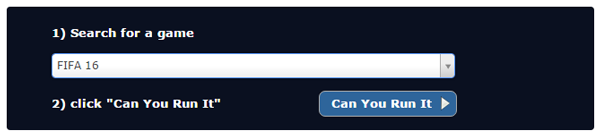
Following that, the popup will ask you to select one option between two. Just select the “View Requirements” option and click on the “Start” button.
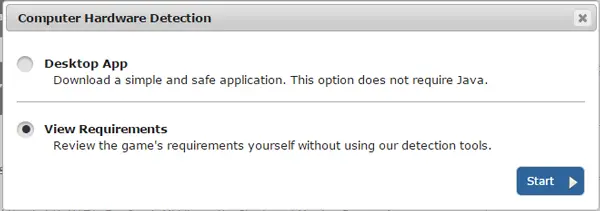
It will show you the system requirements for that game immediately. For some games, you cannot find the Recommended System Requirements since they can run on almost all low-end PCs. However, for some games like FIFA 15, Battlefield Vietnam, etc. you will get both types of requirements.
Second Method
In this case, you will get the confirmation message if your PC can run a game or not. You do not have to know your own PC configuration. The Desktop App of System Requirements Lab will automatically detect your configuration and let you know the result.
Go to the website and search for the game. This time, go with the first option aka “Desktop App” from the popup menu.
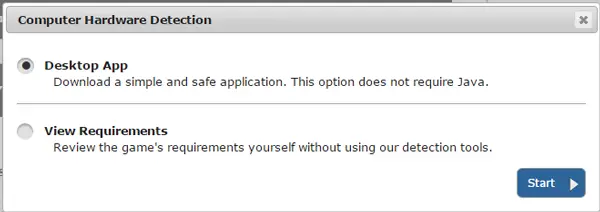
It will download a small app. After installation, install it and launch it. It will take a few moments to detect your system and return the result.
If your system is enough to run the game, you will receive a positive message. However, if it doesn’t meet the minimum requirements, the System Requirements Lab will show you all the upgrades you need to run that game.
Visit the SystemRequirementsLab website to check if you can run any game or program.
How do you manually check if a game can run on your PC?
Most game developers offer a minimum spec sheet for any game released for Windows PC. Look in the game listing, and it should be there. In Windows 11 and Windows 10, the games are listed with the PC requirement. The store can also warn about incompatibility by looking at your PC’s specs.
I wanted to know if I could run A Hat in Time in my 6yo laptop before getting it and the second method worked great. Thank you.