In this post, we will show you how to see the list of all Devices having access to your Microsoft account and how to add or remove a linked device in Windows 11/10.
Over time, cloud-based technology has gained popularity in the market. Microsoft has been a frontrunner for device integration. It has also tried to keep its cloud platform efficient by enabling single sign-on through multiple devices. If you wish to check the list of all devices with access to your Microsoft account, this post will surely interest you.
Check the list of all Devices having access to your Microsoft account
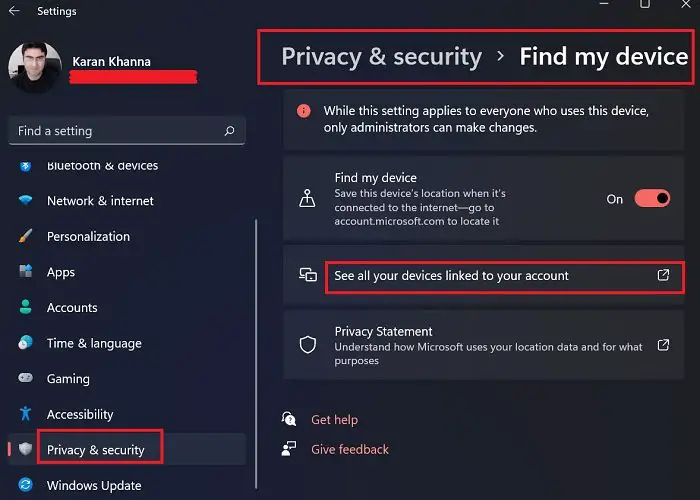
The procedure to check the list of all devices having access to your Microsoft Account on Windows 11 is as follows:
- Right-click on the Start button and select Settings.
- In the Settings window, go to the Privacy & Security tab on the list on the left-hand side.
- On the right-pane, select Find my Device.
- You would find an option reading See all devices linked to your account.
- This will open a page on the default browser of the system. Log in to the page using your Microsoft credentials.
- This page has a list of all devices connected to your Microsoft account. You can find their location, remove the devices, or register more devices from this page.
How to add a device to your Microsoft account
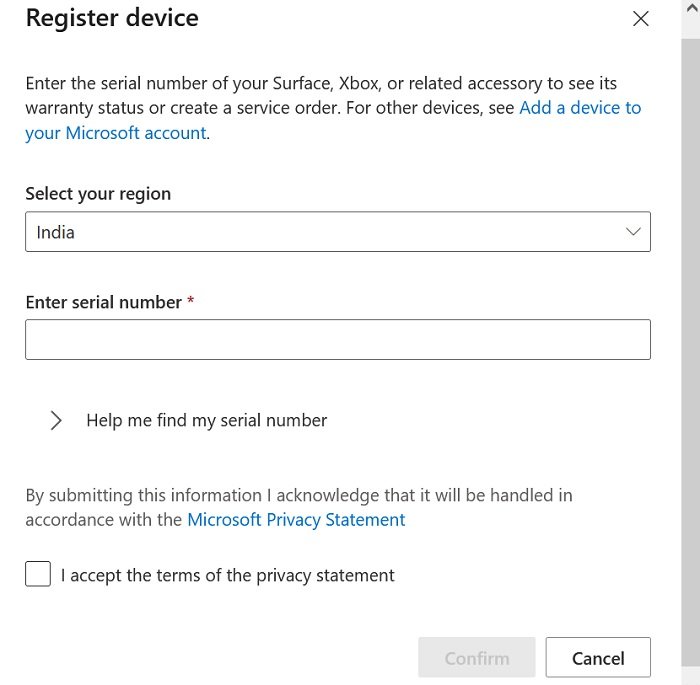
To add a device to your Microsoft account, the simplest method is to log in to your Microsoft account on that device. The other method is to go to the same Microsoft Accounts Devices page as explained earlier.
- Now click on the option to Register device.
- Enter details like the country, Serial number, etc.
- Check the box associated with accepting the terms and conditions.
- Click on Confirm.
How to remove a linked device from your Microsoft account
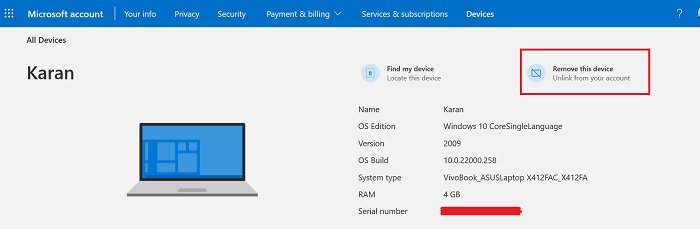
- Once you are on your Microsoft Accounts Devices page, click on See details associated with the device.
- Now click on Remove this device to unlink it from your Microsoft account.
Can devices connected to the Microsoft cloud account pose a threat to your local machine?
Yes, they can, and they can also access files on your system. The reason is that many system files are stored directly on your OneDrive cloud account by default. Most users are rather unaware that their data is stored online. Data can be replicated as it is at the same location across devices connected to the Microsoft account.
Thus, it is important to remove suspicious devices connected to your Microsoft account.
Read: It looks like you don’t have any applicable device(s) linked to your Microsoft account
If this is the situation, then what is the use of Windows Hello?
You might wonder that if anyone can access files on your computer with simple access to your Microsoft OneDrive cloud account, then what is the use of machine-specific login better known as Windows Hello? OneDrive stores information in the Pictures, Documents, and Desktop folder for sure. As for other folders, they aren’t connected to OneDrive by default. You would know it if you connect them. So, any information stored outside these locations would be device-specific and cannot be accessed through the cloud.
Why does OneDrive store information from the Pictures, Desktop, and Documents folders only?
The reason is simple! These folders are considered personal. It is considered unprofessional to store sensitive information on the Desktop. Thus, it isn’t really sensitive information, but it is important enough not to be lost over an accidental system reset or the computer being lost or stolen.
Leave a Reply