On computer restart, I recently saw a message – This app can’t open, Check the Windows Store for more info notification box and was left wondering what I needed to do. If you see this message, here are e few things you could try to resolve the issue.
Intel Graphics Command Center is not opening or working
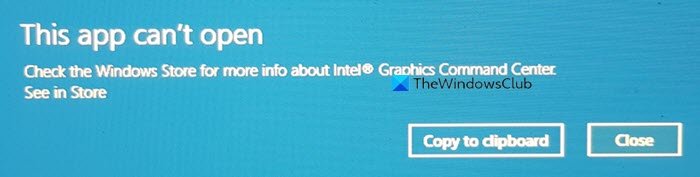
This app can’t open, Check the Windows Store for more info about Intel Graphics Command Center
This app can’t open – Intel Graphics Command Center
If Intel Graphics Command Center is not opening or working, you could try the following suggestions:
- Visit Microsoft Store and select Reinstall
- Repair or Reset the app via Settings
- Uninstall the app via Settings.
1] Visit Microsoft Store and select Reinstall
Click on the see in Store link. This will take you to the Microsoft Store link where this app is hosted.
If you see a Reinstall button, click on it to repair the app. If you do not see it you may click the Download button to download it to your PC.
2] Repair or Reset the app via Settings
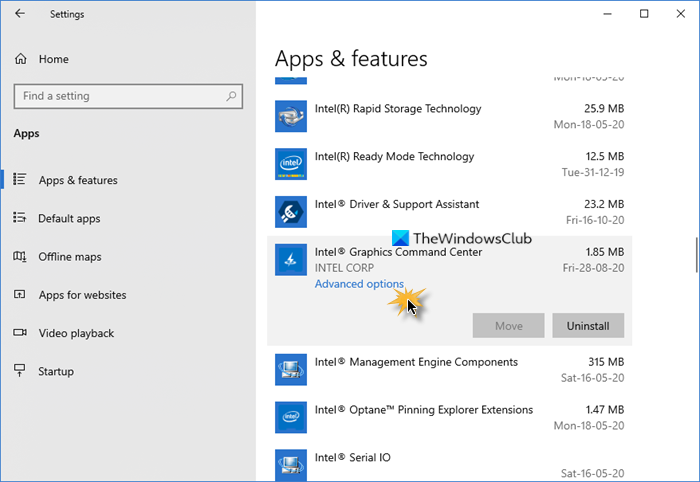
If this does not help, open Settings > Apps > Apps and features.
Locate the app and select Advanced options.
In my case, the message was for the Intel Graphics Command Center app.
Next select Repair and see. It should help.
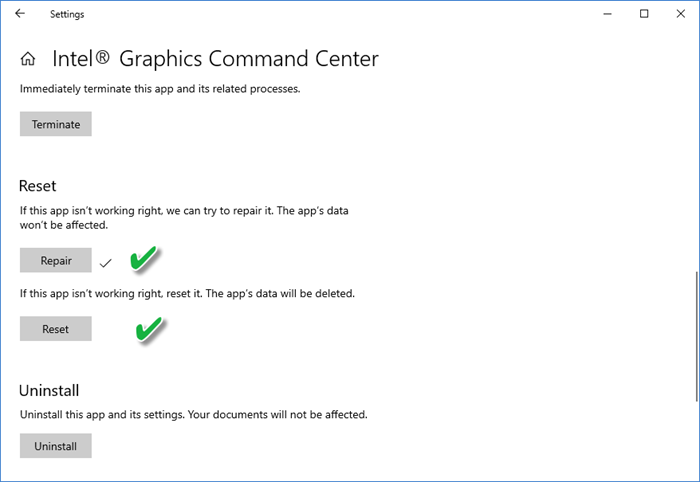
If it does not, then select Reset and see.
3] Uninstall the app via Settings
If nothing helps, then it is best that you Uninstall the app from here, then go to Microsoft Store and download and install it afresh.
Hope this helps you.
Similar ‘This app can’t open’ errors for:
Leave a Reply