If you receive Error code 0x80072EFD message on your Windows 11/10, while trying to run Windows Update, then this post offers suggestions on things you may want to try. Before you begin, please create a system restore point first so that you can restore your computer to this point, should things not go the way you want them to.
Check your connection, Error code 0x80072EFD
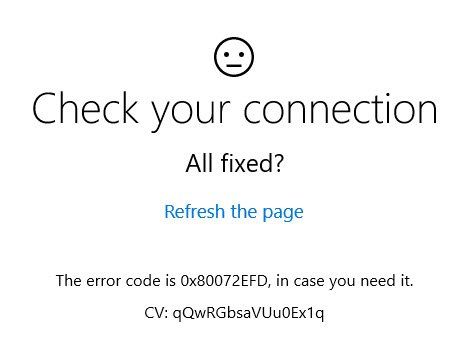
0x80072EFD -2147012867 ERROR_WINHTTP_CANNOT_CONNECT or ERROR_INTERNET_CANNOT_CONNECT The attempt to connect to the server failed. Internet cannot connect.
This error manifests in Network connectivity issues from the Client to the Update or Store Services. If you receive this message along with an error code 0x80072EFD, then it indicates that a connection with the server could not be established.
Fix 0x80072EFD Windows Update Error Code in Windows 11/10
To fix Windows Update error 0x80072EFD, Check your connection or Error codes 80072EFF, 801901F7 while installing Updatres or Store apps, follow these suggestions:
- Refresh the page and see
- Update Windows in Clean Boot
- Temporarily disable security software
- Edit Registry
- Run Troubleshooters
- Check the System Date and Time
- Reset Windows Store Cache
- Disable proxy
- Clear SoftwareDistribution folder contents
- Enable IPv6
- Reset Network
- Other suggestions.
1] Refresh the page and see
It could be a temporary issue with the Windows Update or Microsoft Store itself. Refresh the page after a while and see if it works.
2] Update Windows in Clean Boot
Boot in Clean Boot State and then try to update your Windows OS and see if it helps.
3] Temporarily disable security software
Disable your firewall and antivirus and see if it works.
4] Edit Registry
Using an administrator account on the affected machine, open the registry editor and navigate to the following key
HKEY_LOCAL_MACHINE\SOFTWARE\Microsoft\Windows NT\CurrentVersion\NetworkList\Profiles
Right-click on Profiles key and go to Permissions. Click Advanced.
Now check the ‘Replace all child object permission entries with inheritable permission entries from this object’ and click Apply.
Restart your Windows computer.
Try connecting to the Store again and see if it helps.
5] Run Troubleshooters
Run the built-in Windows troubleshooters like Windows Update Troubleshooter, Network Adapter Troubleshooter and Internet Connection Troubleshooter and see if it helps.
6] Check the System Date and Time
Check the System Date and Time Zone on your computer. Make sure it is correct.
7] Reset Windows Store Cache
Reset Windows Store Cache and see if that works for you.
8] Disable proxy
If you are using a proxy connection, then disable proxy and see if it works. To disable proxy, open Internet Explorer > Tools > Internet Options > Connections tab > LAN settings > Uncheck Use Proxy server > Apply.
If this does not work, you may want to reset your Proxy using the reset proxy command to reset the WinHTTP proxy to Direct. Type the following in an elevated command prompt window and hit Enter.
netsh winhttp reset proxy
9] Clear SoftwareDistribution folder contents
Delete the contents of the Software Distribution folder.
10] Enable IPv6
If Windows Apps are not connecting to the Internet with Error 80072EFD, then you may need to enable IPv6. Windows 10 v1809 requires IPv6 to be enabled in order to use UWP apps.
11] Reset Network
Use the Network Reset feature and then try to run Windows Update or open Microsoft Store.
12] Other suggestions
If the accompanying error code is different, try these suggestions:
- 80072EFF : This indicates that TLS is disabled, and should be re-enabled. So you need to enable TLS. To do this, open Settings > Network and Internet. Select Wi-Fi and click on Internet Options. Click on the Advanced tab and go to the Security section. Ensure there is a checkmark next to Use TLS 1.2. Select Apply/OK.
- 801901F7 : This error code indicates the Windows Update service is not running. Use these steps to re-enable it. Re-enable it via Services.msc. Set the service on Automatic.
TIP: There are some additional troubleshooting suggestions here to fix Microsoft Store Error code 0x80072EFD.
If nothing helps, you may want to consider the Refresh This PC option. Also, check out if anything here The Server stumbled, We all have bad days helps you.
Just want to thank you because adjusting the Permissions worked for me! I have unsuccessfully looked for a solution for months!
Yeap, step 4 fixed the annoying issue I had with accessing updates and saying I was not connected to internet although I was. Tried all kind of mambo jambo secretly hoping to wreck everything and force me to a clean install. Thank you!