In this article, we will talk about the fixes to resolve the Checking Epic services queue error in Fortnite. According to the users, after launching the game, Fortnite gets stuck on the Checking Epic services queue screen and nothing happens after that.
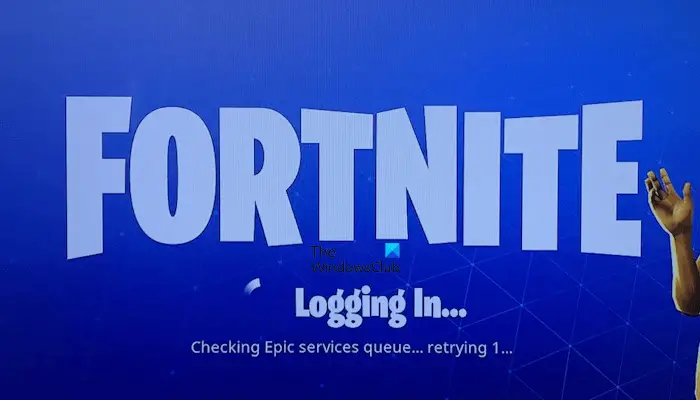
Fix Checking Epic services queue error in Fortnite
If you cannot play Fortnite due to the Checking Epic services queue error, use the solutions provided in this article.
- Close Fortnite and Epic Games Launcher and restart them
- Check the status of Fortnite servers
- Check your internet connection
- Change your DNS settings
- Clear Alternate MAC Address (solution for Xbox Console)
- Perform a Network Reset
Below, we have explained all these fixes in detail.
1] Close Fortnite and Epic Games Launcher and restart them
Though this error mainly occurs due to network issues, sometimes, minor glitches can also trigger errors. We suggest you restart Fortnite and Epic Games Launcher. Follow the steps provided below:
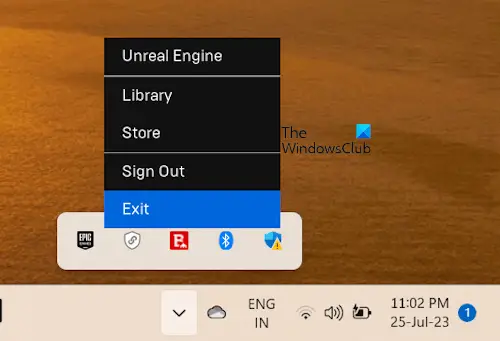
- Exit Fortnite.
- Close Epic Games Launcher.
- Click on your System Tray and right-click on the Epic Games Launcher icon. Select Exit.
- Open the Task Manager and end all the processes related to the Epic Games Launcher.
- Open Epic Games Launcher and launch Fortnite.
2] Check the status of Fortnite servers
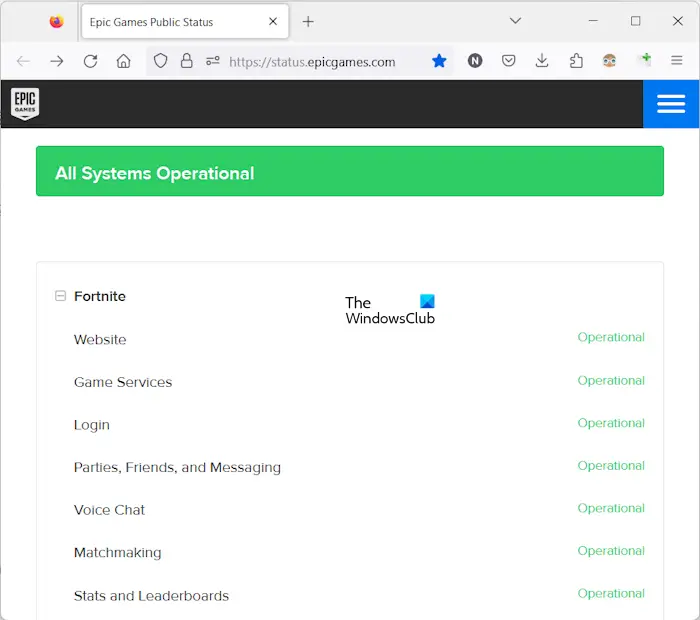
You should also check the Fortnite server status. If there is an issue with Fortnite servers, you cannot do anything. You have to wait till Epic Games resolves the issue from their side. To check the Fortnite server status, visit the official website of Epic Games.
3] Check your internet connection
Another major cause of this problem is the issue with an Internet connection. Hence, if the Fortnite servers are operational, your next step is to check your internet connection. If you are connected to the internet wirelessly, it is better to switch to the 5 GHz WiFi band. Another thing that you can try is to connect your system with an ethernet cable (if available) to reduce packet loss. Close Fortnite and Epic Games Launcher and relaunch them.
Power Cycling the router can fix internet connectivity issues. First, close Fortnite and Epic Games Launcher completely, and then follow the steps provided below:
- Turn off your router.
- Unplug the power adapter from the wall socket.
- Wait for a few minutes.
- Plug the power adapter into the wall socket and connect it to your router.
- Turn on your router.
If you experience this issue on your Xbox Console, power cycle your console and see if it helps.
You can also try to disable and enable your WiFi adapter. The following instructions will help you with that:
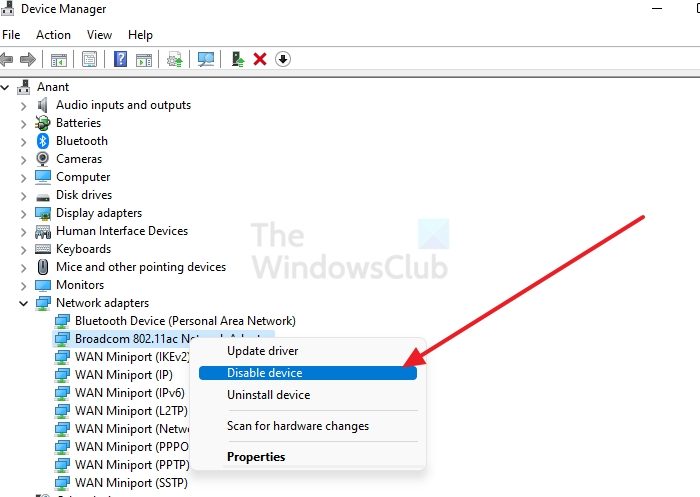
- Open the Device Manager.
- Expand the Network adapters branch.
- Right-click on your network adapter and select Disable device.
- Wait for a few minutes, then right-click on the network adapter and select Enable device.
- Relaunch the game.
4] Change your DNS settings
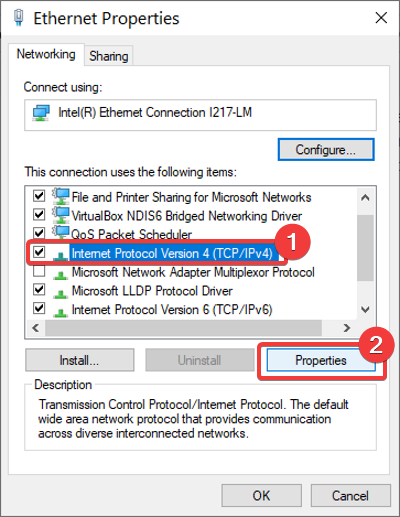
Some users were able to resolve the issue by changing the DNS settings. Doing the same can resolve your issue too. If you have set a DNS address manually, change it back to Automatic. Otherwise, set the Google Public DNS address.
5] Clear Alternate MAC Address (solution for Xbox Console)
If you experience this issue on your Xbox Console, clearing the Alternate MAC Address can help. The steps to do so are provided below:
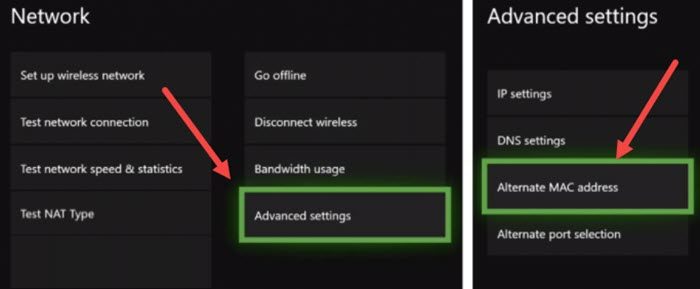
- Press the Xbox button.
- Go to “System > Settings > Network > Network Settings.”
- Select Advanced Settings.
- Select Alternate MAC Address.
- Select the Clear button.
- Now, select the Restart button.
6] Perform a Network Reset
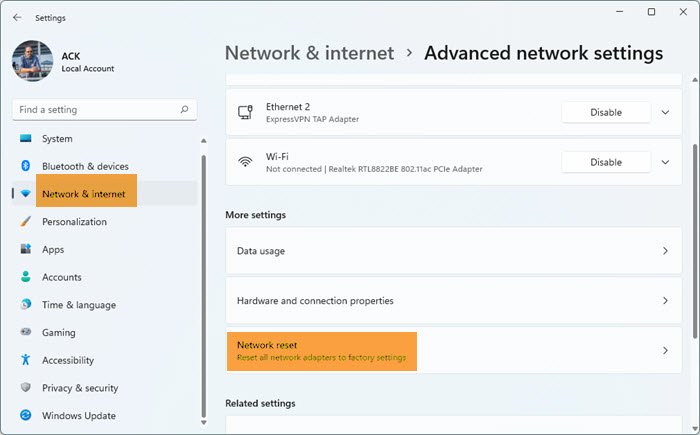
If the issue still persists, you can perform a Network Reset on your Windows computer. This step will reinstall your network adapters. Hence, a network reset can fix network issues on a Windows computer. Before performing this step, save your unsaved work because your computer will restart in order to complete this action.
That’s it. I hope this helps.
Read: Fortnite keeps crashing or freezing on Windows.
Why am I stuck in Epic Services queue?
The Epic Services queue error usually occurs due to network issues. Hence, check your internet connection. If you are connected to WiFi, use the ethernet cable. In addition to this, Fortnite server issues can also trigger this problem.
Is Fortnite down today?
You can check the server status of Fortnite by visiting the official website of Epic Games. If the servers are down, you cannot play Fortnite until the issue is resolved.
Read next: Voice Chat not working on Fortnite.
Leave a Reply