System resources, such as file data, registry data, and even in-memory data, can develop inconsistencies during the lifetime of the operating system. These inconsistencies may be caused by various hardware failures or by software issues. In some cases, these inconsistencies can affect the Windows Servicing Store, and they can cause a Windows update to fail. When the update fails, it blocks the user from installing updates and service packs.
System Update Readiness Tool
System Update Readiness Tool or CheckSUR addresses this issue. These updates contain the Check for System Update Readiness (CheckSUR) tool. The CheckSUR tool will scan for inconsistencies on your computer and fix them as it’s being installed. Please note that the scan may take up to 15 minutes or longer to run on certain computers. Even if the progress bar seems to stop, the scan continues to run, so do not cancel the process.
How to run Microsoft CheckSUR
Users of Windows 7, Windows Vista, Windows Server 2008 R2, and Windows Server 2008 may follow the download links mentioned here and download the package for your operating system and then run it.
What the tool does is that, it verifies the integrity of the files that are located in the following folders and replace the incorrect data, if found:
- %SYSTEMROOT%\Servicing\Packages
- %SYSTEMROOT%\WinSxS\Manifests
It also verifies the registry data that is located under the following registry subkeys, and resets them to default values if required:
HKEY_LOCAL_MACHINE\Components
HKEY_LOCAL_MACHINE\Schema
HKEY_LOCAL_MACHINE\ Software\ Microsoft\ Windows\CurrentVersion\Component Based Servicing
The following are the installation errors, CheckSUR can potentially address:
- 0x80070002 ERROR_FILE_NOT_FOUND
- 0x8007000D ERROR_INVALID_DATA
- 0x8007370D ERROR_SXS_IDENTITY_PARSE_ERROR
- 0x8007370B ERROR_SXS_INVALID_IDENTITY_ATTRIBUTE_NAME
- 0x8007371B ERROR_SXS_TRANSACTION_CLOSURE_INCOMPLETE
- 0x80070490 ERROR_NOT_FOUND
- 0x8007370A ERROR_SXS_INVALID_IDENTITY_ATTRIBUTE_VALUE
- 0x80070057 ERROR_INVALID_PARAMETER
- 0x800B0100 TRUST_E_NOSIGNATURE
- 0x800F081F CBS_E_SOURCE_MISSING
- 0x80073712 ERROR_SXS_COMPONENT_STORE_CORRUPT
- 0x800736CC ERROR_SXS_FILE_HASH_MISMATCH
- 0x800705B9 ERROR_XML_PARSE_ERROR
- 0x80070246 ERROR_ILLEGAL_CHARACTER
- 0x80092003 CRYPT_E_FILE_ERROR
- 0x800B0101 CERT_E_EXPIRED
These errors are typically listed in the %systemroot%\Logs\CBS\CBS.log file or in the CBS.persist.log file.
The System Update Readiness Tool supports Windows 7, Windows Vista, Windows Server 2008 R2, and Windows Server 2008.
Windows 10, Windows 8.1 and Windows 8 users may follow these steps to run the built-in Deployment Imaging and Servicing Management. In Windows 11/10/8.1/8, the Inbox Corruption Repair brings the functionality of CheckSUR into Windows. You do not require a separate download to get the tool. You may simply Run DISM Tool.
Press Win+C or swipe and choose Search. Type CMD in the search box and hit ‘Enter’. Then, right-click Command Prompt, and choose the ‘Run as administrator’ option.
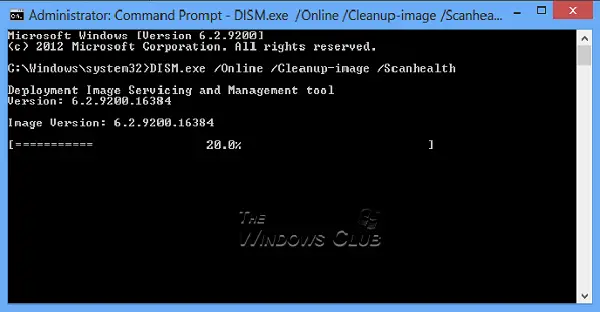
In the Administrator: Command Prompt window, type the following commands exactly as they appear. Press the Enter key after each command:
DISM.exe /Online /Cleanup-image /Scanhealth
DISM.exe /Online /Cleanup-image /Restorehealth
When done, type Exit and press Enter. Run Windows Update again.
These posts may also interest you:
Post ported from WinVistaClub, updated, and posted here.
does
DISM.exe /Online /Cleanup-image /Scanhealth usualy takes long to finish?
Mine is stuck too,
Mine is not recognized in this context. that’s the message it returns back to me
it can pausea t 20% but it is stll going..BUT scanhealth does not fix anything
so you may as well just use
DISM.exe /Online /Cleanup-image /Restorehealth this will do the scan AND fix any problems in the store
but to use those fixes you must then run sfc /scannow
Mine ends with an error message. The same error that made me want to use it!
I did cancel it because it was stuck for long and restarted the system and i am running it again … it didn’t give me an error but its not moving ahead either what should I do?
I’m running 8.1 pro and I noticed that I wasn’t getting updates from windows. I’ve looked all over to try and find a solution to this issue and haven’t found an answer yet.
No matter what I do, windows is unable to connect to microsoft for updates or installing features. I’ve tried the dism cmd above and it comes back telling me DSIM.exe is not recognised as an internal or external command, operable program or batch file.
I would appreciate any suggestions on this.
you dont type DOTexe at the end just copy and paste this into cmd running as sdministrator
DISM /Online /Cleanup-image /Restorehealth
then do sfc /scannow
How to run sfc /scannow when there is no start menu in Windows 10
I get Error: 193 An initialization error occured
Open Task Manager > File > Run new task > Type cmd.exe.
Windows 10 Pro here.
==================
The two DSM commands worked fine for me the first time around, the app store opened up.
Okay so then I followed your suggestion to run Windows Update and rebooted, but now the Windows App Store is doing the same thing again.
Now this time around the two DISM commands don’t fix the problem. What gives? Strange.
Also, WSReset.exe still gives me the “ms-windows-storePurgeCaches The app didn’t start” popup error window.
About a month ago I fixed the issue by performing a Repair-Install using a windows 10 iso from inside of winsdows 10. This did fix the problem, but it seems like overkill. Isn’t there an simpler way to fix the problem than to perform a repair-install of WIndows 10 every time the store breaks?
Windows 10 Pro here.
=================
The two DSM commands worked fine for me the first time around, the app store opened up.
Okay so then I followed your suggestion to run Windows Update and rebooted, but now the Windows App Store is doing the same thing again.
Now this time around the two DISM commands don’t fix the problem. What gives? Strange.
Also, WSReset.exe still gives me the “ms-windows-storePurgeCaches The app didn’t start” popup error window.
About a month ago I fixed the issue by performing a Repair-Install using a windows 10 iso from inside of winsdows 10. This did fix the problem, but it seems like overkill. Isn’t there an simpler way to fix the problem than to perform a repair-install of WIndows 10 every time the store breaks?
I received Error: 87 , Can anyone help?
Yes, as tim noted, it can stay at 20% for a while. That’s what mine’s doing. Just run your task manager to see what’s going on. Mine’s downloading a lot of information from the internet and CPU and hard disk activity. It finally finished and said it was completed, but it’s still downloading something from the internet, and I have updates turned off.
December, 2016 Security Monthly Quality Rollup for Windows 8.1 for x64-based Systems (KB3205401)
Am running 8.1 and set for automatic updates. Receiving updates and installed with no problem except the one noted above.
Numerous attempts – always fail.
Bothersome because when trying to restart – computer loads this update which always fails.
I got
DISM.exe /Online /Cleanup-image /Restorehealth
Deployment Image Servicing and Management tool
Version: 6.1.7600.16385
Image Version: 6.1.7601.18489
Error: 87
The restorehealth option is not recognized in this context.
For more information, refer to the help.
The DISM log file can be found at C:WindowsLogsDISMdism.log