CHKDSK is a useful tool when you need to repair bad or corrupt sectors of your hard disk. But at times, when trying to run this Disk Checking tool you may see an error message – The type of the file system is RAW, CHKDSK is not available for RAW drives.
The RAW file format is not recognized by the Windows operating system that you have installed and so you may see this error message. It can also appear in case something messed up during the drive encryption
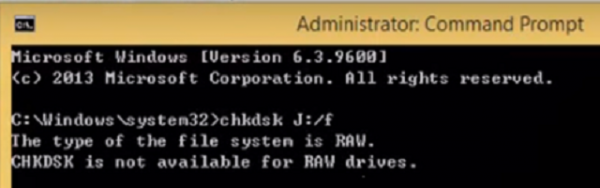
CHKDSK is not available for RAW drives
You need to change the drive’s File System. To do that, first create a Bootable Windows 10 Media.
After booting from it, click on Repair your computer on the first Windows 10 installation setup window. Select the operating system partition from the options you get and then click on Next.
Choose Command Prompt within the System Recovery Options box. Now, type in-
diskpart
This will initiate the Diskpart utility inside of the Command Prompt. Then type in either-
list disk
or
list volume

These commands will help you in either listing all the Disks connects or all the partitions on those disks formed.
From here, you will have to choose one command depending on the list command you entered.
Type in-
select disk #
or
select volume #
Hit Enter. This will select the Disk or Partition you want to select.
Finally, type in-
clean
Hit Enter. This will clean your drive.
list disk
or
list volume
Next type in-
create partition primary
This will create a specified partition.
Now type in the following to select the newly created partition,
select partition 1
Finally, type in the following to mark the selected partition as active,
active
Reboot your computer and check if that fixed your issues.
Hope this helps!