Unlike Windows, Linux has always enjoyed a variety of package managers. A Package Manager is a piece of software that lets you install other software on your operating system from the command line or a GUI. If you were a Linux user and recently transitioned to Windows, then you must be feeling a need for a good package manager for Windows. Chocolatey is one of the best package managers available for Windows that eliminates the need to download, set up, and install software on a Windows machine. Chocolatey is preferred by a lot of developers and Linux users because it makes the process of installing the software a breeze.
Chocolatey Package Manager for Windows
A good package manager is always backed by a good package repository, and same is the case for Chocolatey. There are plenty of packages available in a community maintained package repository. You can find common software like Chrome, VLC, Adobe Acrobat Reader, 7-Zip, and some tools often used by developers like Git, Notepad++, Putty, NodeJS, JDK, etc.
There are around 7K community-maintained packages that can be installed directly on your computer without the need to download the setup and then installing it.
Another major characteristic of a good package manager is the ability to manage installed packages. And Chocolatey ticks all the boxes in this scenario. Apart from installing, you can configure, update, and even uninstall Chocolatey packages from your computer. This makes it easy to upgrade software from time to time.
The tool doesn’t come with any GUI as such, but it is very easy to operate because of simple command-line operations. There is a Chocolatey GUI available as well, but it needs to be installed separately using Chocolatey itself.
Installing Chocolatey is a tad different process than your conventional software, and we’ll talk about that later. If you are an organization and concerned about the reliability and security of the software that your employees use, then Chocolatey can help you. You can maintain and internalize/offline repository of packages so that you can fully trust and control the process of acquiring and installing software on your organization’s computers.
How to install Chocolatey on Windows PC
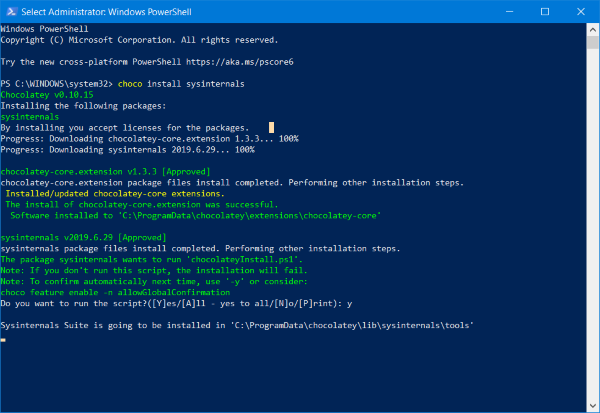
As mentioned, the installation of Chocolatey is a little different process. You do not need to download any exe or setup file; everything can be done from a CMD or a PowerShell window.
To install the program, open a new PowerShell window as Administrator and execute the following command:
Set-ExecutionPolicy Bypass -Scope Process -Force; iex ((New-Object System.Net.WebClient).DownloadString('https://chocolatey.org/install.ps1'))
Once installed, you can start running Chocolatey commands right from your terminal window.
For instance, you can run choco command to see the installed Chocolatey version.
Or, to install a package, you can execute choco install <package-name>. For example, VLC can be installed by executing choco install vlc.
Similarly, Google Chrome can be installed on your computer using choco install googlechrome.
Choco commands are very easy and helpful throughout. You can run choco -? to view a list of possible commands and their usage.
Overall, Chocolatey is a great package manager for Windows that is simple to use and makes it a lot easier to manage software on your computer. Know more about Chocolatey at its homepage.
TIP: Scoop, Ninite and Windows Package Manager (WinGet), are other package managers that may interest you.
Leave a Reply