If Choose what closing the Lid does option is missing in Power Options in Windows 11/10, you can use the Registry Editor or Group Policy Editor to fix the issue. Power Settings in Windows allow you to configure what happens when you close the laptop lid. While the default is Sleep, some users may want a different action.

Choose what closing the Lid does option is missing in Windows 11/10
You can follow any one of the three methods to get this missing Choose what closing the Lid does option back on your Windows 11/10 computer:
- Command Prompt or Windows Terminal
- Registry Editor
- Using Group Policy Editor
It is always a good idea to create a system restore point first.
1] Command Prompt or Windows Terminal
Open Command Prompt or Windows Terminal using administrator privileges. You can use the Power Menu (Win +X) to open it directly. Copy-paste and and execute the following command:
REG ADD HKLM\SYSTEM\CurrentControlSet\Control\Power\PowerSettings\4f971e89-eebd-4455-a8de-9e59040e7347\5ca83367-6e45-459f-a27b-476b1d01c936 /v Attributes /t REG_DWORD /d 2 /f
Restart your computer and see.
2] Registry Editor
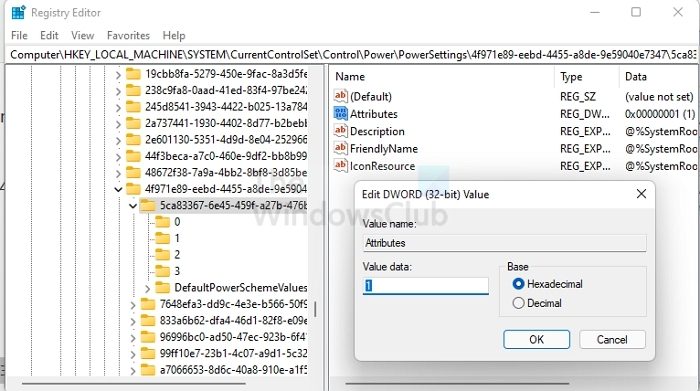
Open Run prompt using Win + R
Type Regedit, and press Shift + Enter to launch with admin privileges
Navigate to the following path:
HKEY_LOCAL_MACHINE\SYSTEM\CurrentControlSet\Control\Power\PowerSettings\4f971e89-eebd-4455-a8de-9e59040e7347\5ca83367-6e45-459f-a27b-476b1d01c936
Right-click on the right side, and create a new DWORD with the name Attributes
Double click to edit and set the value as 2 to add the option.
Go to the Power Options settings, and you should see the Lid option back in place.
3] Using Group Policy Editor
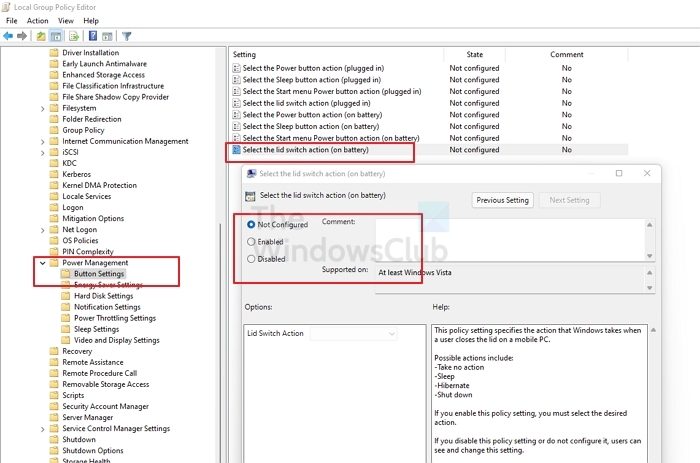
Type gpedit.msc in the Search box (Win +S)
Click on Edit group policy when it appears in the result
Navigate to the following path:
Configuration\Policies\Administrative Templates\System\Power Management
Open the Button Settings folder
Double click on the Select the Lid switch actions policy
Select Enabled and click Apply/OK.
Related reads:
How do I change Close lid settings?
You can Choose what closing the Laptop Lid does – Shutdown, Hibernate, Sleep, Nothing, when it’s running on battery and when it’s plugged in. For instance, under the Power button and lid settings section, you can find ‘When I Close the Lid’ option. Adjacent to it you can find options to help you define power button or lid settings.
How do I make my laptop turn on when I open the lid?
In this guide, we have explained an easy method to change what the Windows laptop does when you open the lid. We will also show you how to hide or show this Lid open action setting in the Power buttons window.
Read: How to charge your Phone in Sleep Mode with the Laptop lid closed.
Leave a Reply