DNS (Domain Name System) connects your computer to the Internet server, acting as an essential link between the two. Your computer’s Internet connection is recognized by a default IP address, which is fetched directly from your Internet provider. Now, what happens when you use the same DNS time and again, your IP address gets tracked easily, followed by your browsing history, websites you surf, and much more than you can imagine. This is one reason why you may want to change your DNS.
Quickly change DNS Server
ChrisPC DNS Switch is one such software that uses some connectivity tools which make it convenient for you to change your DNS in a much easier and faster way. It allows you to select a particular DNS best which suits your browsing habits, from a group of DNS servers.
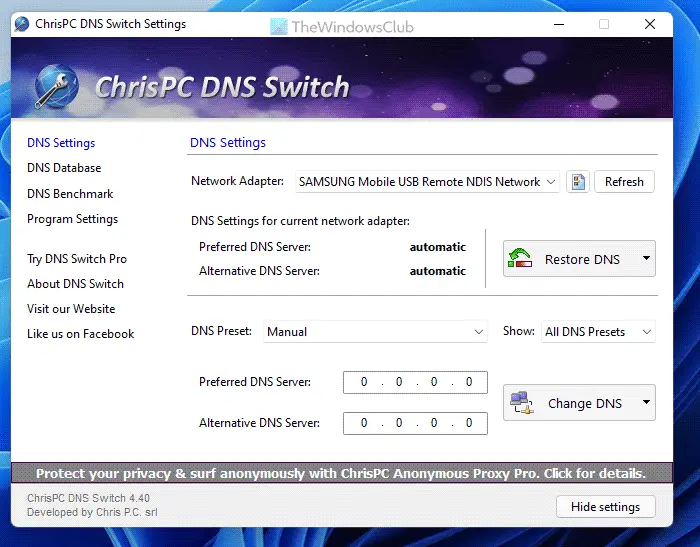
ChrisPC DNS features
The most important feature of this software is its promptness and spontaneity with which you can opt for a DNS server of your choice in just a single click and similarly restore your previous DNS in another click.
Efficient Graphic User Interface
With a simple and efficient GUI, the software makes it convenient for the user to select their particular network adapter/card and then accordingly change their corresponding DNS with the one selected from the preset list of custom DNS. ChrisPC DNS Switch offers many diverse features in order to maintain a DNS database.
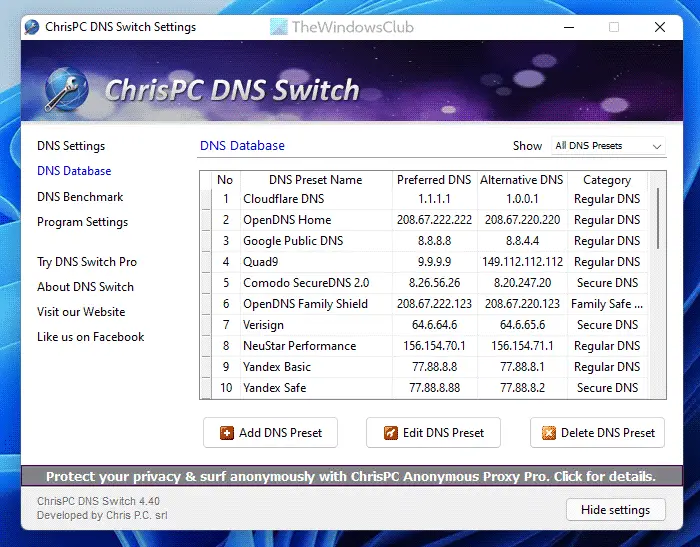
Anonymous browsing
If you are frustrated by the ads which follow you on every page you visit on the Internet and want to surf the Internet anonymously, this software is there for your rescue. Simply select any server from the Anonymous DNS preset group list generated for you and you are good to go. You may even want to go for a DNS server from the Secure DNS list, which will filter out the websites containing potential viruses or malware. They include Comodo Secure DNS, OpenDNS, Google DNS, etc.
Family Safe DNS
ChrisPC also has a feature wherein you can make your kids’ Internet surfing safe and healthy. By switching to a Family Safe DNS server you can easily keep your children away from harmful websites with any kind of adult or violent material and encourage healthy Internet browsing habits for your children.
What makes this software even more accessible is the pop-up menu option from the system tray, so that you can quickly switch your DNS without having to launch the software time and again. The software is compatible with Microsoft Windows 10/8/7 and its minimum memory requirement is 128 MB RAM.
ChrisPC DNS Switch free download
You can download ChrisPC DNS Switch here.
Using the correct DNS provider may help you increase your browsing speed.
How do I set my DNS to automatically change?
To change your DNS automatically, you can use the ChrisPC DNS Switch app on your computer. It is compatible with Windows 11, Windows 10, and some other older versions. You can easily modify your DNS settings on your computer as per your requirements so that you can continue browsing any website without any restrictions.
What happens when you switch DNS?
When you change the DNS on your computer, your PC starts using the new route for all incoming and outgoing traffic. At times, a regional block might be lifted off by changing the DNS on your computer. However, if you change the DNS settings on your router, all the connected devices will start using the new route for all traffic.
Tried this one this evening/tonight on Windows 7 Home Premium SP1 64 bit updated all to current day.
My ISP last year had us off an ipv4/ipv6 NAT, then about December 2013 put us back on it. I found IE11 for Windows 7 ignores Network & Sharing adapter settings for ANYTHING one puts into primary/alternate ipv4, instead auto-piloting to “default” ipv6 dns for everything (in my case the auto-default ipv6 is my ISP dns servers).
One cannot even put ipv4 numbers into the ipv6 adapter settings, as they’re in longer/different format and Windows prompts gladly reject trying to do so as “invalid”. To my knowledge, only OpenDNS and a selection of small operators as seen in “OpenNIC Wiki” currently offer free dns service for ipv6; I don’t need too much changing so I went with OpenDNS, entered its ipv6 format primary/alternate server numbers, and to current via “Shields Up!” DNS Spoofability Test and other tests IE 11 for Windows 7 is showing only OpenDNS. Using Chris PC at any setting made no difference to IE11 at all, as ‘DNS Switch’ offers only with ipv4 dns servers at the moment.
I also tried it via my Comodo Dragon, noting that for years my ipv4 dns has been Comodo’s secure dns; apparently for its own reasons, Dragon too ignores anything ‘DNS Switch’ sets and is visible in adapter dns settings, and continues to use its own Comodo dns; no security settings or blocks applied, it must just be what Dragon does if that’s what you told it when installed…because its dns is exclusively in ipv4 format.
I haven’t tried it on other browsers myself, but I’m just mentioning in case others with a Comodo browser have issues; also, if you’re using IE 11 on Windows 7, don’t just assume a dns resolver has been changed just because it looks like it on an app’s GUI…sure, the app might really have changed the ipv4 settings, but what if you check the same for ipv6 in adapter settings (like I did) and find Windows is auto-setting your ISP as ipv6 dns default resolver…you’re surfing away feeling secure and just as vulnerable or slow or whatever as before.
But for those for whom ‘DNS Switch’ works out of the box, huzzah!, and thanks Ms. Bhatia for letting them know about it, and for letting me drone on in case anyone thinks Windows Club is printing baloney (the app probably is good, it may just be one’s OS or browser).
@Anand & Bhatia, thank you for featuring our software and letting us know about this comment.
@Dan, thank you for trying our software.
We are working on adding IPv6 support to DNS Switch in the future, so users that have IPv6 connection can enter a IPv6 DNS.
At the moment not so many ISP force the automatic use of the IPv6 DNS settings, many still use IPv4 DNS settings. And as you mentioned there aren’t so many free public DNS servers that offer IPv6 support.
Please send us an email, so we can contact you when IPv6 support is added to our software:
http://www.chris-pc.com/contact.html
Thank you, will do! To reiterate, this wasn’t DNS Switch’ fault…for some reason, with or w/o any app like yours, although on a NAT and so many sites still being ipv4, IE11 always tests out that it’s using the ISP’s resolver for ipv6/ditto ipv4 (unless you have an ipv6 alternate server to enter), even though Network & Sharing shows no ipv6 entries and plainly shows different primary/alternate valid ipv4 server numbers (and validation on exit shows no problem found); and even if caches cleared, browsers restarted…more exactly, a litany of ISP servers in such case show up, for example, in ‘Shields Up!” dns tests behind any ipv4 dns resolver but are ranked as sending back “too few” returns…still, the ISP is identified simple. This happened for me now with Maxthon browser as well, so it’s not just IE11.
Yet Comodo Dragon, having whatever enhancements Comodo gives it, on the same PC simply uses its own secure dns servers no matter what…it seems to be ISP/PC setting agnostic in this regard, its own singularity.
But for most browsers, yes, if my ISP is now insisting on ipv6 only, just to have options for secure dns that doesn’t give out marketing/phishing-motivated search history to anyone off the street requesting, I’ll be glad to know when you add ipv6 capability and give it another test. Cheers!
pleasure :)