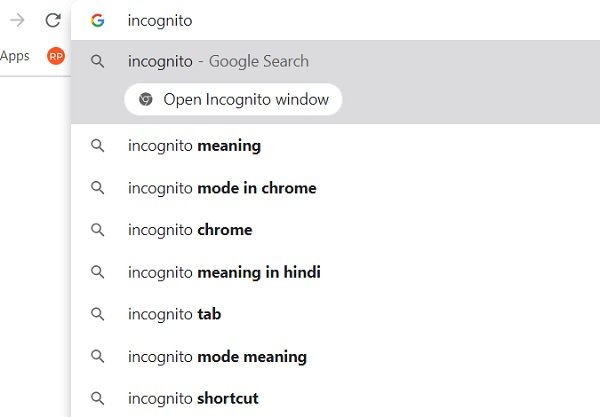A new feature named ‘Chrome Actions’ has been added to Google Chrome. Users can type commands in the address bar for browser actions. This will obviously make things simpler and quicker, as we don’t need to dig into the settings menu anymore. Let’s learn more about it, like using Chrome Actions, which lets you type commands in the address bar.
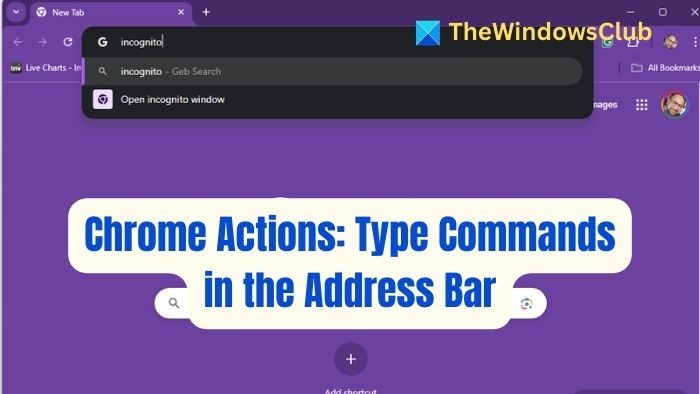
How to use Chrome Actions
We know how vast the Google Settings menu is, with endless options and settings. With Chrome Actions, things have become much easier and quicker.
Type the command on the address bar, and Google will show a direct button to that setting. There are some set phrases for different commands like-
- To open Chrome in incognito mode, type ‘incognito’ or ‘launch incognito mode’.
- To enter your Payment settings, type ‘update card info’ or ‘edit credit card’ in the address bar.
- To manage your Passwords, type ‘edit passwords’ or ‘update passwords’ in the address bar.
- To get into the translation settings, type ‘ translate this’ or ‘ translate this page’
- If you want to Clear Browsing Data, you have to type ‘clear cookies’, ‘clear cache’, or ‘delete history’ in the Address Bar.
- To update your Chrome, type ‘update Google chrome’ or ‘update browser’.
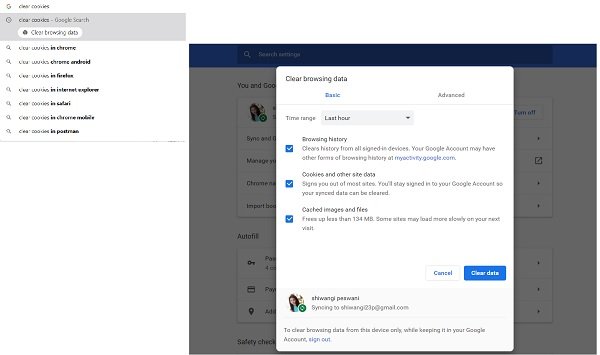
When you type this phrase in the address bar, Chrome will show a direct button right under it. Clicking on that button will take you directly to the settings page.
The Chrome Actions feature is turned on by default, and you don’t need to change your settings or download any plugin. You can also enable the flag to help you use this feature.
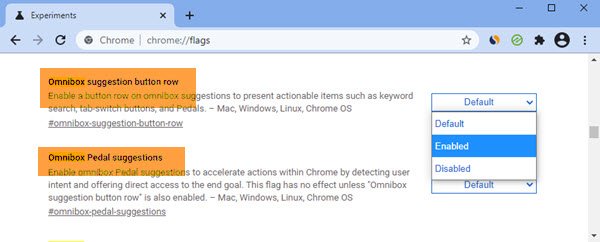
Google Chrome is one of the most popular web browsers and is known for its regular updates, user-friendly interface, and usability. This new feature will undoubtedly improve your browsing experience.
Read: Best Chrome Flags tweaks for better user experience
If you are interested, you can check out more such Chrome tips and tricks here.