If you want to make Chrome stop asking for passwords while scanning ZIP and RAR files, this guide is for you. While browsing the internet and downloading files, features on Google Chrome browser read the pages and files. When we try to download something, Google Chrome automatically scans the file and downloads it for you. This is under the feature called “Safe Browsing” on Google Chrome. When we try to download the password-protected ZIP or RAR files, it gives no way for the Chrome browser to scan the files and ensure they are safe to download. Let’s see how to download files without giving the password on Chrome.
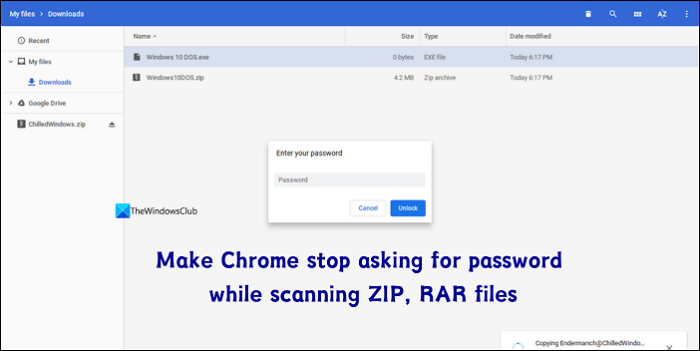
Make Chrome stop asking for password while scanning ZIP, RAR files
When you are trying to download password-protected ZIP or RAR files, and Chrome asks for passwords to scan and download them, the following ways will help you get rid of it.
- Make sure you are downloading from an HTTPS site
- Tweak Safe Browsing settings on Chrome
- Disable deep scanning via Registry Editor
Let’s get into the details of each method.
1] Make sure you are downloading from an HTTPS site
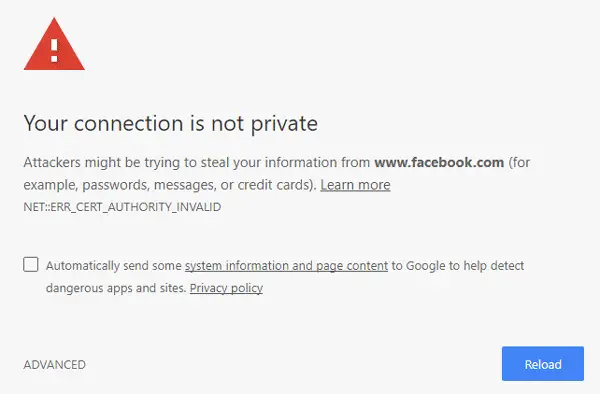
HTTPS websites are more safe with SSL/TLS encryptions between web browsers and servers. Most web browsers block HTTP sites automatically giving option to the user to bypass the block. When you are trying to download files from such a site, Google automatically blocks the downloads. Google can ask for passwords for ZIP or RAR files to scan the files and download them under such circumstances.
2] Tweak Safe Browsing settings on Chrome
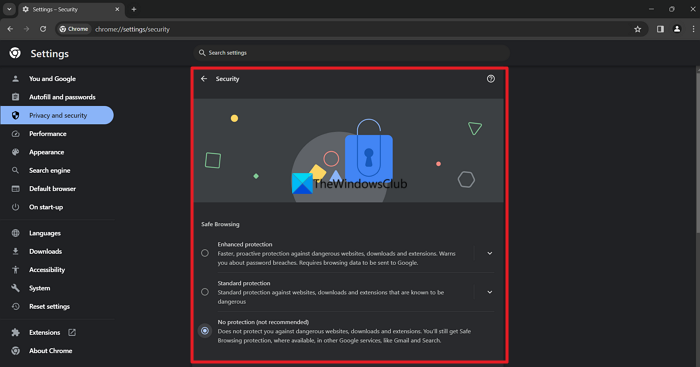
The entire process of scanning files before downloading and asking for passwords if they are password-protected stems from the Safe Browsing feature. If you are sure of those ZIP or RAR files that are safe to download and use on your PC, disable the Safe Browsing feature for that download and get them. Once you are done with the download, you can re-enable the feature. Remember that this may pose security threats if you browse other websites while the Safe Browsing feature is disabled. You need to be careful of that because you have disabled the protection.
To disable the Safe Browsing feature on Google Chrome,
- Click on the three-dot button in the toolbar of Google Chrome and select Settings
- Click on the Privacy and security tab
- Select Security
- You will see Safe Browsing there. Check the button beside No protection (not recommended)
- It will show a warning prompt. Click Turn off. Re-enable it once you are done with the download the same way.
3] Disable deep scanning via Registry Editor
If you want Safe Browsing to be enabled but don’t want Google Chrome to scan your files and ask for passwords, this method would help. You just need to create a registry entry disabling the deep scanning feature.
To disable deep scanning via Registry Editor,
Open Registry Editor and head to the following path. Use the LOCAL_MACHINE path if you want to disable the feature for all the users on your computer, and the CURRENT_USER path if you want to disable it for you.
HKEY_LOCAL_MACHINE\SOFTWARE\Policies
or
HKEY_CURRENT_USER\SOFTWARE\Policies
Once you are in the specified path, right-click and select New > Key and name it Google.
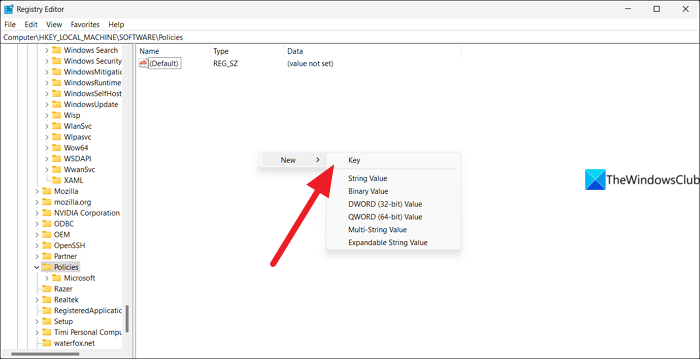
It will create a Google folder in the Policies. Click on Google and create a New Key named Chrome. It will create a Chrome folder in the Google folder you have created in Policies. In the Chrome folder, right-click and select DWORD (32-bit) Value. Rename the Value file as SafeBrowsingDeepScanningEnabled. Double-click on the file, set the Value data to 0, and click OK.
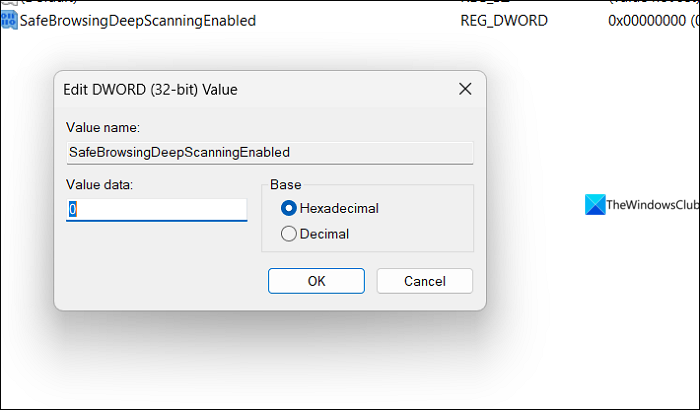
Restart Chrome browser. It will not ask for passwords for ZIP and RAR files now.
Also read: Chrome crashes or freezes when downloading a file
Why is Chrome blocking zip files?
Chrome blocks the downloads of ZIP, RAR, and other files because of its security features. If you are downloading the files from unsecured or sites that are not trustworthy, this happens more. Try to download files from HTTP sites. Also, if the files seem suspicious after the scan, Chrome automatically prevents them and gives you options to proceed with downloading.
How do I allow Chrome to download a zip file?
Chrome will not block any files if they seem legitimate and safe. Chrome scans the files as well as looks at the encryption of the servers from which the files are coming. It is a part of Chrome’s Safe Browsing feature. You can allow download by clicking on Keep or Continue download to allow Chrome to download a zip file. You can even turn off the Safe Browsing feature for a limited time to complete the download.
Related read: Fix ‘Failed – Blocked’ download error in Edge or Google Chrome