Recently, there have been reports and discussions on different platforms about a sudden black screen in Chrome when it is just minimized or maximized. If you are also looking to fix this same problem on your computer, then you are on the right page of the web. This article is prepared to help you understand the factors that could possibly cause a sudden black screen situation in Chrome and guide you to resolve the problem with the proven fixes and workarounds discussed.
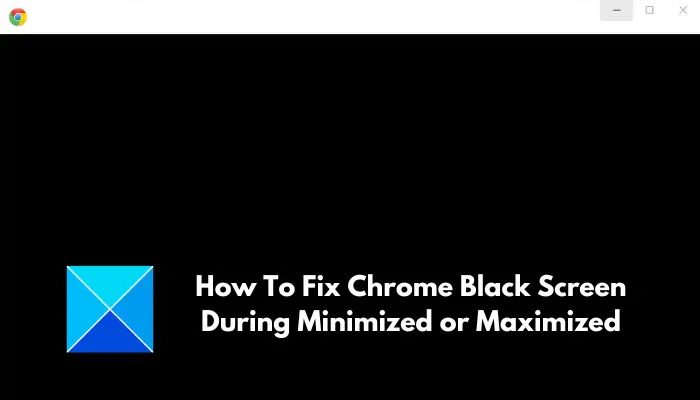
Why do I get a black screen when I open Chrome?
When you minimize or maximize your Chrome web browser and get a black screen, it is usually caused by conflicting or problematic web extensions enabled in the Chrome web browser. A corrupted or outdated graphics driver is another cogent factor that could be responsible for black screening. Misconfigured Chrome flags, hardware acceleration, and compatibility problems can also cause this issue.
Fix Chrome black screen during minimized or maximized
If you encounter a Chrome black screen when it is minimized or maximized on your computer, we have several proven fixes that will help you get rid of the issue:
- Disable Hardware Acceleration
- Disable Chrome Extensions
- Reset Chrome Flags
- Reset Chrome Settings
- Update Graphics Driver
- Use -no-sandbox Parameter
Before you begin, You should also update the Chrome web browser.
1] Disable Hardware Acceleration
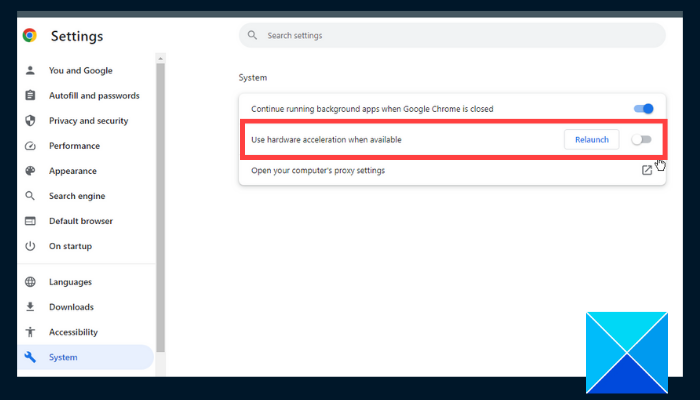
GPU acceleration can cause a black screen problem when you just minimize or maximize Chrome. Hence, you should disable hardware acceleration to fix the problem. Follow the steps outlined below:
- Right-click the Google Chrome shortcut on your computer and select Properties.
Add the following text to the Target text field: [space]–disable-gpu such that the path looks like chrome.exe” –disable-gpu - Click on Apply, and OK.
- Launch Chrome type the following in the address bar and press the Enter key to open the page: chrome://settings/system
- Ensure that the toggle in front of the “Use hardware acceleration when available” option is turned off.
- Close Chrome and reopen it.
2] Disable Chrome Extensions
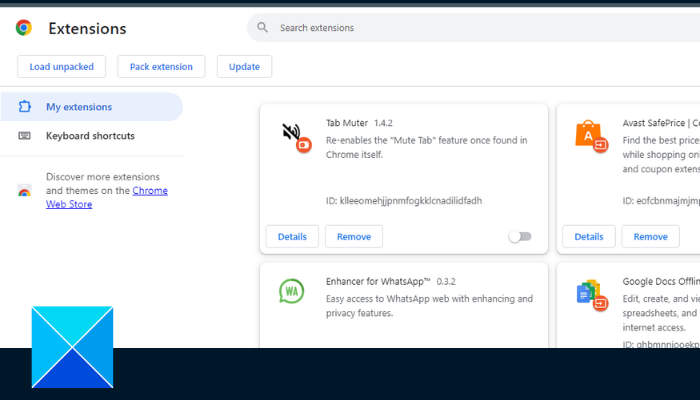
We have stated that conflicting or problematic web extensions could also be responsible for black screening when you minimize or maximize the web browser. Follow the steps below to fix the problem by disabling the extensions:
- Navigate to the three dots at the top right corner > Extensions > Manage Extensions on Chrome
- Disable the extensions by turning off the toggle.
- Disable all the extensions at first to troubleshoot the problem, then enable them back one after the other to identify the problematic extension.
3] Reset Chrome Flags
Chrome flags allow users to enable or disable experimental features that are not available by default on Chrome. Follow the steps outlined below to reset all Chrome flags to default:
- Type chrome://flags/ in the Chrome address bar and press Enter.
- Click the Reset all button.
4] Reset Chrome Settings
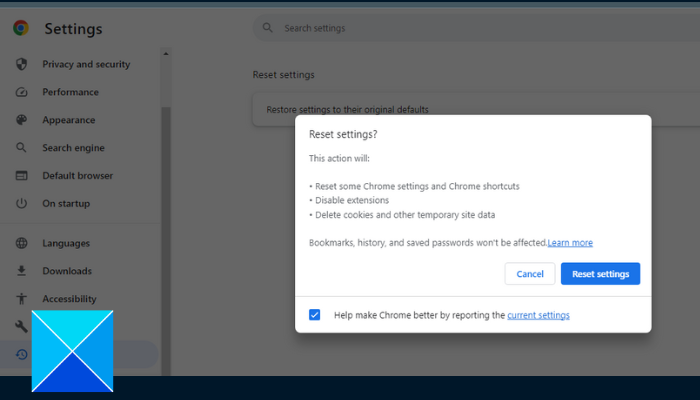
If the problem persists, another workaround is to reset Chrome to default settings. Follow the steps outlined below:
- Navigate to the three dots at the top right corner > Settings on Chrome.
- Click on Reset settings from the options listed on the left side of the window.
- Click on Restore settings to their original defaults.
- Click on Reset Settings.
5] Update Graphics Driver
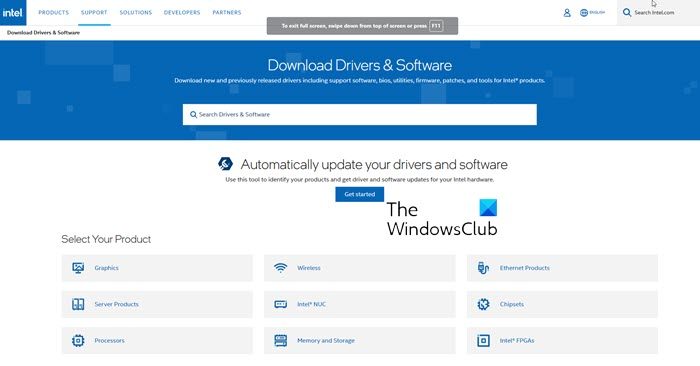
An outdated or compromised graphics driver may be conflicting with some extensions, causing the black screening when you just minored or maximized Chrome. You should either clean, install or update your graphics card driver to fix this problem.
6] Use No Sandbox Parameter
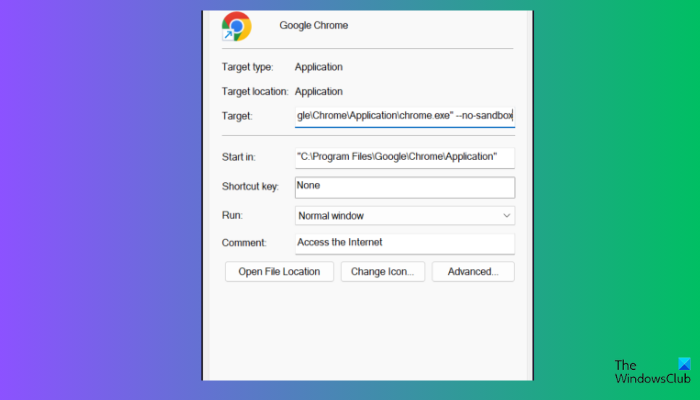
"C:\Program Files\Google\Chrome\Application\chrome.exe" --no-sandbox
If the problem still persists, add the No Sandbox launch parameter to Chrome’s properties to fix the black screen issue. However, you must know that Sandbox is a security apparatus in Chrome, which may also be responsible for the issue. Follow the steps outlined below:
- Right the Google Chrome shortcut, and select Properties from the drop-down menu.
- Navigate to the text field in front of Target and add –no-sandbox. Ensure that you include the space before the first “–“ in front of “no” to have this: “C:\Program Files\Google\Chrome\Application\chrome.exe” –no-sandbox
- Click on Apply, then OK.
That is all on how to fix the black screen problem in Chrome when you minimize or maximize the browser window.
Read: Google Chrome won’t update on Windows
Why did my Chrome background change to black?
If you change to a dark theme on your Windows computer, Chrome automatically changes to dark mode too, which will cause the background to change to black. However, you can change the appearance settings to adjust the theme.
What will I lose if I reset Chrome?
If you are concerned about what you will lose when you reset your Chrome web browser to the default settings, be rest assured that things like bookmarks, history, saved passwords, and auto-fill suggestions will not be deleted. However, all your web extensions will be disabled, and temporary files like cookies and caches will be deleted.
