Your Bookmarks are important! Most browsers like Google Chrome allow users to restore bookmarks they accidentally deleted. However, they must do it manually. Moreover, all file the browser restores gets frequently overwritten. This causes unnecessary trouble. Chrome Bookmarks Recovery Tool avoids all this and helps you successfully restore your bookmarks.
Chrome Bookmarks Recovery Tool
Bookmarks, as you are aware is a record of the address of (a website, file, etc.) to enable quick access in future. So, whenever you visit a website and like it, you can bookmark it for future reference. What if the bookmarks go missing or the file gets corrupted? The Chrome Bookmarks Recovery Tool can help you.
In most cases, Chrome stores the bookmarks and bookmarks backup file (bookmarks.back) to its profile folder. So, if you find it missing, you should first locate it by doing the following-
Copy the following in File Explorer.
C:\Users\%username%\AppData\Local\Google\Chrome\User Data
Next, in the search bar, type Bookmarks, hit Enter and wait for few seconds. You should see a list of files named Bookmarks and/or Bookmarks.bak. One thing that is particularly noteworthy to mention here is that if there is more than one user using the same Chrome browser, then the bookmarks from other users will be listed here too.
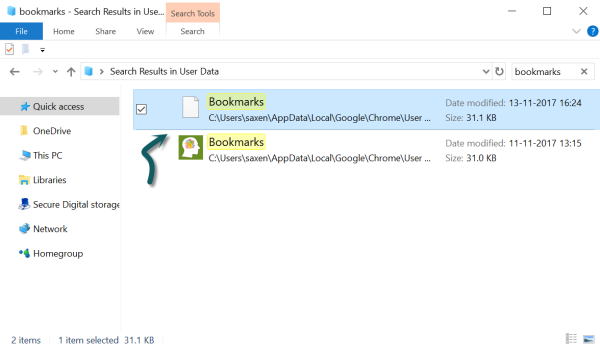
Select all the files with mouse and drag them to the block provided at this github.io website.
Once the process is complete, you’ll get a message saying ‘The download is ready’.
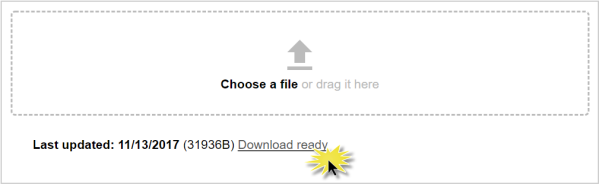
Download all the HTML files, open each HTML file separately with Chrome and determine the HTML file that contains your bookmarks. The largest file is most likely the correct one.
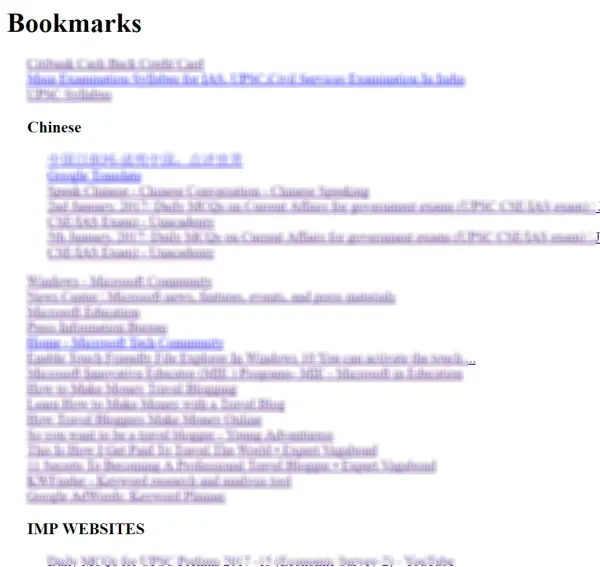
Now, in your Chrome, click the menu icon and go to Bookmarks > Bookmark Manager.
Then, click Organize > Import bookmarks from HTML file. Select the HTML file that contains your bookmarks.
Your bookmarks should now be imported back to Chrome.
Hope this helps!
The other way via which you can recover bookmarks is through Windows System Protection. If you notice that Windows System Protection is turned on, Windows will automatically store previous versions of your files. Then, to restore such a version of your bookmarks files, find your bookmarks files as described in the method above. When found, right click on a bookmark file, choose ‘Properties’ option and switch to ‘Previous versions’ tab. Next, select a version from a date when everything was fine.
Can I retrieve deleted bookmarks in Chrome?
Yes, you can retrieve bookmarks in the Google Chrome browser. Whether you use Windows or any other operating system, you need to use an online tool called Chrome Bookmarks Recovery Tool. This free web tool allows users to get back or recover all the deleted bookmarks within moments. However, you must have the latest version of Google Chrome to find the required files in File Explorer.
Can you see previously deleted bookmarks?
Yes, you can see previously deleted bookmarks in the Google Chrome browser. As the Chrome browser automatically backs up bookmarks, it is possible to retrieve those removed bookmarks with the help of an online tool. Chrome Bookmarks Recovery Tool is an open-source program that lets you recover your bookmarks within moments.
Firefox users may want to check out how to restore deleted Firefox Bookmarks or Favorites.