Sometimes, the wireless router and dongle we use to connect to the Internet function like useless heaps of plastic. No matter how hard you try to connect, the device doesn’t respond to your request. Under such circumstances, it becomes difficult to identify, isolate, and rectify the problem if you do not have a good diagnostic tool.
Luckily, if you’re a Google Chrome user, there’s an easy way out! Chrome Connectivity Diagnostics might be the app you would be looking for. The Chrome extension from Google is a fast and simple network testing and troubleshooting tool for Chrome and ChromeOS. People find it of little use to install when the full force of the internet is flowing freely. However, you can unleash its true potential when you experience connectivity issues.
Troubleshoot Network Connection with Chrome Connectivity Diagnostics Plugin
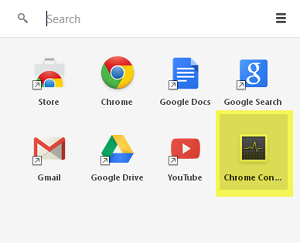
The tool tests a computer’s network connection for common issues, port blocking, and network latency by establishing connections to network and Internet services via UDP, TCP, HTTP, and HTTPS.
Visit the Chrome App Store and download the extension. Launch the app. The tests will automatically start running with a progress bar like the one below.
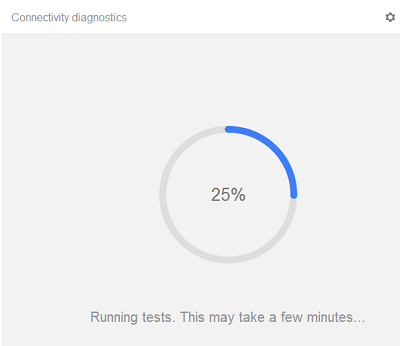
When the test is complete, you are presented with the problem/s.
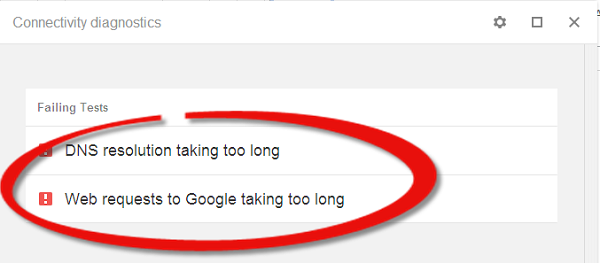
In my case, there were two issues noted,
- DNS Resolution taking too long
- Web Request to Google taking too long
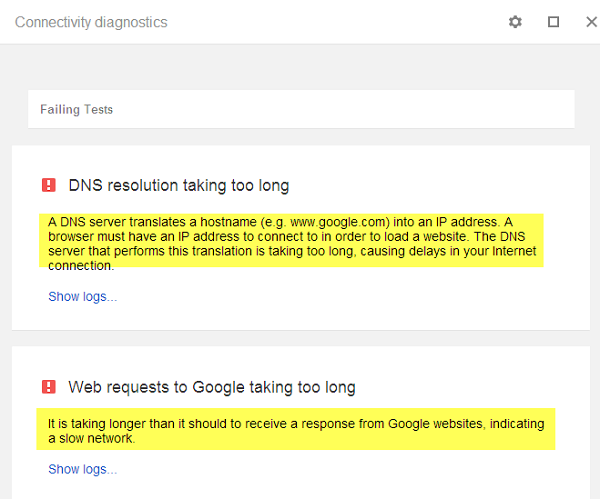
For more detailed information, you can select the Gear icon in the upper-right corner, and click on “Show Passing Tests.”
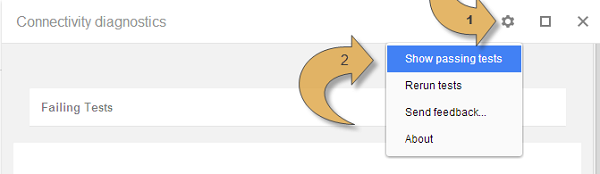
This will show you different test results. Clicking on the individual tests will provide a brief description of the test and a link to the logs.
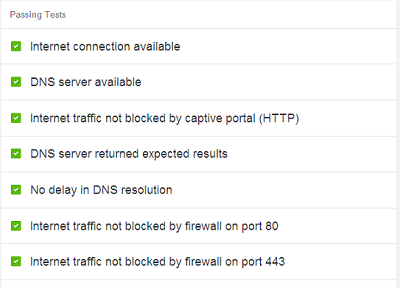
TIP: Google Chrome browser allows you to check your Internet connection speed natively, using the Network Information API.
Chrome Connectivity Diagnostics Features:
- Local network connection availability
- DNS server availability and latency
- DNS cache poisoning/spoofing
- Internet traffic blocks by an HTTP captive portal or firewalls
- Network performance and latency to Google websites
- Google Hangouts service availability
If you happen to be on a Chrome OS device, you’ll also notice two additional tests:
- Wi-Fi signal strength
- The default gateway is reachable.
You can get the Chrome Connectivity Diagnostics extension here.