Instead of bookmarking pages, you can save a webpage to read it later. Here are some of the best Chrome, Edge, and Firefox extensions to save a page to read later. You can save pages or articles so that you can read them when you have time in hand.
Let’s assume that you have come across an important page that requires thorough reading. However, you do not have much time in hand. At such a moment, you can try out these read-later extensions or add-ons in the respective browser you have on your computer.
Chrome, Edge, Firefox extensions to Save page to read later
These are the best Chrome, Edge, and Firefox extensions to save the page to read later-
- Save to Pocket
- Read Later
- Instapaper
- Evernote Web Clipper
- OneNote Web Clipper
- Web Clipper
- Save for later
- Readup
- Reading List
- SaveForReadLater
Let’s check out these tools in detail.
1] Save to Pocket
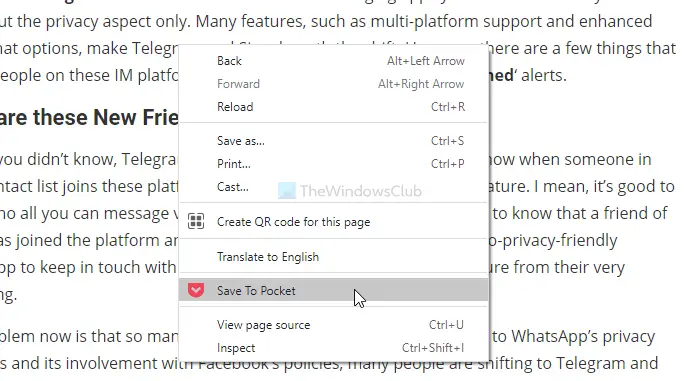
Save to Pocket is available for all these browsers. It is probably the best option you have when you want to save articles to read later. As it requires you to create an account, you can synchronize your saved articles across multiple devices. The user interface and organization-related features make this extension even better for everyday use. Get this extension for Chrome/Edge and Firefox from here and here.
2] Read Later
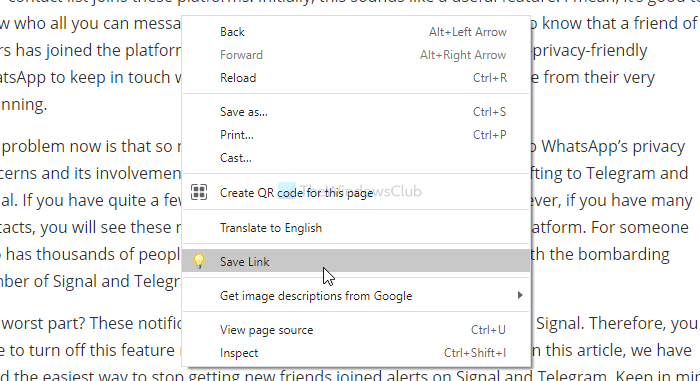
This extension is compatible with Google Chrome and Microsoft Edge. Although the user interface looks outdated, it does the job pretty well. You can save only the current tab or all opened tabs at once using this extension. This tool’s highlight is you can use a keyboard shortcut (Ctrl+Shift+S) to get the job done. To open a webpage from the saved tab list, click on the respective link. Get it here.
3] Instapaper
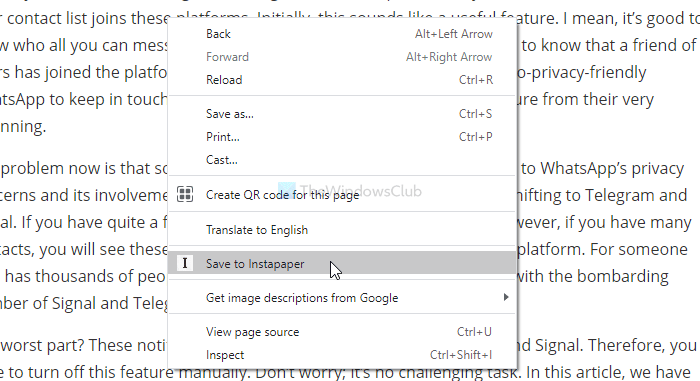
If you need a distraction-free reading experience, install Instapaper on your browser. As it is compatible with Chrome and Firefox, you do not have to face any trouble setting it up. It requires an account to synchronize all the saved articles across other devices having the same account. The most important feature is that you can highlight and comment on text in any article. Get it for Chrome from here and for Firefox from here.
4] Evernote Web Clipper
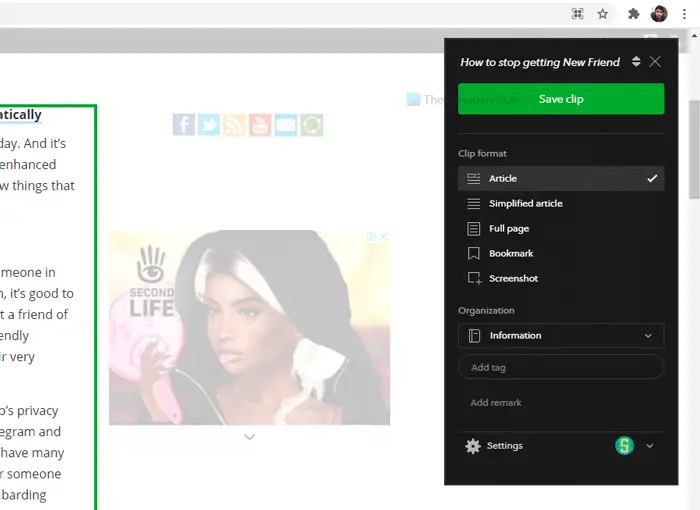
Although this extension’s workflow is different from others on the list, it works fluently in every browser. You can save the entire page or a part of a webpage and read it later, accordingly. The user interface of Evernote Web Clipper is uncluttered but equipped with tons of features. If you have an Evernote account, you can synchronize notes on multiple devices. Get it for Chrome from here and for Firefox from here.
5] OneNote Web Clipper
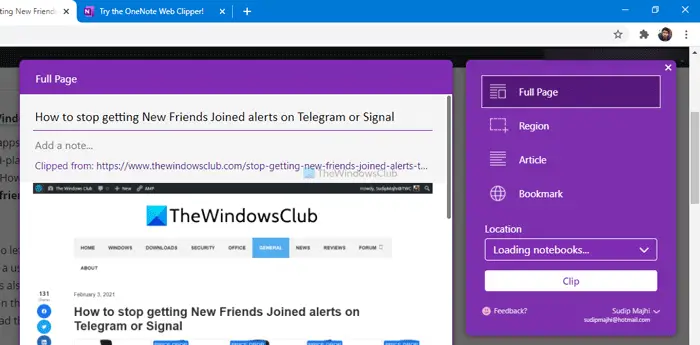
As the name says, it is another web clipper extension compatible with all three browsers. The list of features is identical to Evernote Web Clipper. In other words, you can save either the entire webpage or a portion of a page to read it later. Having a OneNote account will expand the functionality by allowing you to synchronize all notes. Get it for Chrome from here and for Firefox from here.
6] Web Clipper
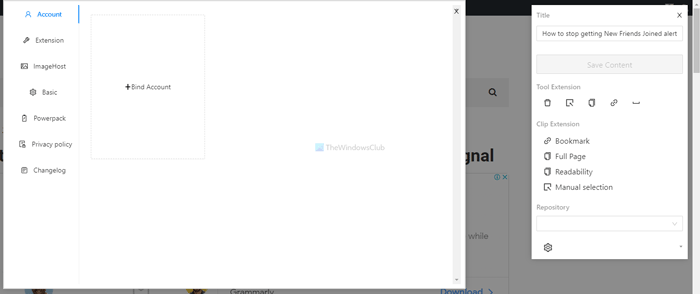
Web Clipper is an open-source extension that lets you save pages to read later in Google Chrome and Microsoft Edge only. It offers almost all the standard options like a bookmark, screenshots, full-page save, manual selection, etc. This extension’s user interface is neat and clean, and you do not have to create an account to use this extension. The drawback is that you cannot synchronize your saved web pages on other devices. Get it here.
7] Save for later
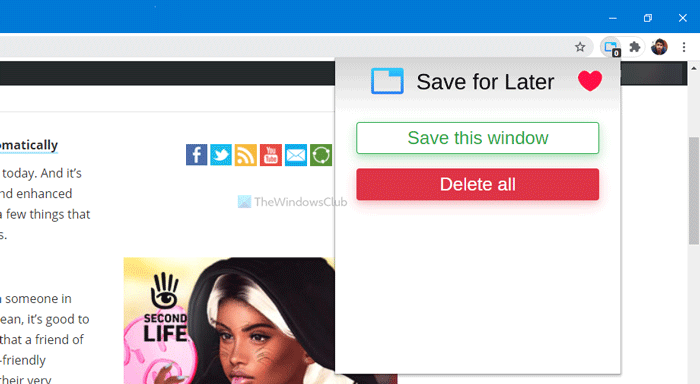
Although Save for later extension does what it is intended to do, there is a tiny setback. You cannot save only the current tab when you have opened multiple tabs. The only available option is Save this window, which lets you keep all opened windows at once. You must have to close other windows to save the current browser tab using this extension. Get it for Google Chrome from here.
8] Readup
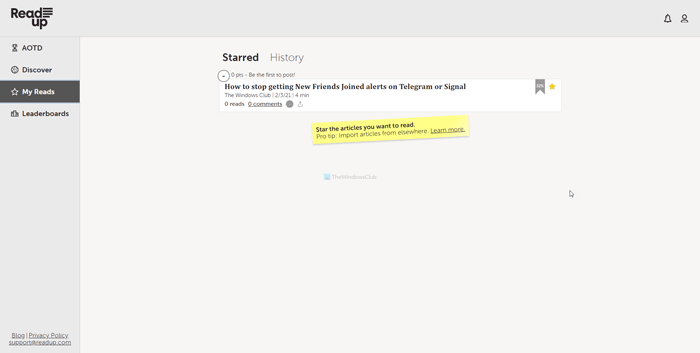
Readup is another extension to save a page to read later, and it is the nearest alternative to Instapaper. From the UI to features, they are almost the same. That said, you have to create a Readup account to start saving articles in your account or extension. Fortunately, you can install this extension for all three browsers. Get it for Chrome from here and for Firefox from here.
9] Reading List
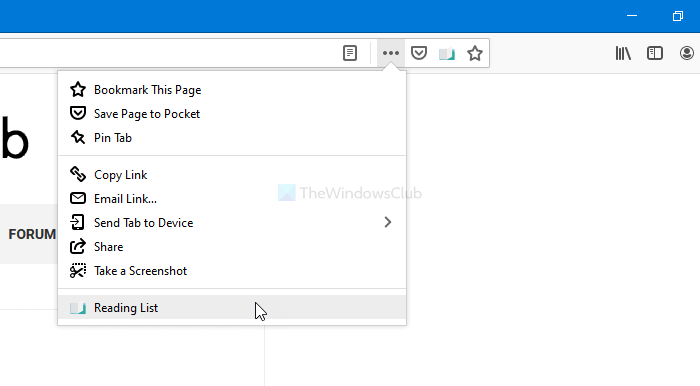
Reading List is available for Mozilla Firefox only. It creates a column on the left-hand side that displays all the saved webpages as you browse the internet. However, you can show the hide the column by clicking the close button. To save a webpage, click on the add-on and select the plus icon next to the Reading List heading. By default, it shows the page title, URL, and thumbnail. Get it here.
10] SaveForReadLater
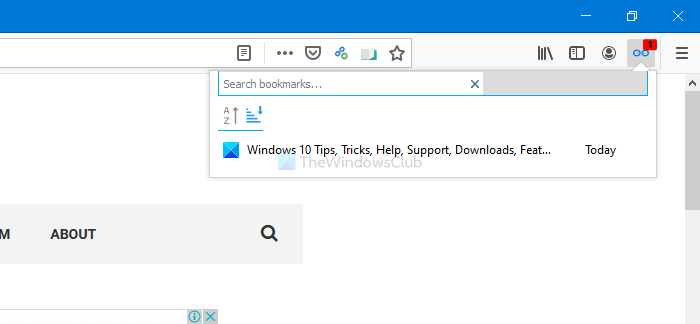
If you like the Reading List add-on, but you want to try out an alternative due to any reason, SaveForReadLater is the one for you. It shows a similar column of saved pages on the left-hand side. It is possible to show or hide this column by clicking the close icon. The only advantage of this add-on is that you can right-click on any webpage and choose the Save this page for Read Later option. Get it here.
Hope these extensions help you to increase your productivity.
Leave a Reply