Did you receive errors 1603 and 0x00000643 on Windows when installing or updating Chrome on Windows 11/10? While most of the errors can be resolved by simple troubleshooting but for these errors we have specific solutions.
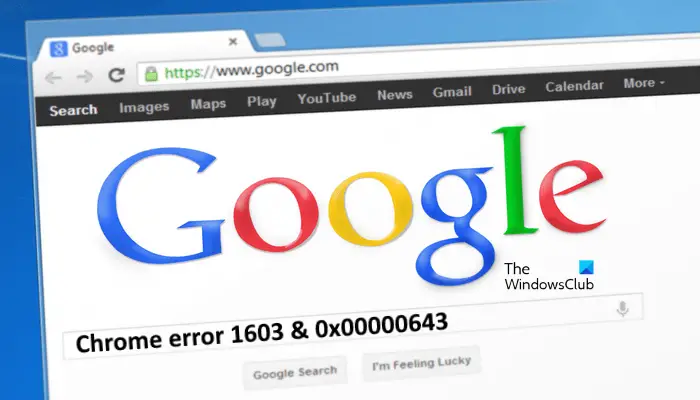
Fix Chrome errors 1603 & 0x00000643
We have mentioned some solutions below to fix the Chrome errors 1603 & 0x00000643 on Windows 11/10. Before you proceed, make sure that your internet connection is working fine. We also suggest you download a fresh installer of Chrome from the official website and try again to install Chrome.
- Run Microsoft Install and Uninstall Troubleshooter
- Clean Reinstall Chrome
- Run Chrome Cleanup Tool
- Other suggestions
Let’s start.
1] Run Microsoft Install and Uninstall Troubleshooter
The
- Corrupted registry keys on 64-bit operating systems.
- Corrupted registry keys that control the update data.
- Problems that
- Prevent new programs from being installed.
- Prevent existing programs from being completely uninstalled or updated.
- Problems that block you from uninstalling a program through Add or Remove Programs (or Programs and Features) in Control Panel.
Right-click on the downloaded MicrosoftProgram_Install_and_Uninstall.meta.diagcab, file and run it with admin privileges.
- It will offer you two scenarios to troubleshoot – Installing or Uninstalling.
- To resolve the current errors, select Installing.
- Next, it will reveal you a list of available programs on your computer. Select Google Update Helper from the list, and click Next.
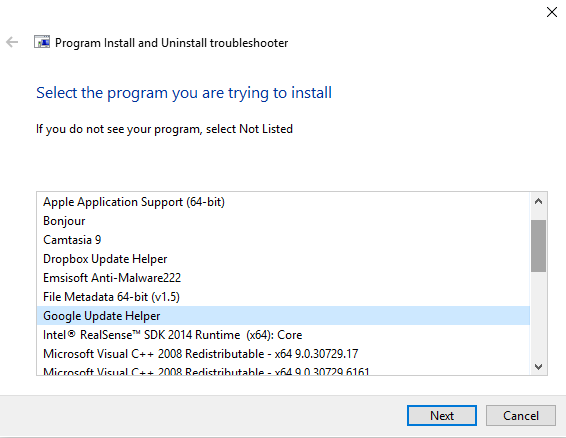
It will start troubleshooting and apply fixes for you. It can offer you to uninstall Chrome if it is the root cause. Post this; you will have to download Chrome again, and reinstall it.
2] Clean Reinstall Chrome
Sometimes programs leave files behind post-uninstallation. The same happens for Chrome. Before reinstalling, you will have to make sure that you delete the User Data folder.
- Open run prompt (WIN+R)
- Type %LOCALAPPDATA%\Google\Chrome\User Data\ and hit Enter.
- Rename the ‘Default’ folder inside it to something else, e.g., Default.old
- Now install Chrome again, and see if the issue still exists.
3] Run Chrome Cleanup Tool
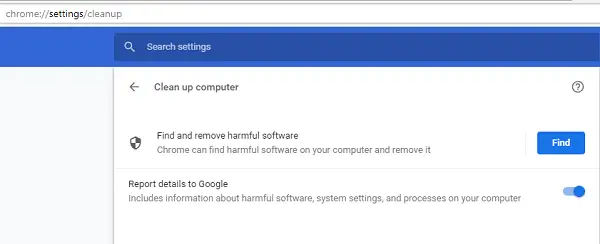
Chrome comes with an inbuilt malware scanner. Run Chrome browser’s built-in Chrome’s Malware Scanner & Cleanup Tool. It helps you remove unwanted ads, pop-ups & malware, unusual startup pages, toolbar, and anything else that spoils the experience. These malware crash websites by overloading the pages with memory request.
4] Other suggestions
- Make sure you have a working internet connection. You can run the network troubleshooter to make sure of it.
- If the default installer does not work properly, you can install using the standalone installer.
- Lastly, check your Firewall settings. Make sure that URLs tools.google.com and dl.google.com are not blocked. These are the sources from where the inbuilt updater of Chrome downloads new updates automatically.
How do I fix Googe Chrome not installing on Windows?
First of all, make sure that your internet connection is working fine. If despite having a stable internet connection, you are unable to install Google Chrome, temporarily disable your antivirus or firewall and try again. If Google Chrome is showing an error message during its installation, you have to troubleshoot accordingly.
What is error 1603 in Windows?
The error code 1603 can occur while installing any program on Windows 11/10. When this error occurs, Windows displays the “A fatal error occurred during installation” message. It can occur due to multiple causes like the Windows Installer service being disabled, the program setup file being corrupted, the folder to which you are trying to install the software being encrypted, etc.
That’s it. Let us know if this helped you to fix the Chrome Errors on Windows.
Read next: Chrome not allowed to load local resource.
Leave a Reply