By default, Google Chrome saves an image in the same format as the website published earlier. However, if you want to convert and save images in different formats in the Google Chrome browser, here is how you can do that. There are some of the best Chrome extensions to save images in different formats directly.
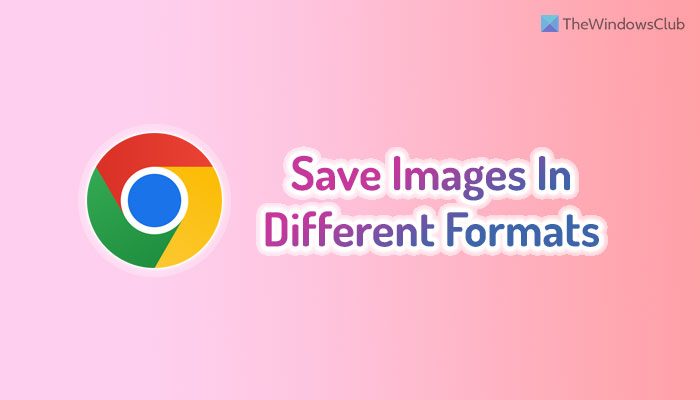
Best Chrome extensions to save images in different formats
Some of the best Chrome extensions to save images in different formats are:
- Save image as Type
- Save Image As PNG
- Change JPEG/JFIF to JPG
- SVG Export
To learn more about these extensions, continue reading.
1] Save image as Type
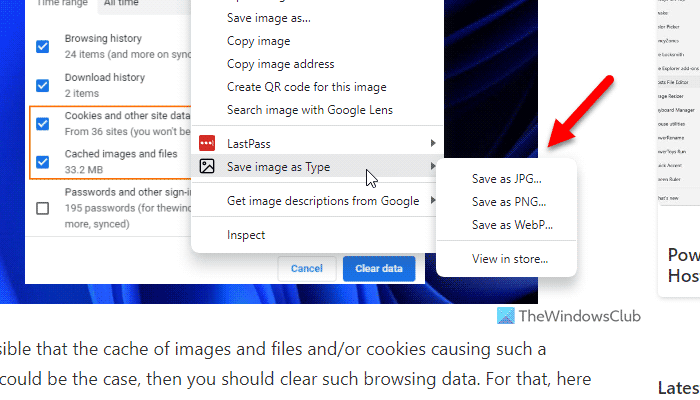
This extension allows users to save an image in different formats – JPG, PNG, and WebP. No matter whether an image was uploaded in JPG, PNG, or WebP format on the website, you can change the file extension before downloading. The best thing is that you won’t find any decrease in the image quality. Even if you have ten or twenty images, you can download them all in different formats using this Chrome extension.
To use Save image as Type Chrome extension, follow these steps:
- Install the extension on your browser.
- Select an image you want to download.
- Right-click on it.
- Select the Save image as Type option.
- Choose the image format as per your needs.
If you like, you can download the Save image as Type extension from chrome.google.com.
2] Save Image As PNG
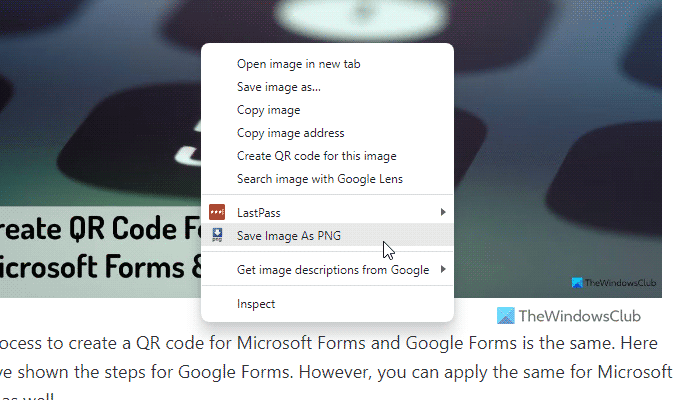
Although the first extension lets you download images in more than one format, this extension is restricted to only one format. In other words, you can convert JPG, WebP, and other images into PNG format. It lets you download the image in PNG file extension directly so that you do not need to use another third-party tool to convert it.
The process of using Save Image As PNG is almost the same as the first extension. However, there is a tiny difference. That is why follow these steps to use Save Image As PNG extension:
- Install the extension on the Chrome browser.
- Right-click on an image.
- Choose the Save Image As PNG option.
- Select a location where you want to save the image.
- Enter a name and click the Save button.
If you like, you can download Save Image As PNG extension from chrome.google.com.
3] Change JPEG/JFIF to JPG
In case you don’t know JPEG and JPG are two different formats with countless similarities. If someone creates an image on macOS or Linux, there is a high chance of using the JPEG format, whereas Windows uses the JPG format. That being said, if you want to save JPEG images in JPG format on Windows 11/10 PC, you can use this extension.
The highlight of this extension is that you do not need to do anything since everything happens in the background, as stated on the official download page. It implies that you can directly save all the JPEG and JFIF images in JPG format without doing anything else apart from installing this extension.
If you like, you can download Change JPEG/JFIF to JPG from chrome.google.com.
4] SVG Export
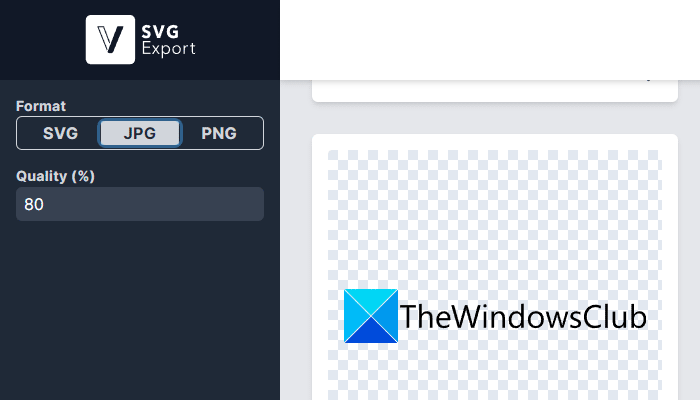
SVG is such a format that you may not be familiar with. In most image editing apps, users use JPG and PNG formats. However, SVG, or Scalable Vector Graphics, is one of the important file formats used by thousands of websites. Therefore, if you want to save SVG images in JPG or PNG format, you can make use of the SVG Export extension.
To use the SVG Export extension, follow these steps:
- Install the extension first.
- Open a webpage containing SVG files.
- Click on the extension icon.
- Toggle the JPG or PNG button.
- Select the image you want to download.
- Click the Download Selected button.
If you like, you can download SVG Export from chrome.google.com.
Read: Batch Download Pinterest Images on Chrome, Edge or Firefox
How do I download high-quality images from Chrome?
Google Chrome doesn’t reduce the image quality when you download JPG, PNG, or any other image from any website. That said, you do not need to do anything else in order to download high-quality images from the Google Chrome browser. In case you do not know the process to save an image, you can right-click on the image you want to download, select the Save image as option, and choose the location where you want to save it.
How do I save a WebP image as JPEG or PNG in Chrome?
To save a WebP image as JPEG or PNG in the Google Chrome browser, you can use the Save image as Type extension. It lets you convert the WebP image into JPEG and PNG format directly before downloading. A detailed guide to using this extension is mentioned above, and it is recommended to follow it.
That’s all! Hope these extensions helped you.
Read: Can’t download or save images from Google Chrome on Windows PC.