One problem which users may face is finding out that the Google Chrome browser works in Incognito Mode and not in the normal mode. After narrowing down the cause of this issue, we feel that the most probable culprit could be the User Account Profile for Google Chrome. Let us see what you can do about it.
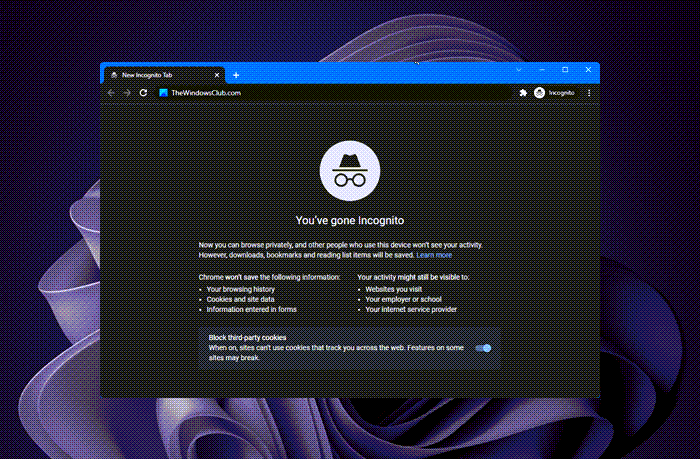
Chrome only works in Incognito Mode
We will be taking a look at the following fixes to get rid of this issue-
- Delete your User Profile for Google Chrome
- Check your addons
- Reset Google Chrome.
1] Delete your User Profile for Google Chrome
First, you need to kill every single process for Google Chrome from the Task Manager.
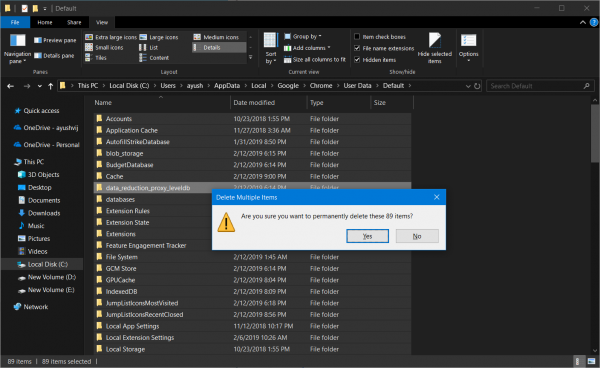
Next, navigate to the following location in Explorer-
C:\Users\<Your Username>\AppData\Local\Google\Chrome\User Data\Default
Press CTRL + A on your keyboard to select all the files inside of the location mentioned above.
Then press Shift + Delete to delete all these selected files permanently.
Now, open Google Chrome and check if your issue is fixed.
2] Check your browser addons
You check the installed addons, extensions and themes on your Chrome browser and disable the problematic one’s if you can identify them.
2] Reset Google Chrome
To reset the Chrome browser, navigate to the following folder path-
%USERPROFILE%\AppData\Local\Google\Chrome\User Data
Select the folder named Default and hit the Shift+Delete button combination. Click on Yes for the confirmation prompt.
After deleting the Default folder, open Google Chrome and click on the Menu button denoted by three vertical dots in the top right corner.
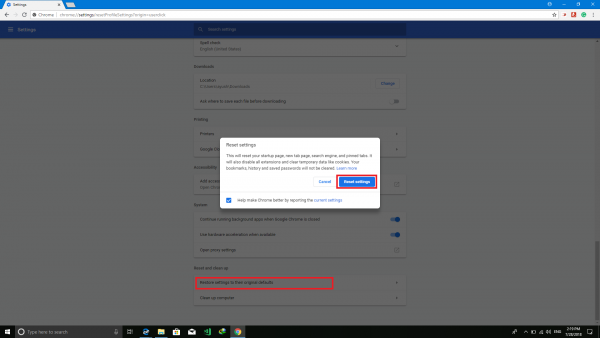
Click on Settings. and then scroll down and click on Advanced to reveal the Advanced Settings.
Again scroll down to the Restore Settings to their original defaults button and click on it.
Click on Reset.
Now check if your issue is fixed or not.
If it doesn’t help, you may need to uninstall and reinstall Chrome.
Trust this helps!
Read next: No Incognito Mode in Chrome.
Leave a Reply