Is Chrome Remote Desktop not working for you? There are several causes that can lead to the Chrome Remote Desktop failing to function properly. For instance, there might be a glitch in the app or permission problems. This article will discuss the reasons and potential solutions that will fix the problem.

Why is Chrome Remote Desktop not working?
Chrome Remote Desktop is a remote desktop tool that enables the user to access the desktop from another device via Chromoting. Many tools use this feature, and if the feature is not working, all extensions depending on it will also stop working.
There are numerous causes that can lead to the Chrome Remote Desktop not working. For instance, installation problems can cause delayed opening of Google Chrome. It will, in turn, interfere with the working of the Chrome Remote Desktop. Other causes include an issue with the internet connection, PIN problems, and problems with the Chrome Remote Desktop app. Moreover, you can also encounter the problem if the tool doesn’t have the necessary permissions. Another reason that can interfere with the working of Chrome Remote Desktop is VPN.
Fix Chrome Remote Desktop not working in Windows 11/10
There are various solutions that you can apply when the Chrome Remote Desktop is not working in Windows 11/10:
- Turn off the PIN feature
- Repair or Reinstall Chrome Remote Desktop
- Use Chrome Remote Desktop Extension
You will need admin permission for some of these.
1] Turn off the PIN feature
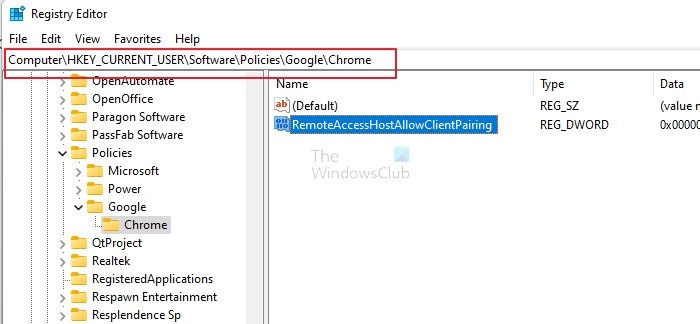
Press Windows and R keys simultaneously to open the Run dialog box.
Type Regedit and click OK or press Enter.
Navigate to:
HKEY_LOCAL_MACHINE\SOFTWARE\Policies
Search for Policies and right-click on it. Select New from the context menu and click on Key. Create a name for the new key Google.
Now, go to the recently made Google key. Right-click on it. Select New > Key. Name the key Chrome.
Go to the Chrome key. In the right pane, right-click on the empty space > Select New > DWORD (32-bit) Value. Name it RemoteAccessHostAllowClientPairing and give it Vale Data as 1.
Click on OK for the changes to take effect.
2] Repair & Reinstall Chrome Remote Desktop
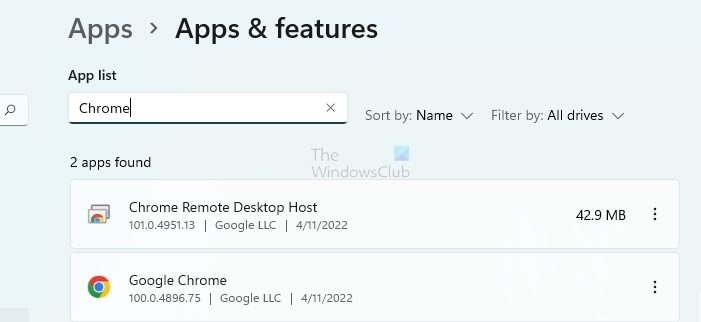
- Open Windows Settings using Win + I
- Navigate to Apps > Apps & features
- Search for Chrome Remote Desktop
- When it appears, click on the vertical three-dot menu and click on Modify
- It will then show up repair option. Choose to do so.
Now, you need to wait for some time. After that, try using the app to see if the problem is resolved.
If this doesn’t work, you can also uninstall and then reinstall Chrome Remote Desktop App. Moreover, you also need to uninstall Google Chrome for effective results. For this, you can follow the same steps mentioned above. After uninstalling Google Chrome, you can reinstall it. Now, go for reinstalling the Chrome Remote Desktop app.
When both the apps are installed again, check if the issue is still occurring.
3] Use Chrome Remote Desktop Extension
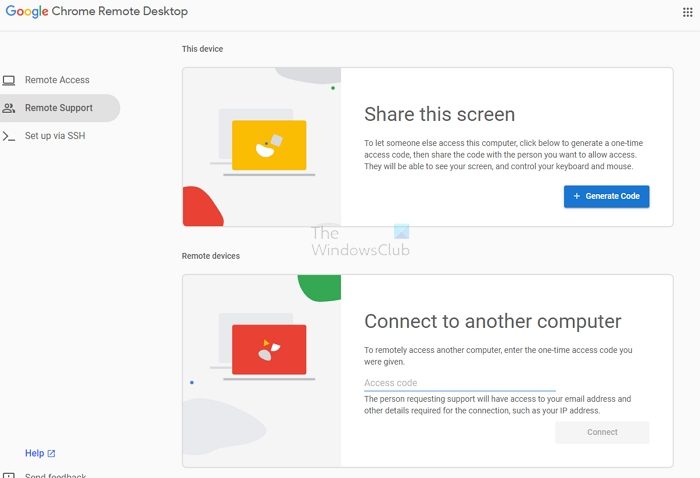
Chrome has released an official extension that helps you easily configure this feature. It works on Chrome and Microsoft Edge as well. The extension helps you set up remote access to the existing PC, share the screen via QR code, and connect to another computer. You also get details on setting up via SSH.
While Google recommends using Chrome, you can also set this up on Edge or any Chromium-based browser.
Conclusion
One of Google Chrome’s most valuable software tools is the Chrome Remote Desktop. You can use this remote tool to work when you are on the go. However, various issues can interfere with its operation. In that case, you need to identify the possible cause and apply the correct solution.
Read: Chrome Remote Desktop displays black screen
What is Chrome Remote Desktop?
Chrome Remote Desktop is an excellent software tool made by Google for gaining remote access to your computer. You can use your computer from another phone, tablet, or desktop with this software tool. The process that aids in this remote access is a proprietary procedure of Google, known as Chromoting.
Does Chrome need to be open for the Remote Desktop?
No, there is no need for Chrome to be open for using the Remote Desktop. However, your computer must be on and have a stable internet connection. Also, you need to install Google Chrome on both systems to work.
Leave a Reply