If you are a website owner and Google Chrome shows the Not Secure – Your connection to this site is not secure for your website, it can get you in trouble. Google Chrome will show this message to every user who tries to visit your website. This message shows users that your website is not secure, and you will experience a fall in your organic and direct traffic. On the other hand, this error also creates problems for end users, as they wonder whether the website they want to visit is secure or not.
In this article, we have listed some suggestions that you should use if Chrome says Your connection to this site is not secure, but you know that the certificate is valid! We have provided some fixes for both end users and website owners.
Your connection to this site is not secure
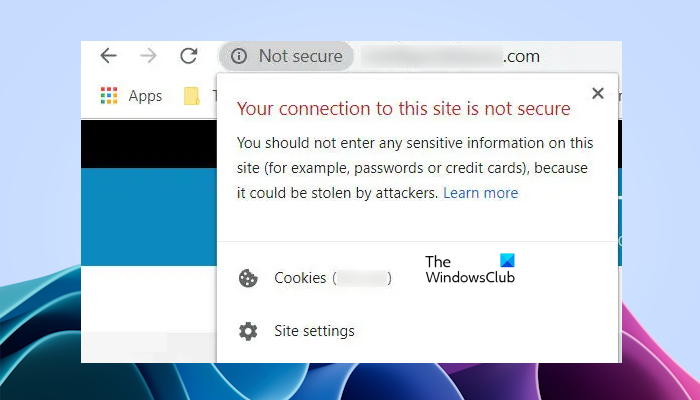
Chrome says Not Secure but the certificate is valid
You know that your website’s certificate is valid, but users do not know this. Hence, if users see the Not Secure message while trying to visit your website, they will not consider visiting it. Use the following suggestions if Chrome says Your connection to this site is not secure on your website. If you are not a website owner and you cannot visit your favorite website due to this error, you can also use some of these solutions.
What end users can do to fix this issue
End users can use the following fixes:
- Open the website in Private or Incognito mode
- Open the website in another web browser
- Temporarily disable your antivirus
- Clear the SSL state
- Contact the website administrator
Let’s start.
1] Open the website in Private or Incognito mode
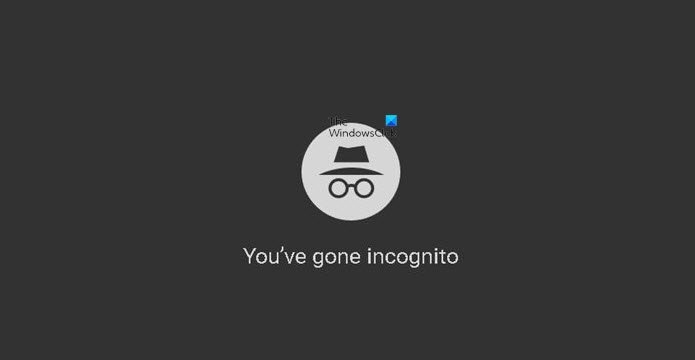
There is a possibility that extensions or corrupted cache cause this issue. Opening the website in Private or Incognito mode can help to fix this issue. If you’re able to open the website in Private or Incognito mode. If this is the case, disable your extensions and clear your browser cookies. Now, you can troubleshoot further by clearing the browser cache and cookies.
2] Open the website in another web browser
Open the website in another web browser like Firefox. Check if the issue persists. If not, reset your Chrome browser and try to open your website.
3] Temporarily disable your antivirus
This problem can sometimes be caused by antivirus software on your device. Temporarily disabling your antivirus software can help to fix this issue. I also experienced this type of problem with my Quick Heal antivirus. The issue occurred on Gmail and was only associated with Firefox. When I disabled my Quick Heal Antivirus and its services in the Services Manager, the problem was fixed. Contacting the support of my antivirus vendor did not help me. Therefore, I switched to another antivirus.
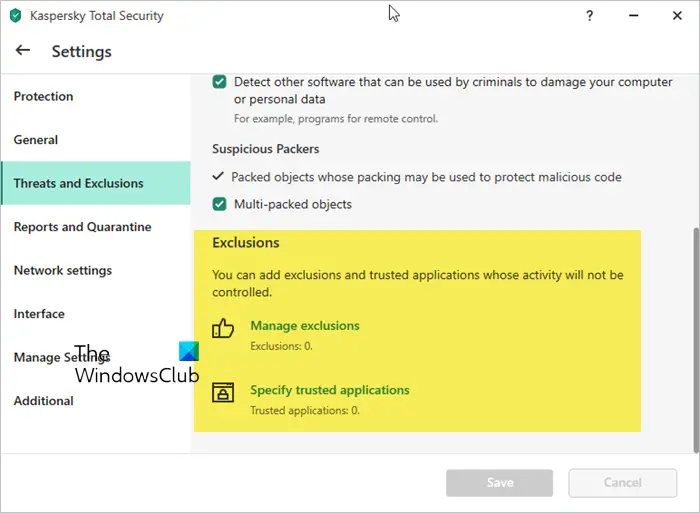
Temporarily disable your antivirus and then check if the issue persists. If this fixes the issue, add the website to the exclusion list of your antivirus. Website owners can contact antivirus support to fix this issue.
4] Clear the SSL state
Clearing the SSL state may resolve this issue. This happens because Chrome caches SSL certificates and other security information, and sometimes, the cached data may become outdated or corrupted, causing the error message.
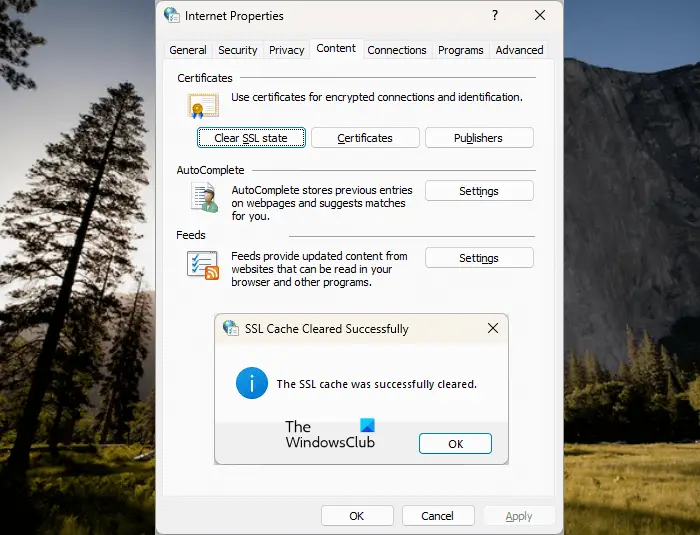
SSL state is the credentials of certificates stored on your computer’s internal memory. These credentials are stored as a cache. For every website you visit online, a cache is stored in your computer’s internal memory. The primary purpose of SSL state is to establish a quick connection to a website you have previously visited. This is because the SSL state helps your browser identify websites you have previously visited.
5] Contact the website administrator
Probably the website administrator is unaware of this issue. You can contact the website administrator and inform him about this issue.
What website owners can do to fix this issue
Website owners can use the following fixes.
- Redirect HTTP to HTTPS
- Check the expiry date of your website’s SSL Certificate
- Clear the SSL state
- Contact your hosting service provider
Let’s start.
1] Redirect HTTP to HTTPS
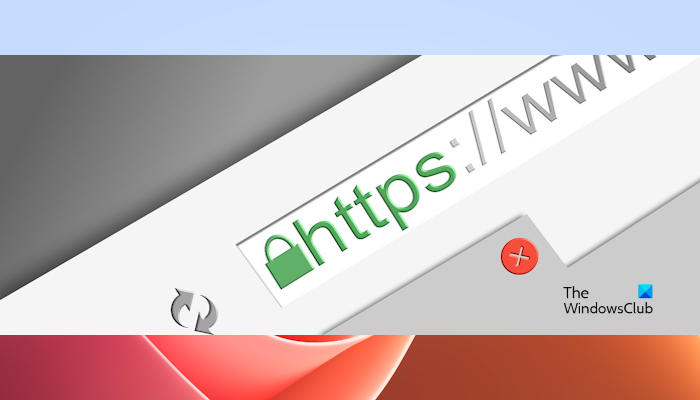
When we create a website, it opens with HTTP by default. However, the website also opens with a secure connection if we type its address manually with HTTPS. You can check this. type your website address with HTTPS protocol manually and see if it shows the green padlock icon. If yes, in this case, you can redirect HTTP to HTTPS. You can do so by signing in to the C Panel of your hosting account. If you cannot do this by yourself, you can contact your hosting service provider. They will do it for you.
2] Check the expiry date of your website’s SSL Certificate
This issue also can occur, if your website’s SSL Certificate has expired. Check the expiry date of your website’s SSL certificate. You can check the SSL certificate expiry date by logging in to your C Panel of hosting account. If this is the case, renew your SSL certificate.
3] Clear the SSL state
Website owners can also try to clear the SSL State in their web browsers and see if it helps. We have already talked about this above in this article
4] Contact your hosting service provider

If you are a website owner and you are still experiencing this issue on your website, then contact your hosting service provider.
That’s it. I hope this article helps you to fix this issue.
Read: Your connection is not secure says Firefox
How do I renew my SSL certificate?
Usually, an SSL certificate is provided by the hosting service provider at the time of purchasing a hosting plan. When you renew your hosting plan, the SSL certificate is also renewed in the same plan. But if your certificate is expired, you can contact your hosting service provider for support.
Read: This site is not secure message in Edge or Chrome
Why is my SSL certificate added but showing not secure?
If your website is showing Not Secure despite adding the SSL certificate, there are some links on your website that point to HTTP instead of HTTPS. You need to fix this issue. If the issue is occurring on your entire website, you need to contact your hosting service provider to redirect HTTP to HTTPS connection.
Read next: HTTPS sites not opening in any browser on Windows computer.
Leave a Reply