The Google Chrome browser has made it simpler for users to send opened tabs between all their devices running Chrome quickly. A new feature called Send tab to self, which is seen as a hidden flag available in the stable version of the browser, enables this support.
Use Send Tab to Self feature in Chrome
When Send Tab to Self is enabled, the option becomes visible upon right-clicking a web page. Also, it will show the list of all the devices (having Chrome browser installed) you’re signed into via your Google account on Windows PC.
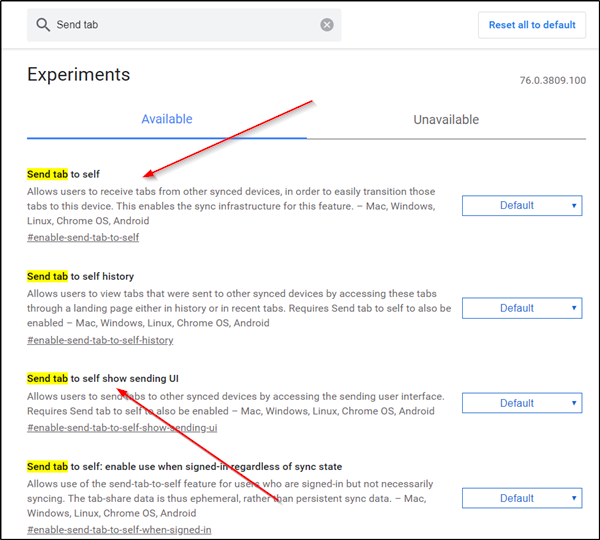
To enable and configure this Send Tab to Self feature:
- Launch Google Chrome browser
- Type chrome://flags into Chrome’s address bar and hit Enter
- Search for this keyword – Send tab
- When presented with the list of options, select-
- Send tab to self
- Send tab to self show sending UI
- Enable the above options.
In recent versions, you will see Send tab to self sign-in promo instead.
Although Chrome lets you access open tabs on other devices via the History page if you have turned ‘On’ the Chrome Sync feature, this method appears to be a bit quick.
To use this feature Send Tab to Self feature without enabling Chrome Sync, enable the ‘Send tab to self: enable use when signed in regardless of sync state’ option.
When done, exit and restart the browser.
Send Chrome Tabs between your Devices
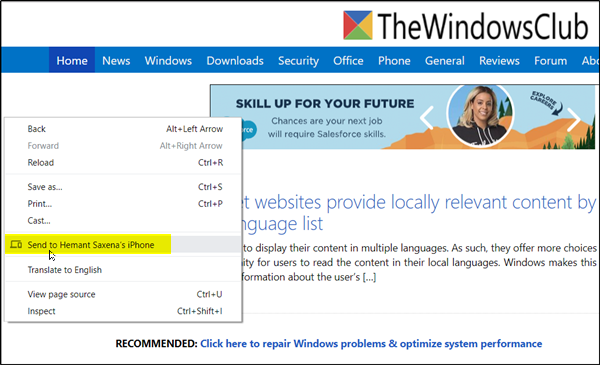
To send Tabs between your Devices, go to a webpage that you have opened in the browser right-click it to make ‘Send to…’ menu visible.
When seen, choose a device to send the tab to it.
Also, the same option is seen as an icon in the address bar of the browser. Click it to send the tab to a device.
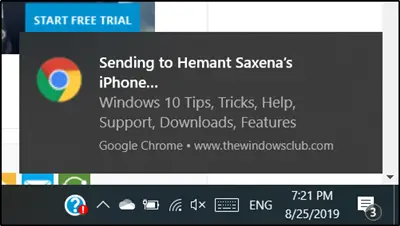
When done, a notification will appear on both devices. Simply tap the notification to open the sent tab, instantly.
If you don’t see the option appearing for your browser, check if you have updated to the latest version of the Chrome browser.
How do you like using this feature?
Leave a Reply