Does your Chrome browser show black boxes instead of text? If Chrome shows black boxes on web pages, here are some fixes that may help you.
Google Chrome browser may at a random show or display black boxes or glitches on a web page on Windows PC while browsing the web. The web page contents aren’t displayed correctly on some occasions. Instead, what is visible to them are black boxes or blacked-out sections that keep appearing on every webpage after scrolling.
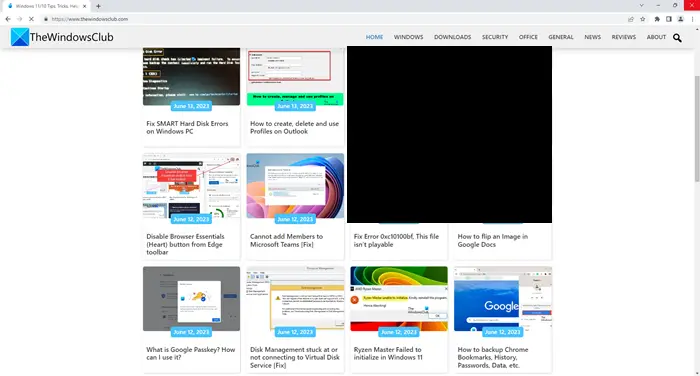
This blackened section – black boxes and glitches in Chrome – seems to occur randomly. When a user tries to switch back and forth between tabs, the boxes disappear momentarily and reappear again on scrolling. The pages, at first sight, seem to be loading but end with a blank page.
Chrome browser shows black boxes instead of text
If the Chrome browser shows black boxes instead of text, follow these suggestions to resolve the issue. Before you begin, you might want to update Chrome as well as update your Graphics drivers.
1] Clear browser cache
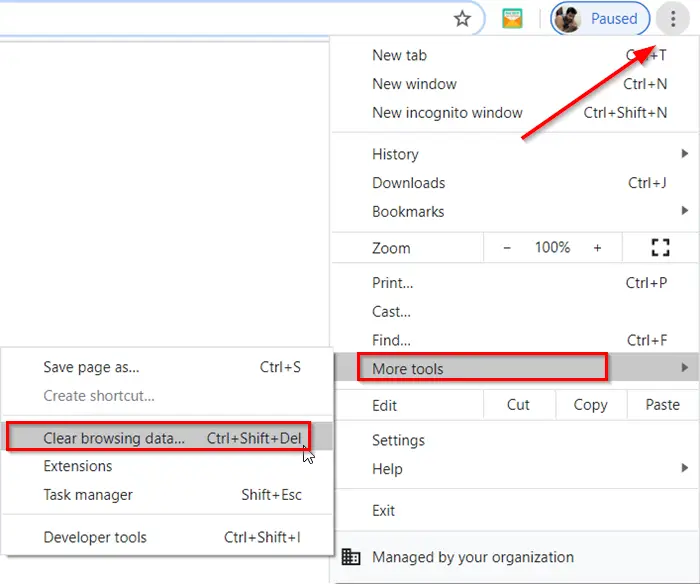
If you are facing this issue, one trick to address this issue, available at the user’s disposal, is to clear the Chrome browser cache.
To clear the Chrome browser cache, click the Chrome menu > Select “Tools” and choose Clear browsing data.
In the dialog that appears, select the “Empty the cache” check box.
Select the amount of data that you want to delete from the “Obliterate the following items from” drop-down menu.
Click the Clear browsing data button to confirm.
2] Turn on the Hardware Acceleration
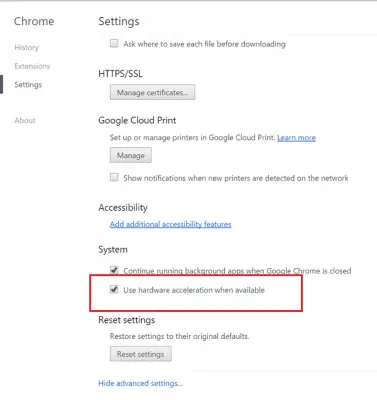
If the fix ends up showing no results, try the following:
Open your Chrome browser > Go to Settings. Turn on the Hardware Acceleration option in Settings if it is disabled.
For that, click on the Chrome menu, select Settings > Advanced Settings, scroll down under System, and check the box adjacent to ‘Use Hardware Acceleration when available’ option.
If you’ve Hardware Acceleration already enabled, verify if disabling could resolve the issue permanently.
3] Disable extensions
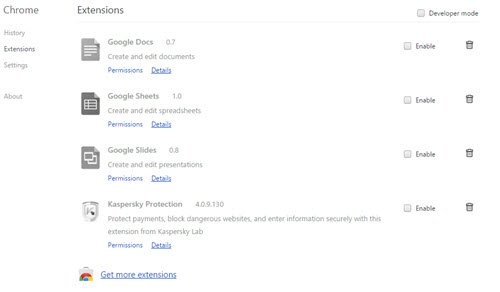
Try disabling all extensions in Chrome.
4] Reset Chrome
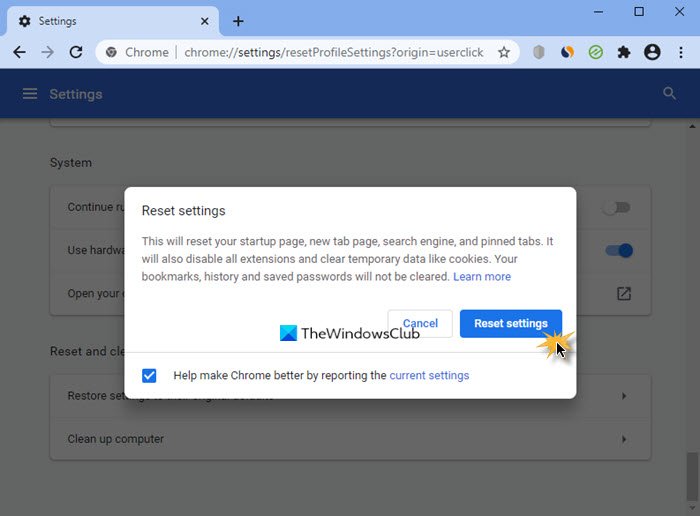
Reset Chrome browser and see if it helps.
5] Create a new Chrome Profile
Create a new Chrome Profile and see if it resolves the issue.
6] Scan your PC
Sometimes, the problem may be caused due to malware infection, so scan your computer with a good antivirus software.
Let us know if anything helps.