Chronolapse is an open-source tool for creating time-lapses on Windows, using screen captures, webcam captures, or even both simultaneously. Features like custom frequency, annotation, different video codecs and etc. make the overall functionality of the program much better. This tool can be used to maintain a record or a kind of log that would give you all information regarding what was being done at a point in time.
Create Time Lapse or Stop Motion Video
Chronolapse is very simple to operate and use, you need to just configure a few things. They are:
- Frequency: You need to set how frequently the software should capture the desktop
- Screenshots or Webcam: You have it ‘on’ between or screenshots or webcam. You can even choose’ Both’, so that the program can capture the webcam and PC screen at the same time.
- Screenshots: For Screenshots, you need to choose the ‘Save’ folder – I mean the folder where the files should be saved. Other than the Save folder, you can also set the File format, File Prefix, and size of the image. There is also an option to capture dual monitors at the same time.
- Webcam: For webcams, you can configure File Prefix, File format, and Save folder. Before proceeding ahead, you can even test the webcam from the program itself.
Once you are done with all these settings, you can click on the Start Capture button to enable the program in Capture Mode. You can even go for Force Capture so that you can take out screenshots of your PC Screen at any point in time.
Scheduling features are also available. You can also schedule a record by entering its start and the end time. Once scheduled, the program will automatically start capturing the desktop for the entered duration of time.
The program comes with a built-in batch image resizer. For this, you’ll need to select a source folder and an output folder. You will also need to enter the dimensions that should be applied to the batch. Not just resizing – you can even rotate images in batch. The rotation can be done at 45, 90, 135, 180, 225, 270, and 315 degree angles only.
Annotations are another great feature of this software but seems like a bit difficult process. To add annotations to the images, first, you need to create an annotations file using the capture mode and then choose the source and then the destination folder. You can adjust fonts and sizes easily. You can choose locations, shadow settings all other general settings.
You can also create videos from the collection of screenshots made by the software. You can create videos in different formats and even add audio tracks to them.
Chronolapse download
Chronolapse is a great utility with amazing features. Chronolapse 2.0 is a rewrite of the original Chronolapse codebase with generally cleaner code, much better configuration control, some new functionality, and some old, unused features pruned away. Click here to download Chronolapse.
Read: Best Time lapse software for Windows to make time-lapse videos
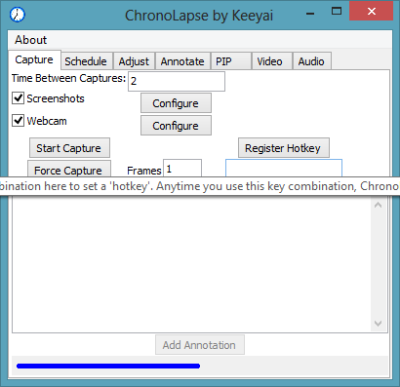
Leave a Reply