If you click on your Google Chrome browser’s shortcut and find that Chrome browser will not open or start, then this post will surely interest you. Specifically, you may also receive the Class not registered Chrome.exe error in Windows 11/10/8/7.
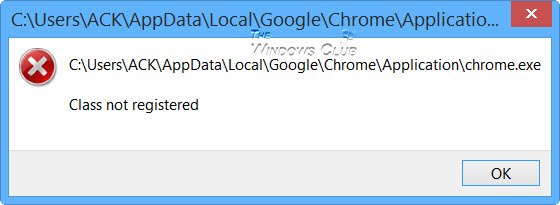
I faced this problem suddenly today – no idea how or when it happened since Internet Explorer is by default browser by choice, but when I did and found the solution to it, I decided to write this post.
Fix Class not registered Chrome.exe
First create a system restore point first and then Run regedit to open the Registry Editor. Here you will have to delete the following two registry keys:
HKLM\Software\Classes\Chrome
HKLM\Software\Classes\ChromeHTML\open\command\DelegateExecute
When you delete the registry keys that enable DelegateExecute, they disable Chrome’s AppID. But the problem is that when Chrome updates itself again, you may find that these keys has been re-created. In such a case, you may have to again delete these keys.
Restart your Windows PC.
If this does not work, delete the start screen or start menu Chrome shortcut and navigate to the following folder:
C:\Users\<username>\AppData\Local\Google\Chrome\Application
Check if clicking on chrome.exe works. It should. If so, pin its shortcut to the Start. It will now work correctly.
Should this also not help you, you may want to see if resetting Chrome helps.
Related: