Using Outlook, you can check your email, schedule events like you can schedule things on your smartphones and more. You can also add mail folders and email accounts that you frequently use so that you can finish your work easily. I found this feature of paramount importance as far as professionals are concerned.
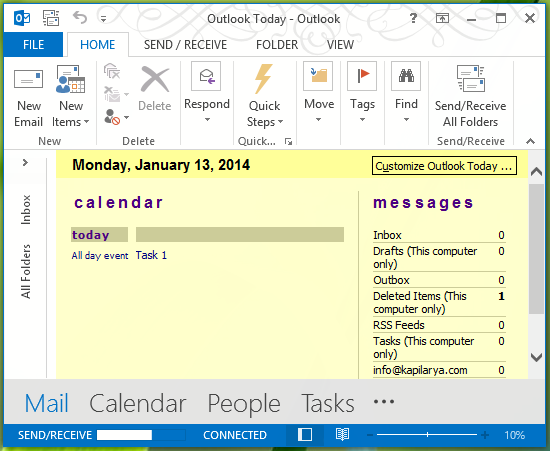
However, while using this feature, you may come across this error:
Line: 298.
Char: 1.
Error: Class not registered.
Code: 0
URL: Outlook TodayDo you want to continue running scripts on this page?
This Class not registered error may be encountered due to possible corruption or non-allocation of the Outlwvw.dll file or it may result due to damaged registry entries.
Well, in this article, we’ll tell you how to fix this issue so that you can use Outlook without any hitch and enjoy its benefits so far.
Fix Class Not Registered Outlook error
Here is what you have to do to fix this, make sure you have closed Outlook while following this fix:
1. Press Windows Key + R combination, type put Regedt32.exe in Run dialog box and hit Enter to open the Registry Editor.
2. Navigate to the following location:
HKEY_CLASSES_ROOT\TypeLib\{0006F062-0000-0000-C000-000000000046}
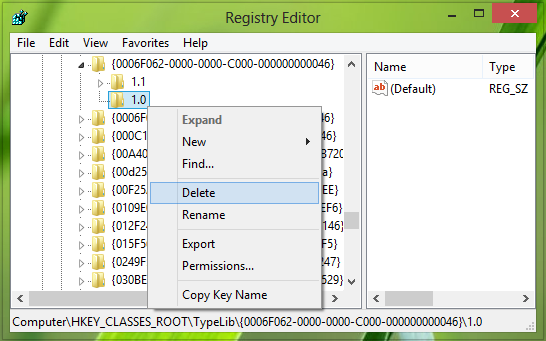
3. In the left pane of this location, expand the key {0006F062-0000-0000-C000-000000000046}.
Now, you’ll have two folders 1.0 and 1.1. Simply right-click over the 1.0 folder and pick Delete from the context menu so appears.
You may now close the Registry Editor and restart the Explorer.
Having done that, you should re-register the Outlwvw.dll file.
To register a dll file, open a command prompt as an administrator, type the following and hit Enter:
regsvr32 outlwvw.dll
Restart your computer and open Outlook now, and your problem should be fixed.
I hope this helps!
Related: