Microsoft has made available the Windows 11 ISO and the Windows 10 ISO for download. In our last post, we saw how you could use Windows Media Creation Tool to create an Installation media. This post will show how to use this Windows 11/10 ISO to upgrade your Windows version.
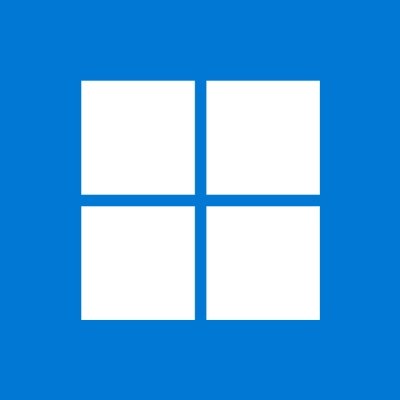
If you upgrade Windows 10 to Windows 11, the new OS will take the product key and activation details from your earlier OS and save them on Microsoft servers, along with your PC details.
If you clean install Windows the first time, you may face activation problems. If you perform an upgrade the first time, activate Windows 11/10, and then clean install Windows 11/10 on the same PC, then there will be no activation issues, as the OS will pull activation details from Microsoft servers. So, if your Windows isn’t activated, we suggest you not perform a clean install the first time. First, Upgrade, Activate, and then Clean Install.
You might want to first backup your important data to an external drive before you proceed with the upgrade process. Also, make sure you have Windows login password ready. And although you won’t need it during the upgrade process, it might be a good idea to find and down your Windows product key somewhere.
How to Upgrade to Windows 11 with ISO
Browse to the folder where you saved the Windows 11/10 ISO file and right-click on it. Select Open with Windows File Explorer.
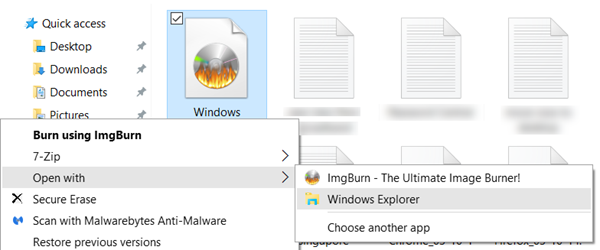
You will be able to see the contents of the ISO file. Click on setup.
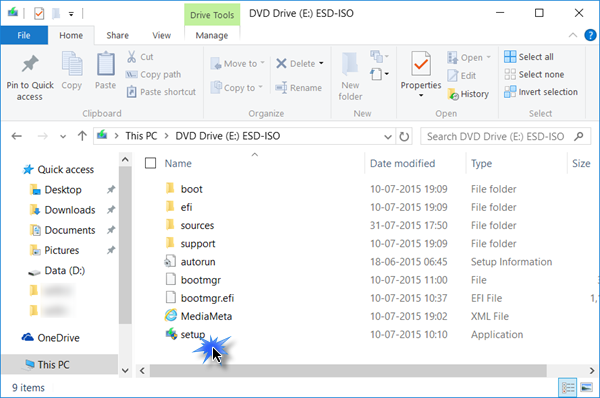
The setup will begin, and you will be asked if you want to download updates now or later.
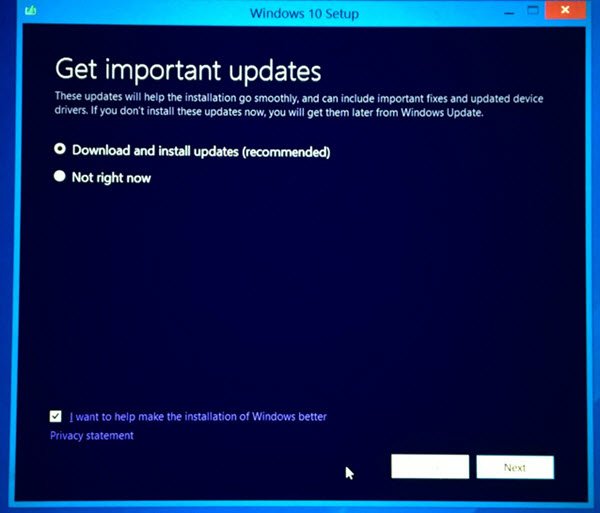
Clicking on Next will start downloading the updates.
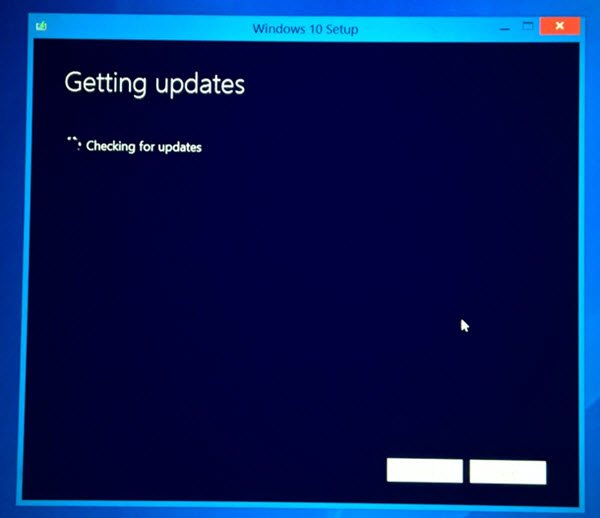
This will be followed by the setup getting a few things ready message.

Once you are all set, you will be asked to Accept the license terms.
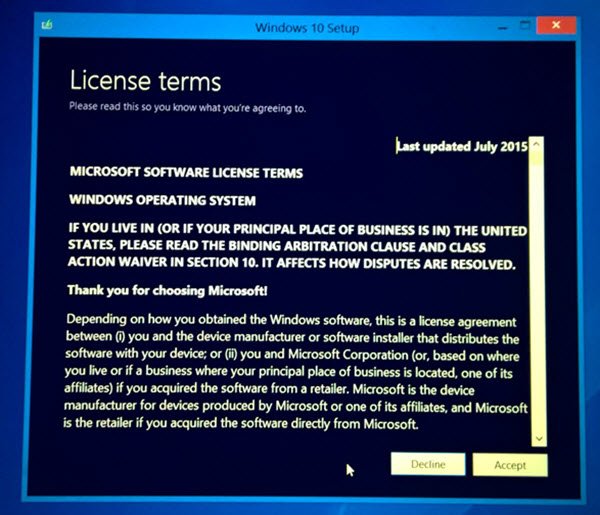
Click on Accept to proceed. You will see a Making sure …. message. The setup will make sure that your PC is ready to install. If anything requires your attention, it will be highlighted.
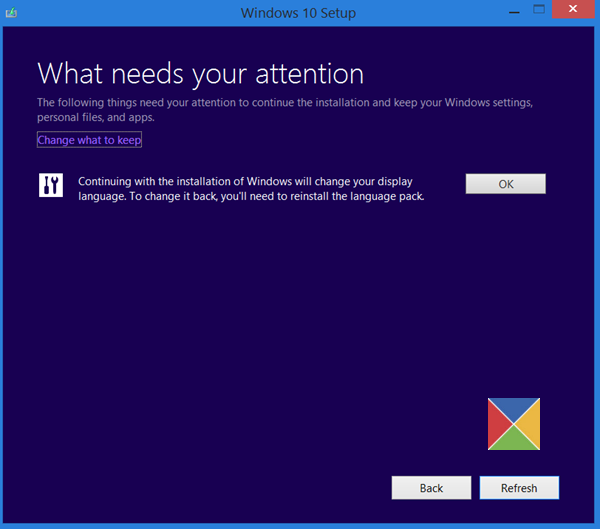
It could be a message about Language Packs, media Center or anything else. Here you can also click on the Choose what to keep link-
- Keep personal files, apps, and Windows settings
- Keep personal files only
- Nothing.

Click on Confirm > Next. The setup will check if your PC has enough space and then a Ready to install message.
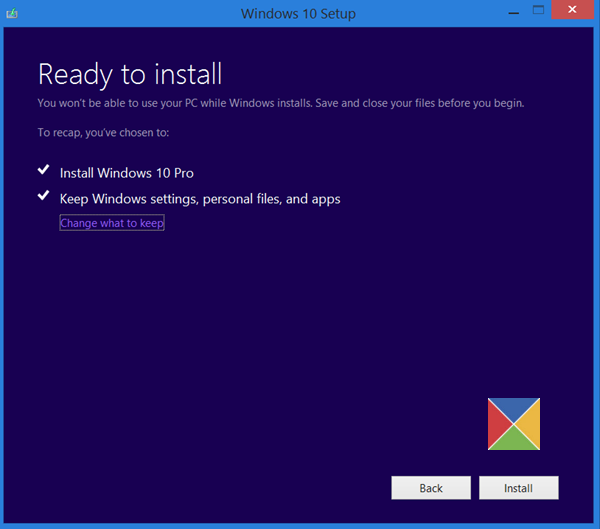
Click on Install to proceed. Your computer will commence installation and restart several times.
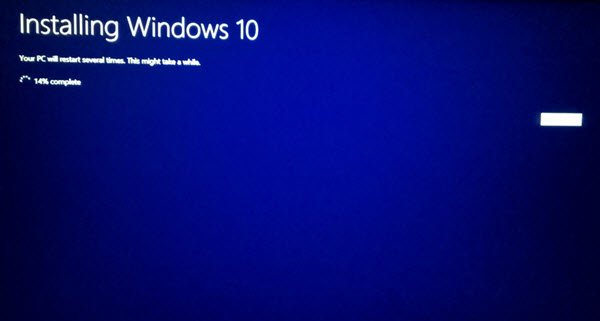
Finally, you will see the following screen at boot.
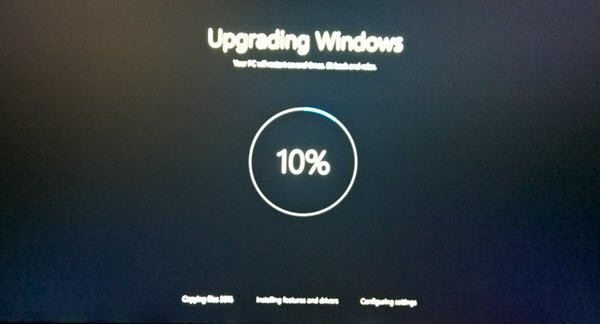
Once the upgrade is completed, you will see the following welcome screen.
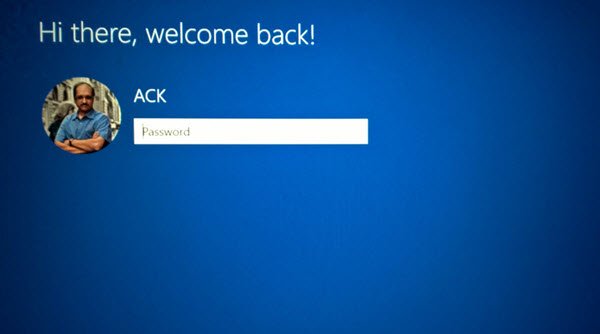
After logging for the first time, you may see the following screen. You can click on Use Express setting, or you may Customize.
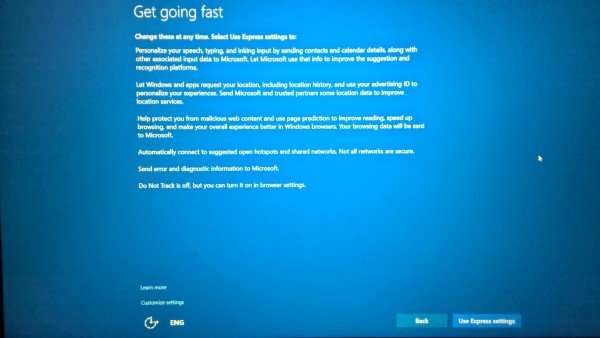
If you choose to Customize, you will be able to personalize your speech, typing, location settings …
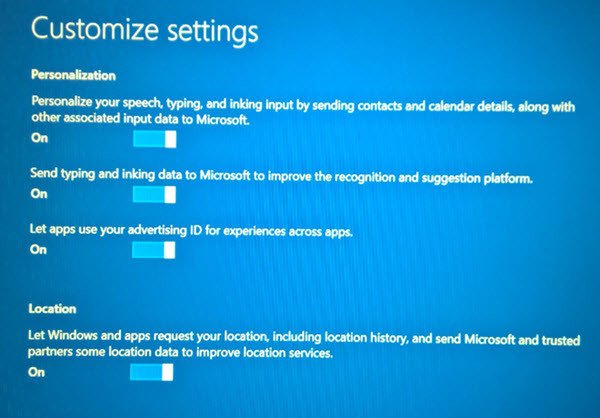
… set browser, connectivity and error reporting settings.
You will be informed about the new apps in Windows 11/10. You may choose your default apps here or move on.
Finally, after a few ‘Taking care of a few things’ messages, you will be taken to your Windows desktop.
Once on your desktop, there are a few things you need to do after you upgrade to Windows 11 or Windows 10 as the case may be. We will cover that shortly in a separate post.
Read:
- How to Migrate Windows from HDD to SSD free.
- How to Boot or Repair Windows using the Installation Media.
Clean install Windows 11/10
If you wish to clean install Windows 11/10 on your computer, burn the Windows 11/10 ISO using the Windows Media Creation Tool to create an Installation media. Make sure your BIOS settings allow you to boot from a USB. Plug in the USB and restart your PC.
On the restart, your PC will boot from the USB, and the installation process will start. The process is more or less the same. You will, however, be asked to choose the system drive and or if you want to format the drive.
This post shows how to clean install Windows 11 using a USB.
Can I upgrade to Windows 11 myself?
Yes, you can upgrade to Windows 11 yourself. Ensure your PC is updated with the latest Windows 10 version and check if it meets Windows 11 minimum hardware requirements. Access ‘Settings’ then ‘Windows Update’ to verify eligibility for the upgrade. Most PCs under five years old should be compatible.
Can I upgrade from Windows 7 to Windows 11?
You can upgrade from Windows 7 to Windows 11 by performing a clean install using the Windows 11 ISO file, given your PC meets the necessary hardware requirements. However, a direct in-place upgrade through system settings is not available for Windows 7 to Windows 11 transitions.
in case of clean install the only chance to activate windows it’s buy a key? right?
Hi Anand. I”m trying to upgrade one of my Windows 7 computers to Windows 10. The
setup files have been downloaded to my computer but I have not received a
prompt to install Windows 10. All I get is a message to “wait” but when I check the Windows Update log, I receive multiple errors for 80240020. Will this method of upgrade work and, if so, do I need to input a registration key or will it just merrily do it’s work?
I’ve tried this on 2 PC’s to upgrade from Windows 7/8 to 10. Right after it finishes “Getting Updates” it asks me for a Product Key. The versions of Windows 7/8 I’ve tried this on both say they are activated and Genuine when checking in ‘System,’ they are also OEM machines from Lenovo and HP. Anyone know why it’s not automatically getting the product keys as stated in the beginning of the article?? thanks.
Is it possible after a clean install of w10 to install W7 in dualboot on the same machine and upgrade this w7 version to Windows 10 to use this license key to activate the first clean install of w10. And i would like to know once the first w10 clean install is activated if I can delete the 2nd w10/w7 upgrade without désactivation of the first w10 install.
You can use the license only once.
I m having the same problem
I’m having the same problem
the fix for this for me was to not create usb media from the media creation tool. run the tool again but instead choose to download the ISO. once you have the ISO you can run setup from there and it will work.
Has anyone tried this with an ISO over a LAN? I want to upgrade multiple computers, but leave the ISO on the server.
In other words, does the installer get everything it needs from the ISO before loosing access to the network due to the multiple reboots it does during upgrading?
Thanks,
Carl
Hi,
I am trying to get upgrade to Win.10 there is an iCon on Right side cotner of my computer and when i click on it it says starting download, since last 12 hours..
I don’t know why its not going forward…
I have tried many times…
Please give me solution…
I am so excited to use Windows 10.
Thank you
Give it some time. Maybe a day or two more and see.
Thanks…! I will try that too… by the way if you are concern about my internet, then I don’t think so because i am using 5G.
Thanks though, i will try that way too now…
Upgrade first, then clean install. Your license should carry over
I have solved 9 months ago
If I download the iSo using download manager like dap or idm and then transfer it to my laptop and then run the setup to upgrade my existing pc,will it keep the current windows 7 key or ask me for a new one.
This site does not revolve around you. Others will see your question and benefit from an answer.
and from 3 day to the end of free upgrade your reply it’s totally useless
I found TriadWarfare’s reply helpful to me, not useless at all. I just upgraded from 7 to 10 today. Thank you Triad and Blue_oak.
after a year with a tons of pages on the web that explains all information for the upgrade, you have solved today with this discussion? lol
I am using Vista and I want to upgrade to Windows 10.I have downloaded Windows 10 but I do not know how to install it.Can anybody help.
i have this is error “this pc can’t run windows 10” please help me
Try https://www.thewindowsclub.com/windows-10-will-not-run-on-this-pc
kys
welcome
I can’t run the setup.exe file on windows xp sp3, it says not a valid 32-bit program.
I bought a HP computer with window 10 pro ,version 1803, os build 17134.228. That is going to expire soon. What I have to do to get a window that does not expire?