The WinSxS folder seems to be a one-stop solution for storing files added to your OS via Windows Update. The WinSxS folder, stores multiple copies of dll‘s in order to let multiple applications run in Windows without any compatibility problem. Microsoft releases dozens of updates every month to keep at bay the problems pertaining to certain incompatible applications, newly discovered bugs, and security-related issues. To ensure the updates don’t cause compatibility trouble, duplicate files by default get stored in the WinSxS folder. Furthermore, some Windows updates are designed such that they can be uninstalled readily, should any instance of incompatibility be found. This may help in reverting back a computer to its previous state.
Thus, the WinSxS folder can grow large to take up a substantial amount of hard disk space. The problem gets compounded when it starts storing files of updates that are no longer required, but still, take up the hard disk space. Here the role of the Windows Update Cleanup feature comes into play. The tool is designed to help you regain valuable hard disk space by removing bits of old Windows updates that are no longer seem valid.
Clean up WinSxS Directory in Windows Server with Desktop Experience Tool
Windows Server offers a number of ways to clean up the WinSxS folder which includes the Windows Component Store. In Windows 11. Windows 10, Windows 8.1 and Windows 8, the OS will automatically reduce the size of the WinSxS. These methods include internal processes, such as uninstalling and deleting packages with components that have been replaced by other newer components. Previous versions are then kept for a period of time, after which they are automatically removed.
Windows 8.1 introduced a new command-line option for DISM.exe, /AnalyzeComponentStore. Running this command, will analyze the WinSxS folder and tell you whether a Component Store Cleanup is recommended or not. In October last year, Microsoft released an Update that added the Windows Update Cleanup option to the Disk Cleanup tool in Windows 7.
Disk Cleanup wizard add-on for WinSxS in Windows Server
Just last week, Microsoft released an update that added the ability to clean up the WinSxS directory and component store on Windows Server 2008 R2. The tool, however, in order to function, requires Desktop Experience feature to be installed.
You will have to install the update and install the Desktop Experience feature.

Select the button to Add Required Features and click Next and then Install.

To complete the installation process a reboot is required. When presented with the installation Results screen, click close and reboot as advised.
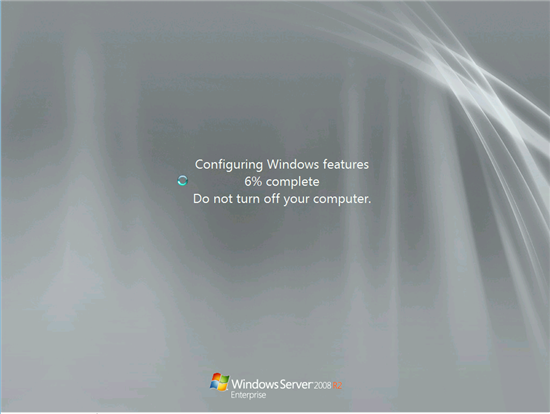
With that done, the process of configuring Windows features starts up. It may take a while to configure the changes so, do not turn of your computer while the changes are being made to your system.
When done, your machine will reboot and start. Open the Disk Cleanup tool > Start > All Programs > Accessories > System Tools.
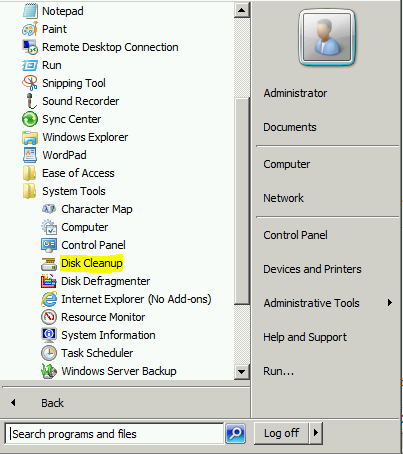
Upon launching the tool, it will prompt for the drive you would want to clean up. Select the desired drive and hit the OK button.
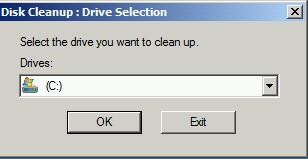
Instantly, the command triggers the scanning action. The tool will calculate the amount of free space you intend to keep. Accordingly, the process may take from few seconds to minutes to complete the process. At this juncture, several options will be offered to you forcleanup, including a new option for Windows Update Cleanup.
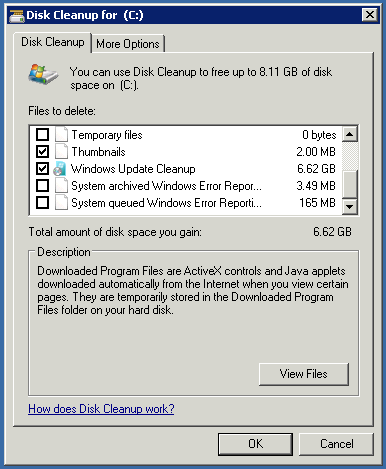
Now, upon completion of the process of creating some free space, reboot your machine and notice if the WinSxS directory has been reduced to the required size. It should.
The update is available on Windows Update. It can also be manually downloaded from the Microsoft Update Catalog. You can also download the Disk Cleanup Wizard add-on installed with the Desktop Experience feature from KB2852386.
Thank you Andy.
This is really good news for all of us who uses WS2008-R2 as a workstation.
Microsoft released a similar update some time ago, but unfortunately it was only for W7, not WS2008-R2.
So this update is welcome.
But it is a bit strange that you don´t mention that this update also applies to W7 (with SP1) !?
At first I thought I was at the wrong forum…
Your post looks like it would have been posted on: “Windows Server to Workstation”: http://www.win2008workstation.com/forum/index.php
I´m going to post about it there, with a link to TWC….
You are welcome hackerman1. Glad it helped. :)
… what about Windows Server 2008 (non-R2) and Vista? They could use the update too, and they’re not dead.
hello.. I have a server with 7,7 GB in winsxs folder. I do niot use windows update. We have another tool to install updates. So do get the disk cleanup but windows update cleanup is not there.
maybe because we don’t use win update.
But how do i then clean up in the winsxs?
I have Windows Server 2008 R2 and it has winsxs folder with 9.5 GB data. The data in there is building up since 2009. When I do the disk cleanup, Windows update shows less than 1 GB of data. Looks like disk cleanup is not picking up all the data. What am I missing here?
Note: If “Windows Update Cleanup is missing from the cleanup tool then you will also need the following KB installed if not already done so – https://support.microsoft.com/en-gb/kb/2852386
Reboot, Then its disk cleanup/system cleanup