Some of us are enjoying the latest Windows 11. The new OS ships with a new feature called Cleanup recommendations. This gives us recommendations that we can use to Clear disk space. In this guide, we show you how we can access and use it to free up disk space.
We all use various methods to clear disk space. We use third-party applications like CCleaner, Bleachbit, etc, to find the files that can be deleted without affecting the working of Windows and different programs. Windows 11 has a built-in tool that identifies all the files that can be deleted and show you ways to free up disk space in the form of Cleanup recommendations.
How to use Cleanup Recommendations on Windows 11 to Clear Disk Space
You can delete junk files and free up disk space on your Windows 11 with the built-in Cleanup recommendations feature. To get started:
- Open Windows 11 Settings
- Click on the Storage tab
- Select Cleanup recommendations
- Check the buttons beside files
- Then click on Clean up
Let’s get into the details of the process and clear disk space using the built-in Cleanup recommendations on Windows 11.
To begin with, Open the Settings app on Windows 11 using the Start menu or Win+I keyboard shortcut. On the Settings page, you will see many tabs under System settings. Click on the Storage tab to open Storage settings of your Windows 11 PC.
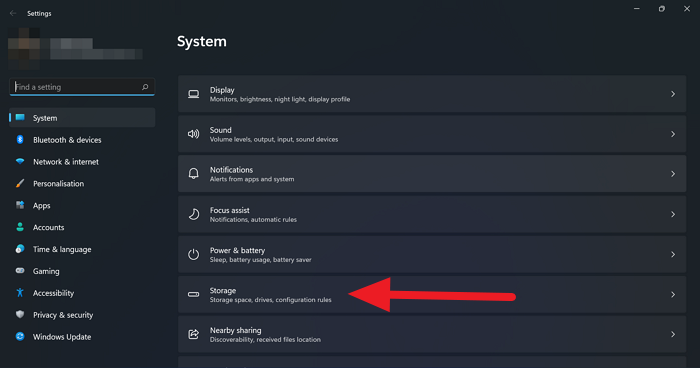
On the Storage settings page, you will see the details of your disk usage. The under the Storage management section, click on Cleanup recommendations to see the files you can clear and save disk space.
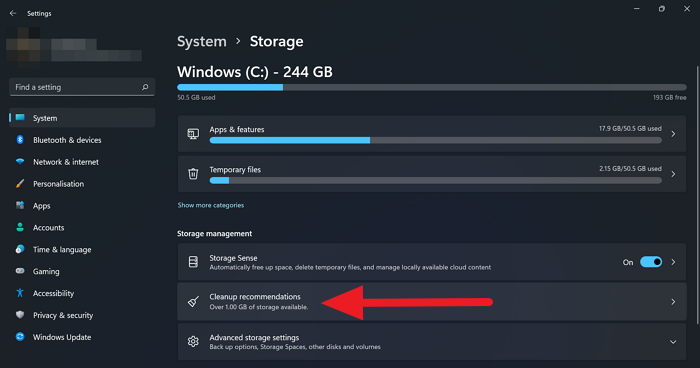
On the Cleanup recommendations page, you will see the files or data categorized into four sections like Temporary files, Large or unused files, Files synced to the cloud, and Unused apps.
To clear the files or data under a certain category, just click on it and then check the buttons besides files or folders you see to clear them. After selecting the folders or files, just click on the Clean up button to remove the selected files permanently and save disk space on your PC.
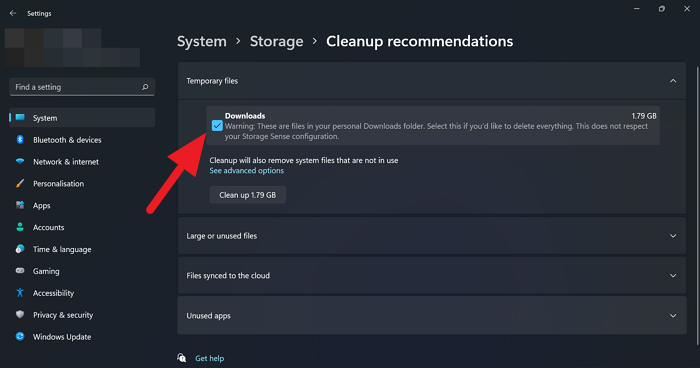
This is how you can use the built-in Cleanup recommendations on Windows 11 and clear disk space of unnecessary or heavy files that occupy the space.
How do I free up space on Windows 11?
You can clear disk space on Windows 11 in many ways like clearing the unnecessary files manually, or using Cleanup recommendations, or using third-party applications like CCleaner, Bleachbit, etc. Any of them would do the work and free up space for you in a few minutes.
Will Disk Cleanup delete everything?
No, Disk Cleanup will not delete everything. The files you chose to clean, the temporary files, or unused apps will be gone after Disk Cleanup. Also, it depends on the method you use to clean up the disk. Unless you format your hard drive using bootup settings, Disk Cleanup will not delete everything.
Does Disk Cleanup free up space?
Yes, Disk Cleanup releases the occupied data by certain files which are heavy and not in use for you. The Temporary files accumulated over time, the apps that you install and don’t use will be deleted in the Disk Cleanup process and it will definitely free up space.
Leave a Reply