The main purpose to map a network drive is to enable access to files stored on another device connected to the same network. So, once your work is done, you can configure your system to remove cached credentials in Windows 11/10. If you do not know, how it’s done, choose any of the following methods to clear the mapped network drive cache.
Clear Mapped Network Drive Cache in Windows 11/10
Caching is mainly done to store data so that future requests for it can be served faster. But sometimes Cache may get corrupted or damaged. In such a case, it becomes necessary to clear the cache so that it doesn’t harm the resources of your system. Here’s how you can remove cached credentials in Windows 11/10.
- Using Registry
- Use Command Prompt
- Remove a network location mapping by deleting its shortcut
Making changes to the Registry Editor incorrectly can have serious consequences. You may be required to reinstall Windows. Create a restore point before making the changes.
1] Use Registry
Open the Registry Editor.
Navigate to the following path address –
HKEY_CURRENT_USER\Software\Microsoft\Windows\CurrentVersion\Explorer\MountPoints2
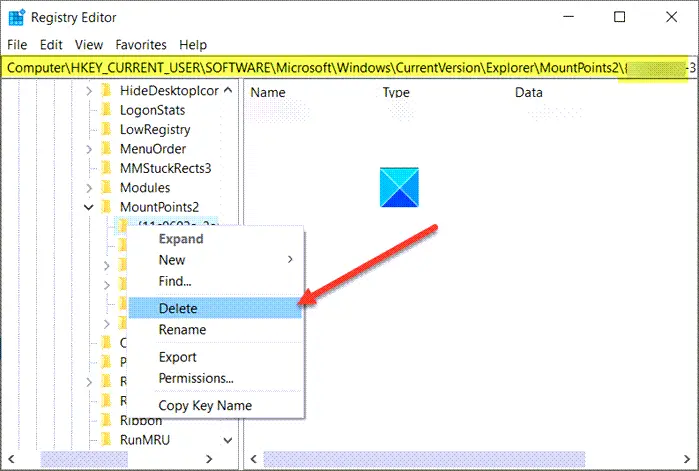
Right-click the mapped drive that you want to remove and select the Delete button.
Next, go to this path –
HKEY_CURRENT_USER\Network
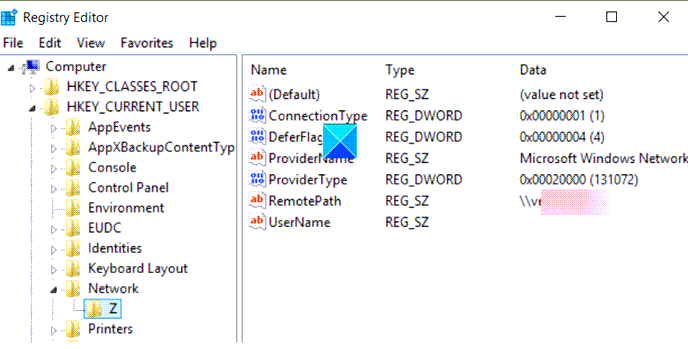
Right-click and delete network share that pinpoints to the mapped drive.
Read: Unable to map a Network drive.
2] Use Command Prompt
The Net Use * /delete command upon running, deletes, or removes all the active connections on a local computer. It can also be used on remote computers.
Open the command prompt window.
Type the following and hit Enter:
.net use D: /delete
Here D represents the Drive letter.
Wait for the successfully deleted message to appear.
Note – This method doesn’t work for network location mappings such as FTP servers or web servers.
Read: Mapped network drives not working.
3] Remove a network location mapping by deleting its shortcut
Launch the File Explorer. Choose This PC from the left pane. You’ll see the list of all mapped drives there.
To clear the mapped network drive cache, right-click the drive under Network Locations heading and select Disconnect.
Hope it helps!
How do I clear network drive mapping?
To clear network drive mapping, open File Explorer, go to “This PC,” right-click the mapped drive, and select “Disconnect.” Alternatively, use the Command Prompt: type net use * /delete to remove all mapped drives or specify a drive letter to remove a particular mapping. Always ensure you have the necessary permissions before proceeding.
How do I clear my SMB cache?
To clear your SMB cache in DSM 7.0 or later, navigate to Control Panel > File Services > SMB > Advanced Settings > General, and click on “Clear SMB cache.” This process helps resolve lingering network issues by manually clearing stored cache data, although it’s typically optional for routine maintenance.
Leave a Reply