Most Recently Used or MRU are lists of recently used programs or opened files that the Windows operating system saves in the Windows Registry. These are also visible to any user from the drop-down menu of the program.
For instance, if you were to open the Run box, you will be able to see the recently used tools in the drop-down menu; while this is useful for most, as it allows them to use their favorite tools easily, for others, this may represent a security or privacy concern, as anyone would be able to see this list.
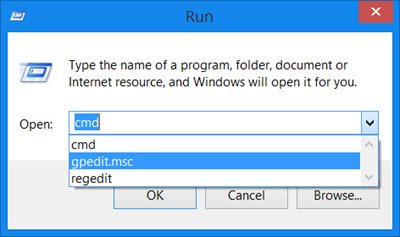
Windows does this for Microsoft Office and several other programs. You can, if you wish to, delete and clear all these MRU traces in the Windows system by following the steps laid down in this tutorial.
Clear Most Recently Used (MRU) list in Windows
These MRU lists can expose information like the names and locations of the last files you have accessed – for almost any file type, and this information is stored in the Registry. By looking at these MRU lists, someone could determine what files you accessed. Moreover, in most cases, these lists are displayed in drop-down menus of the program. Let us, therefore, see how you can clear the MRU lists.
Clear the Windows Explorer MRU Lists
As an example, to clear the MRU list for the Run box, using the Windows Registry, Run regedit and navigate to the following key:
HKEY_CURRENT_USER\Software\Microsoft\Windows\CurrentVersion\Explorer\RunMRU
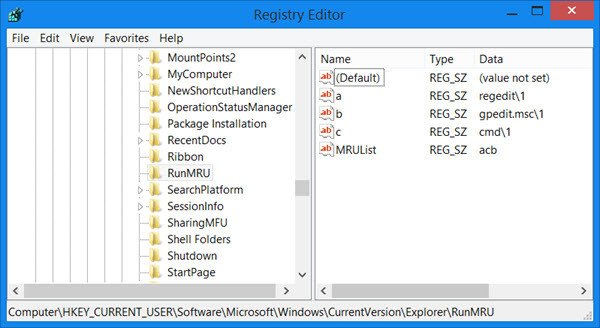
Here, delete all the values except the Default key to clear the Run box MRU list.
You can do the same for each of the following registry keys:
Find Computer command
HKEY_CURRENT_USER\Software\Microsoft\Windows\CurrentVersion\Explorer\FindComputerMRU
Find Files command
HKEY_CURRENT_USER\Software\Microsoft\Windows\CurrentVersion\Explorer\Doc Find Spec MRU
Printer ports
HKEY_CURRENT_USER\Software\Microsoft\Windows\CurrentVersion\Explorer\PrnPortsMRU
Explorer Stream
HKEY_CURRENT_USER\Software\Microsoft\Windows\CurrentVersion\Explorer\StreamMRU
Read: How to delete Recent Files and Folders in Windows.
Use freeware MRU-Blaster
While most junk file cleaners do clear the MRU lists, you can also use a dedicated freeware like MRU Blaster, to delete all the traces and usage tracks from the nook and corner of your Windows PC, including Windows File Explorer, Microsoft Office, Visual Studio, etc. It can find and remove over 30,000 MRU lists.

The tool is simple to use. Download and install it – and then run it. In the Settings panel, you can set your preferences. Once done, click on Scan to get the results. Delete the results selectively or all at once to clear the lists.
You can download the freeware MRU Blaster from its home page.
It comes to you from the makers of Doc Scrubber and SpywareBlaster.
TIP: Anti Tracks, Wipe Privacy Cleaner, and Privacy Eraser are other tools in this category that can help you clean Most Recently Used Lists in Windows.
This post will show you how to delete recent documents in WordPad.