This post shows how to clear Problem Reports generated by Reliability Monitor in Windows 11/10.
Windows Reliability Monitor in Windows is a built-in tool that can be used for checking system errors, warnings, informational events, and other critical events that can help you fix problems in Windows. It generates reports for events and then sends them to Microsoft for analysis. Typically, such reports do not contain personal data but disclose what programs may run on a computer. If all these reports show a similar pattern, it helps Microsoft use this information to simplify its approach to narrowing down the cause of the problem. If you wish, you can delete these program reports.
How to delete Problem Reports in Windows 11/10
To clear Problem Reports in Windows Reliability Monitor, open the Control Panel by simply typing ‘Control’ in the Windows Search bar and selecting ‘System and Security’ section. Windows uses the Security and Maintenance screen to keep you informed of issues that pertain to your computer’s health. The screen divides issues into Security and Maintenance sections.
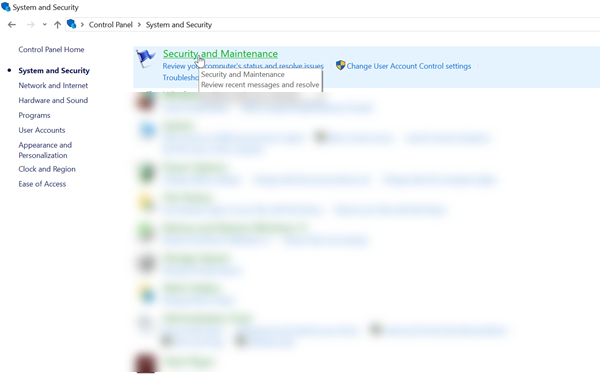
Expand the Maintenance section to make ‘View Reliability History’ link visible.
The Reliability Monitor helps to pinpoint problems with hardware and software.
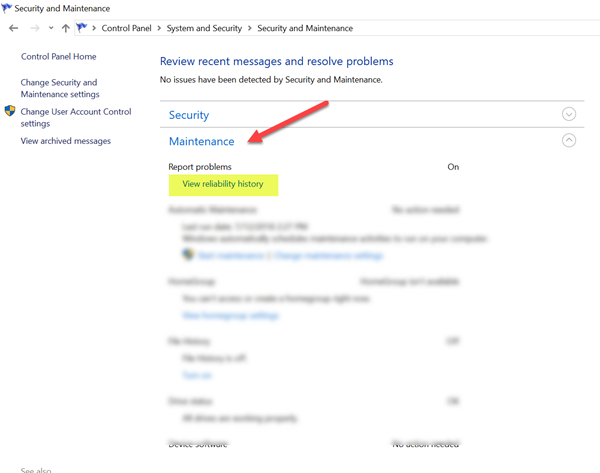
Click the link to View reliability history.
Next, choose ‘View all problem reports’ option to review all the problem reports.
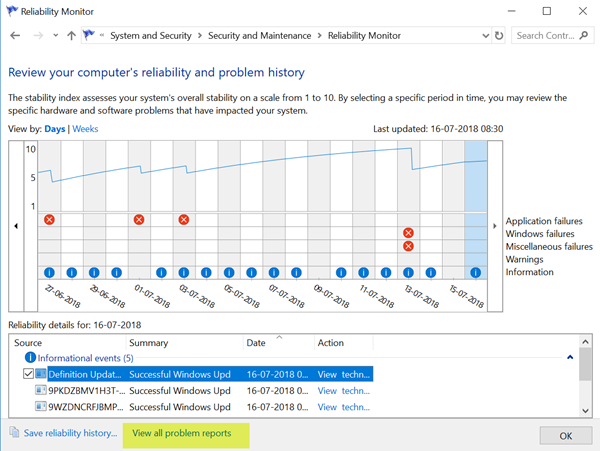
To clear all problem reports, hit the ‘Clear all problem reports’ button.
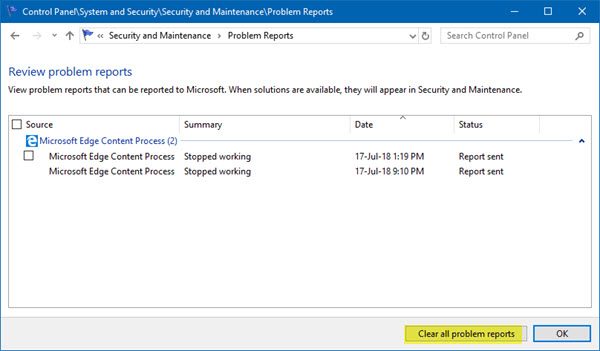
That’s it!
Also read:
- How to Disable Error Reporting in Windows
- How to disable Data Collection for Reliability Monitor in Windows.
TIP: If this tool is not working properly, you may Reset the Reliability Monitor and see if it helps.
Leave a Reply