You may sometimes feel the need to delete or clear the Cookies & Site Data for a specific website only – and not the entire Browsing History – especially if you face errors like 400 Bad Request. Let us see how to clear cookies and cache for one site in Chrome, Edge, and Firefox.
How do I clear the cache for a specific website?
Usually, we delete the entire Cookie cache of that browser. This means that when you exercise this option, you will be clearing all the Cookies. But if you don’t do this, you will have to clear the Cache and Cookies for that domain only.
Clear Cookies and Cache for one site in Chrome
Open your Google Chrome browser. Type the following in the address bar and hit Enter:
chrome://settings/siteData
You will see All cookies and site data.
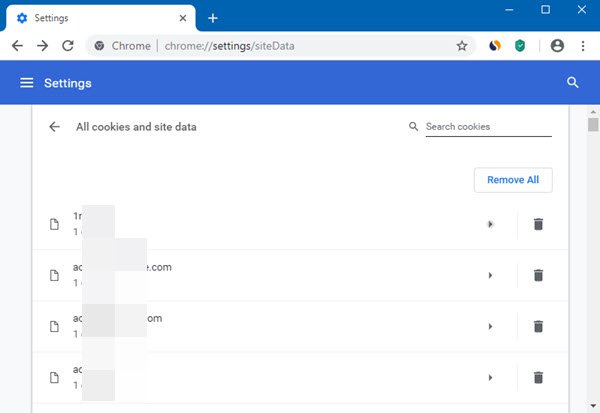
You can also access this panel via Chrome Settings > Advanced settings > Privacy and security > Site Settings > Cookies > See all cookies and site data.
Here you can search for the domain and remove its Cookies & site data by clicking on the Bin icon.
The next panel will open if you click on the arrow icon against the Cookie.
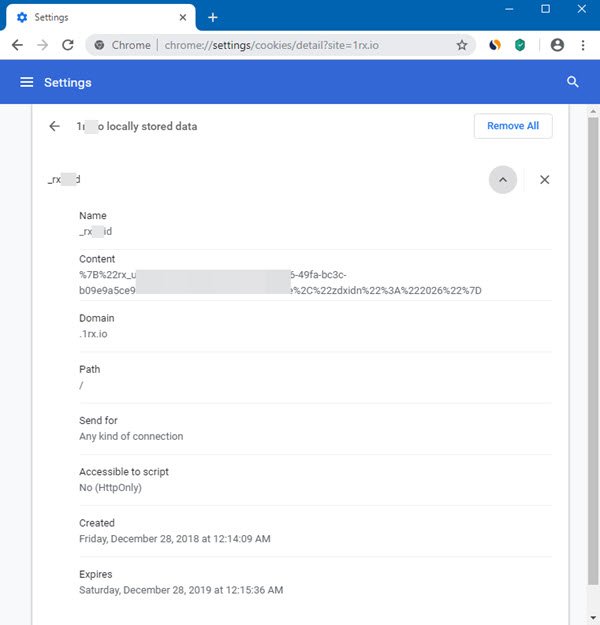
Here, you can see the details of the locally stored data and delete it.
There is another way. When a web page opens, click the padlock icon to open a flyer and select Cookies.

You will then see the Cookies in use, and you will be able to delete them.
Clear Cookies and Cache for one site in Edge
If you are a Microsoft Edge (Legacy) user, this browser does not delete cache for particular websites. You will have to delete the entire Browsing History & Cache.
If you are using the new Edge (Chromium) browser, you can clear the cache for a specific website or domain as follows.
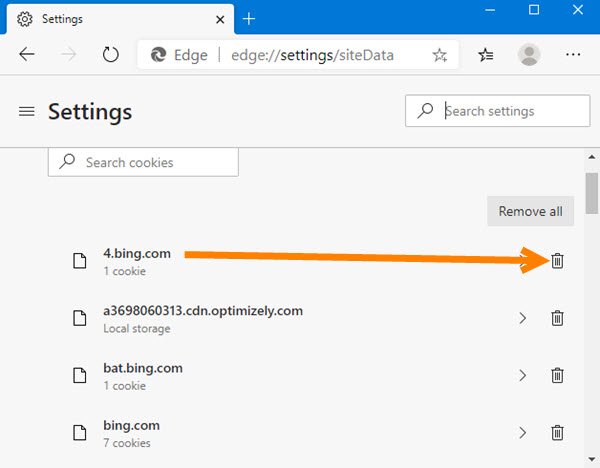
Type the following in the address bar and hit Enter:
edge://settings/siteData
You will see Cookies and site data.
Here you can search for the domain and remove its Cookies & site data by clicking on the Bin icon.
If you click on the arrow icon next to the Cookie, you can view the details of the locally stored data and delete it.
There is another way to delete just the cookies.
When a web page is open, click on the padlock icon to open a flyer and select Cookies.
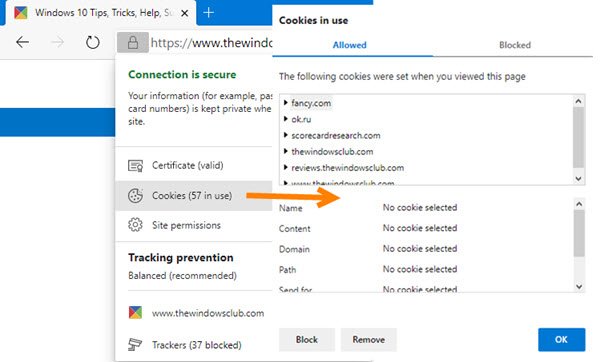
You will then see the Cookies in use, and you will be able to delete them.
Clear Cookies and Cache for one site in Firefox
Open your Mozilla Firefox web browser and then open its Options. Select Privacy Clear Cookies and Cache for one site in Chrome, Edge, Firefox& Security next. Here, under Cookies and Site Data, press the Manage Data button to open the next panel.
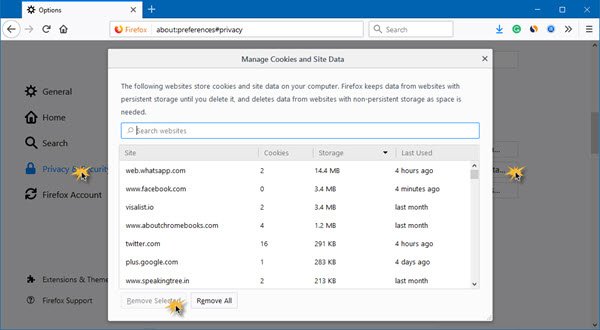
Here you will be able to remove selected or all Cookies and Site Data. Search for the domain, select the Cookies you want to delete and then remove those Cookies.
There is another way. When a web page is open, click on the ‘i’ icon to open a flyer.
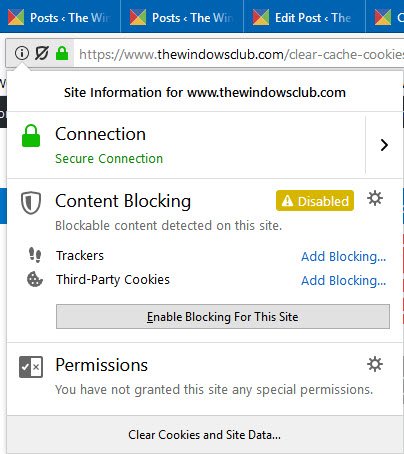
Select Clear Cookies and Site Data to open the next panel.
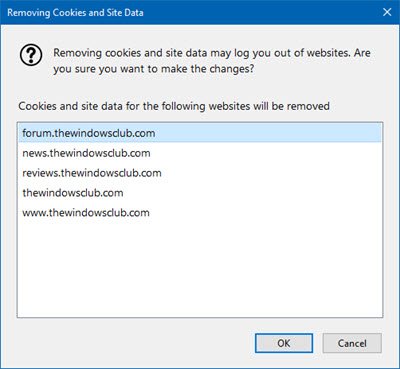
Clicking on OK will delete the site data for that site.
You can also use CookieSpy, a freeware that lets you manage Cookies of all Browsers in one place. Use it to delete Cookies from a particular domain.
Use Developer Tools to clear site data for a particular site in Chrome or Edge
You can use the Developer Tools in Microsoft Edge and Google Chrome browsers to delete specific site data.
The Developer Tools in Chrome or Edge allows users to perform various tasks, including this one. You can delete or remove the following site data using Developer tools:
- Cookies
- Cache storage
- Unregister service workers
- Local and session storage
- IndexedDB
- Web SQL
- Application cache
To clear site data for a particular site using Edge or Chrome Developer Tools, follow these steps:
- Open a website in the browser.
- Click the three-dotted icon to expand all options.
- Select More tools and Developer tools.
- Switch to Clear storage
- Select what you want to delete.
- Click on the Clear site data button.
Let’s examine the steps in detail. While we have used screenshots for Edge, the process is very similar for Chrome, too.
First, you need to open the website of which you want to delete all data.
Next, click the three-dotted icon visible on the top-right corner of your screen, select More tools, and click on the Developer tools option.
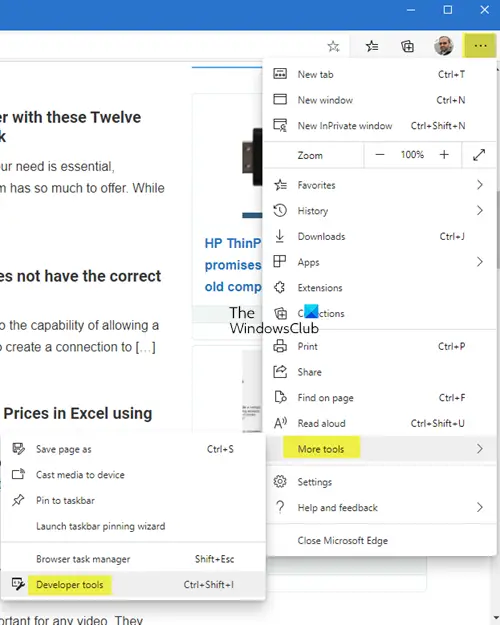
Alternatively, you can press CTRL+SHIFT+I buttons together. There is another way to get the same. You can press F12 on any webpage and switch to the Application tab. It will display the same information.
Here, you can find all the things that you can delete using Developer tools.
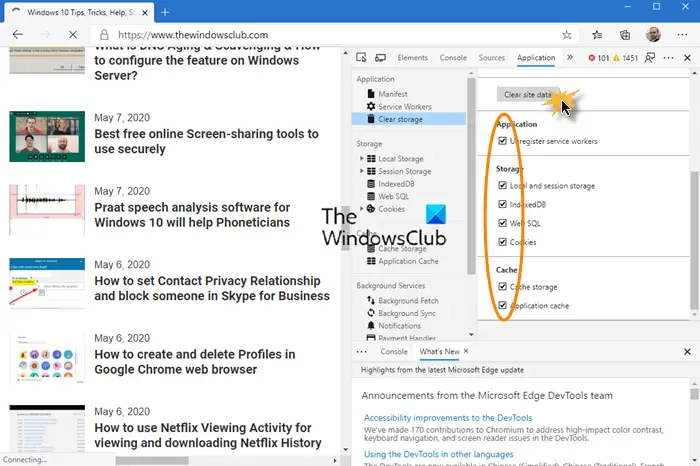
You must choose what to remove. Then, click on the Clear site data button.
I hope you find this tip useful.
Is it bad to clear cookies?
It’s not bad, and you should do it occasionally. But when you delete cookies, you may have to log in to some websites again. The same applies to the cache, where sites you regularly visit may seem slow for the first time after clearing the cache.
Does clearing History clear Cookies?
No, it only deletes page links from the browser’s history section and the address bar. Some users will find this inconvenient, as they will have to type the complete URL again or search Google to find the right path to the website.
Will clearing cookies delete passwords?
No. Passwords are now stored separately in the browser; you can access them from the settings. Cookies have a different purpose. They are used to track your interests on the Internet, remember your preferences on a website, quickly fill out forms, and so on.
Thank you Andy! There have been numerous times, when I only wanted to clear the cache on one or two websites. I never knew how with either Chrome or Firefox. I don’t use Firefox anymore, due to the issues of what forced Brendan Eich to resign. At that time, I started to use Chrome only. Again, thank you.
Thanks! This information was very helpful to me for firefox
naisu. very helpful
Anand, not Andy
My name is Anand. But on the Forum I use the username HappyAndyK. JFYI, Anand = Happy in my language Hindi. :)
Very useful. Because many programs like CCleaner gives way to clean all cookies as a whole. This gives selective.
11
Thank U for sharing very useful information .
As far as I can tell, none of this actually deletes the cache for a specific site, which is what you advertised and what I wanted. :/
Thanks
This… doesn’t explain how to delete domain specific cache in Firefox. Cookies =/= cache.