Outlook builds a list of entries of emails that you will see while you enter email IDs into the To and Cc boxes. When typing the entries into the To and Cc boxes, a list of the entries will pop down because whenever you input an email address, it will automatically save to Outlook – you do not have to type all of it into the boxes, and you can select the email from the pop up list.
Some settings can allow you to clear these entries. To configure these features in Outlook, the Send Messages section of the Mail page includes options to set message properties and sending messages.
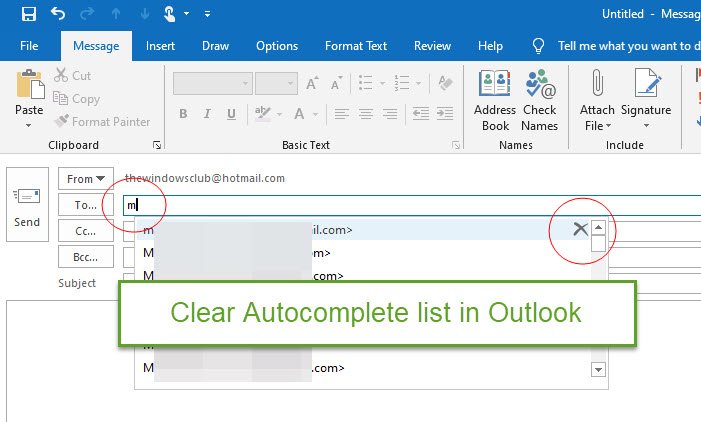
The Auto-complete list is a cache in Outlook that stores email addresses. The feature saves you time, where rather than entering the email addresses all over again into the recipient’s boxes, you need to just pick the one from the suggestions offered. The Auto-complete feature is one of the most underrated features in Outlook, and we used it almost every day to send messages all over.
The Autocomplete list can be disabled, and one or all entries can be deleted from the list.
In this tutorial, we will explain how to clear the Auto-complete list completely and how to delete a specific entry from the Auto-complete list.
How to clear the Autocomplete list in Outlook
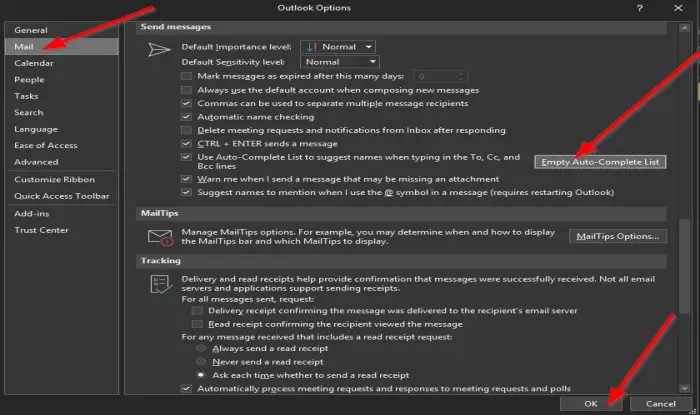
- Open Outlook.
- Click File.
- On Backstage View, click Options.
- An Outlook Options dialog box will appear.
- On the Mail page, under the section Send Messages, click the Empty Auto-complete list button.
- A Message Box will pop up asking if you want to delete the Auto- complete list click Yes.
Every entry in the list will be deleted.
Delete a specific entry from the Auto-complete list in Outlook
In the New Email window, type an email into the To or Cc boxes; you will see a list of email addresses.
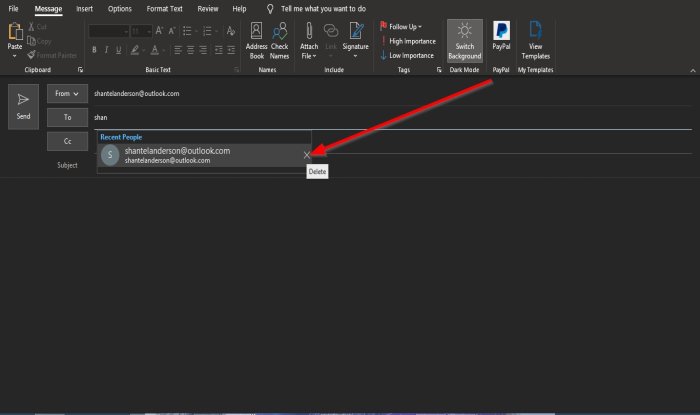
Hover your cursor over the email list you want to delete and click the x.
The email address will be deleted from the list.
We hope this tutorial helps you understand how to clear the auto-complete list in Outlook.
If you have questions about the tutorial, let us know in the comments.
Now read: Prevent Outlook from automatically deleting Meeting Requests after responding.
Leave a Reply