Creating flow charts is not always an easy task, but with the right tool, it can be. Not everyone knows where to look when it comes to creating flow charts, but worry not, we’ve got you covered on that end. There’s an app for Windows 11/10 known as ClickCharts, and it was designed primarily for the creation of flow charts. It comes packed with a range of useful symbols and shapes; probably more than you’ll ever need. Now, the tool is easy to use, and that’s great for beginners and advanced users alike.
ClickCharts Diagram & Flowchart software
ClickCharts is a breeze to use, but not only that, it comes with several features that should keep users happy and coming back for more.
1] Templates
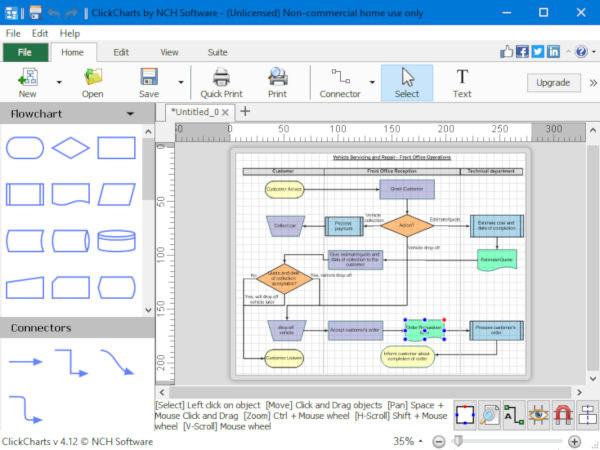
The first thing users will want to do after opening the app is to fire up a template. This can be done quite easily by clicking on File, then New. Right away, folks should see a window with several template options ranging from Flowcharts to Mind Map Diagrams; they are all there and ready to be used.
Select the required chart, then hit the OK button to bring it up in the black space. From there, then, the user can make as many changes as needed to create a fitting chart.
Templates are primarily for amateurs. However, if you’re an advanced user, ClickCharts has got you covered on this front.
2] Blank Diagram
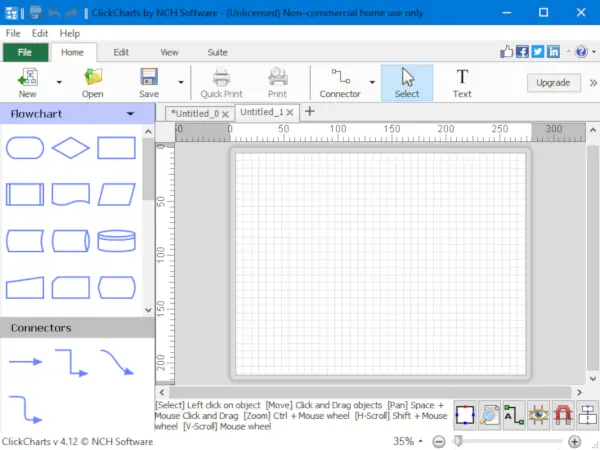
For those who know what they are doing, then how about creating a black diagram page. This is not a template, but a clean page for creating a chart from scratch. To do this, hit the File tab, then select New Blank Diagram to get started.
From the left-pane, users should see a section with all the icons needed to create a flowchart or whatever else. Just select and arrange things to the preferred design, and all should be fine.
Above one should be seeing to enable Grid Snap, Object Snap, and more. These are very important when it comes down to designing the chart, so keep that in mind.
3] Home button
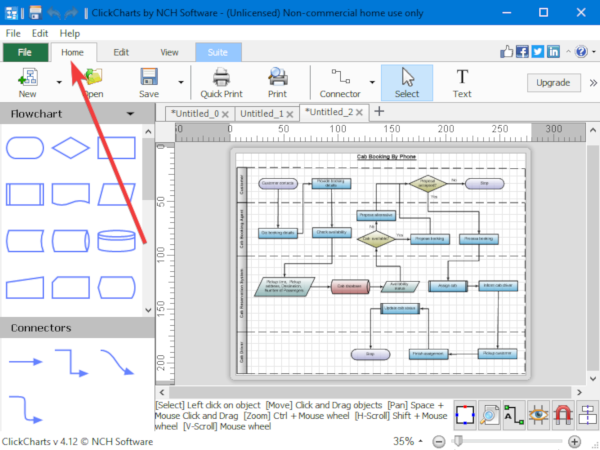
OK, in terms of the Home button, users can highlight it by clicking on a diagram. Doing this should allow folks to make changes to the connector, text, among other things.
4] Edit button
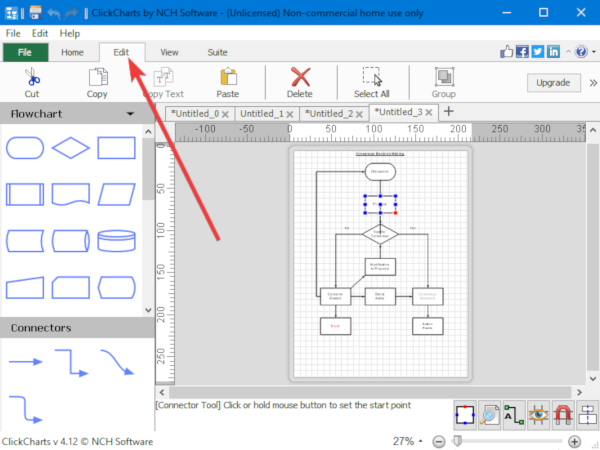
We like the Edit section because it allows the user to cut, copy, paste, delete, and more. It’s pretty straightforward; therefore, nothing much to learn at all.
5] Graph Menu
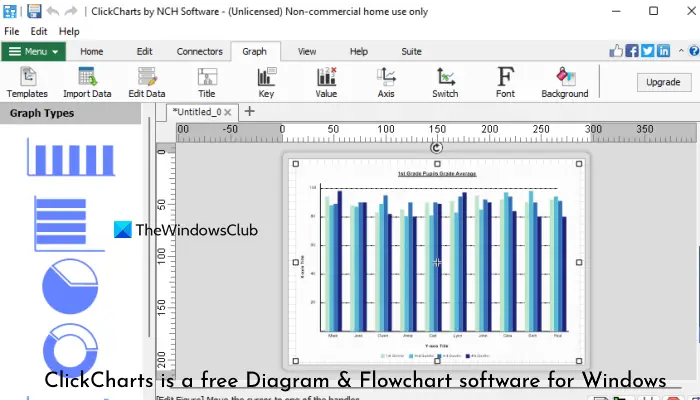
In the Graph menu, you can download and use existing graph templates (Bar graphs, Column graphs, Donut graphs, Pie Charts, etc.), upload a CSV file to load graph data, change graph background color, etc.
6] View Menu
The View menu is used to show/hide grid lines to a diagram, turn on/off page view, toggle auto-connect new symbols, and more.
ClickCharts is made and owned by the folks at NCH Software. A free version of ClickCharts Diagram & Flowchart Software is available for non-commercial use. If you are using ClickCharts at home, you can download the free version here. You can also download its Microsoft Store app.
What is a good free flowchart software?
A good free flowchart tool includes templates, easy-to-use edit options, feature to export the flowchart as an image file, PDF, SVG, and other file formats. There exist some best free flowchart maker tools like ClickCharts software, Apache OpenOffice Draw, etc., that you can use.
Where can I get a free flowchart?
Lucidchart is one of the best options to get a free flowchart. This tool provides a lot of flowchart templates, graph templates, and more. Online tools like draw.io, Canva, etc., are also a few handy options to get free flowchart templates or create a flowchart from scratch.
Hope this helps.