If your Windows 8.1 Store apps will not open or close right away on clicking, when you are logged on as a domain user, then this post, sourced from TechNet, may be able to help you. Clicking on a Windows Store app tile does not open the app, but reloads the Start Screen. If you are one of those users who is frustrated with this issue, spare few minutes and read this.
Windows 8.1 Store apps will not open or close right away
This issue can typically happen if the permissions for the All Application Packages group have changed, either by end-use action or due to a Group Policy that has been applied to a domain connected system. To fix this issue, you may, try to fix the permissions as follows:
Using Registry Editor
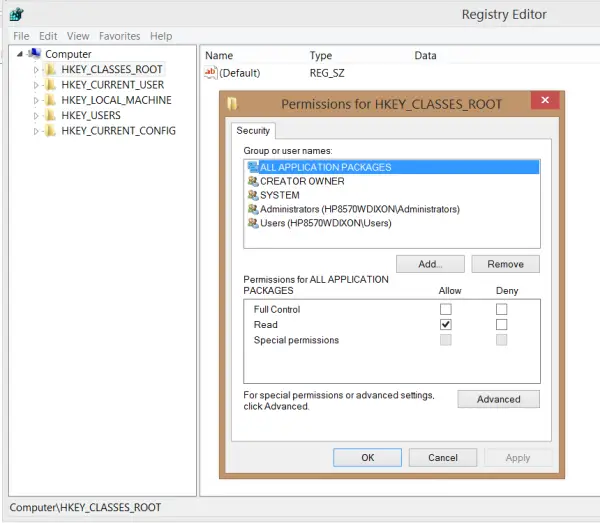
Open regedit and make sure that ‘All Applications Packages’ group has ‘READ’ permissions (check mark against it) for each of the following registry paths:
HKEY_CLASSES_ROOT HKEY_LOCAL_MACHINE\Drivers HKEY_LOCAL_MACHINE\HARDWARE HKEY_LOCAL_MACHINE\SAM HKEY_LOCAL_MACHINE\SOFTWARE HKEY_LOCAL_MACHINE\SYSTEM HKEY_USERS
Using File Explorer
Click on ‘Windows Explorer’ icon on your taskbar, choose C drive > Program Files folder > Properties. Under Program Files Properties window, you will find different tabs. Choose the Security Tab, click on click on Advanced.
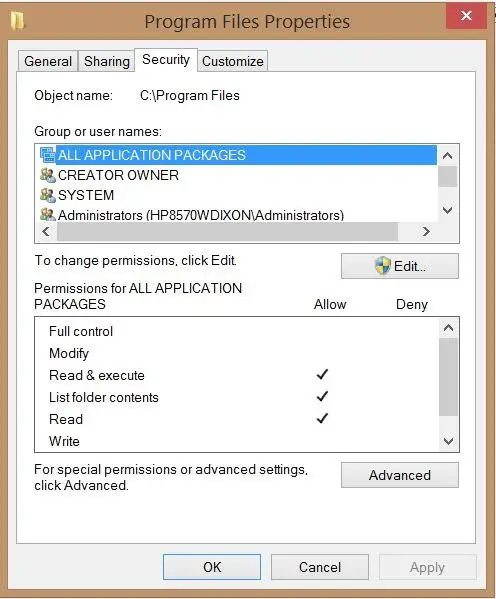
When presented with the Advanced Security Settings for Program Files screen, make sure that permissions are allowed as shown in the screenshot below.
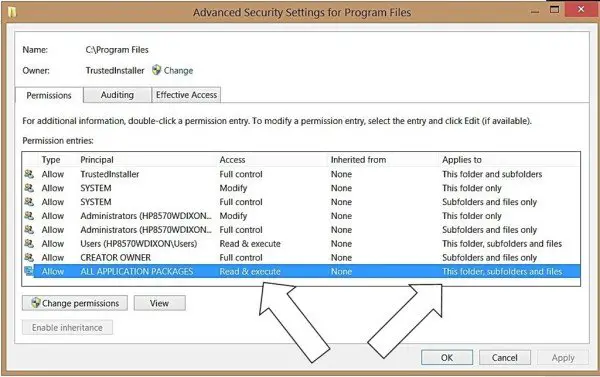
If this method does not work or you find that you are not allowed to make the changes to the Registry or the folder permissions to Program Files, it is likely that your issue is caused by a Group Policy applied by your Domain Administrator that prevents Windows Store Apps from launching.
To confirm this, open an Administrator Command Prompt from your Start button and enter the following text in the Administrator Command Prompt, and wait until the Report is finished being generated.
gpresult /h c:\gpresults.html
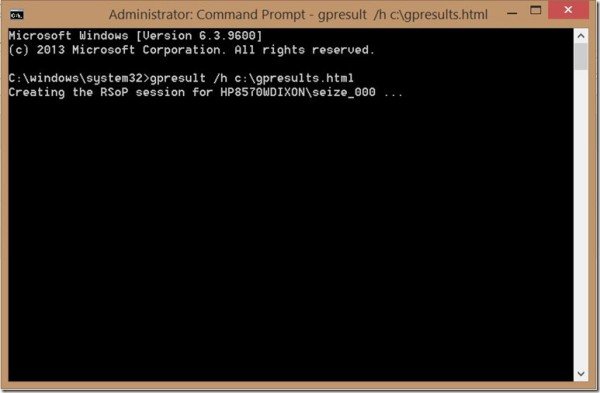
Now, open the report location c:\gpresults.html, and look for Computer Settings – Policies\Windows Settings\Security Settings. Check for both “File System” the entry for Registry. If you have settings here then you need to talk to your Domain Administrator about what Group Policy Objects are being applied, and how you can get the ‘All Application Packages group the proper permissions’ via the Group Policy Object.
Additional information at KB2798317. Image source: TechNet article.
There was an error in text / hc: between h and c need a space
Right! :)