The ability to copy and paste text is the most unnoticed super-power of a computer. Generally, our devices maintain a clipboard that stores all the information you copied using ‘Ctrl+C’ or the right click menu. But this information is overridden when you copy something else. Older data is deleted and new data is stored in place of it. But sometimes, you badly want to access something from the clipboard history. Maybe that is some important passphrase or a phone number that would be hard to find again. Clipboard Help and Spell is one such utility for Windows PC that maintains a Clipboard history for you.
Clipboard Help and Spell
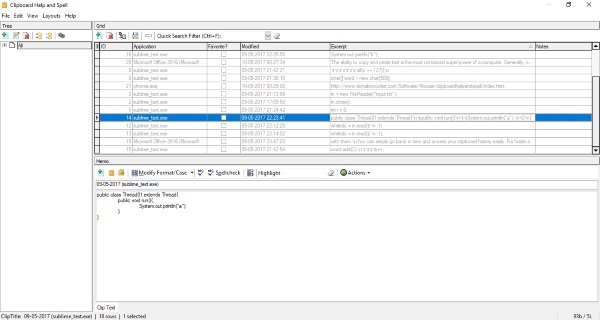
First of all, a little bit about the licensing of this tool. The tool is completely free for personal use. But you need to obtain your free license key from the developer’s website. Since the program is donation-supported, the website may ask you for donations but you can skip that if you want. You need to sign-up using your email to get a lifetime free license, or you can get a temporary 60 days license without signing up.
Clipboard Help and Spell is a great clipboard history tool that stores each and every piece of information that entered the clipboard once. Not just the clipboard history, the tool also lets you perform a spell check on the text. The tool maintains a clean database of all the entries of your Clipboard and other relevant details associated with them.
Maintain and export Clipboard history
You can simply go back in time and access your clipboard history easily. For faster access, you can mark some important entries as favorites or you can sort them according to applications. The app lets you copy back the entire content of a clipboard entry. Also, there is an option available that can copy the entire content of the entry to the last application you were using. The tool also provides you with a basic built-in text editor that can be used to modify the content.
You can add some notes to your existing clips or create notes from scratch. All the notes can be separately viewed under ‘Notes’ category and the program can essentially double up as a note-taking tool.
There is another feature that lets you save the content as a text file. You can set up a hotkey with this feature to instantaneously save text files from the clipboard.
The program comes with a complete backup and restore service. It lets you create backups at regular intervals and also export the entries from the program. You can easily store entire data in some other place or upload it to your cloud backup services to keep a copy in case.
The program lets you set hotkeys to simplify various tasks. You can configure hotkeys by easily going to settings and then choosing the desired hotkeys. Another feature called ‘Quick Paste’ lets you paste text from recent clipboard entries. This feature makes it a lot easier to paste anything you copied like an hour ago and have overridden it just a few times.
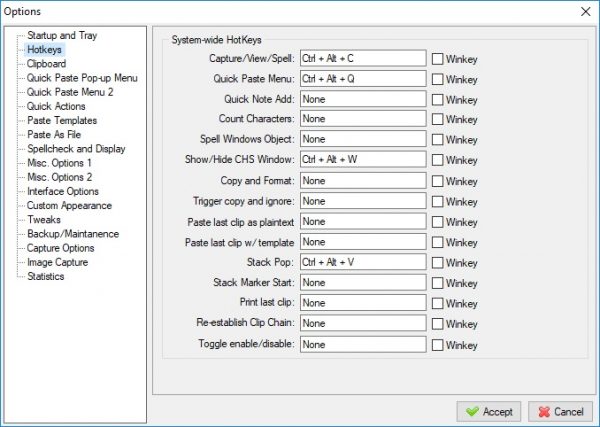
Clipboard Help and Spell is a nice intuitive tool. It can integrate well into our daily activities and provide us with the clipboard history whenever required. Although maintaining the clipboard history is a pretty basic task but the additional features offered by the tool are just great. There are some advanced features available that were beyond the scope of this post. You can explore those advanced features at your ease.
Click here to download Clipboard Help and Spell for your Windows PC and let us know how you like it. More free Clipboard manager software here.
How do I save clipboard history?
If you are using Windows 11 or Windows 10, you can use the in-built functionality called Cloud Clipboard. It is possible to save things in a clipboard and synchronize the content across multiple devices. All you need to do is to turn on the Clipboard History and use the same Microsoft account on all devices.
How do I manage my clipboard?
If you are not using Cloud Clipboard, it is pretty tough to manage your clipboard content. However, you can take the help of free clipboard manager software. There are multiple tools available for this purpose. For example, you can use Clipboard Magic, PhraseExpress, Enhanced Clipboard Manager, etc.
Leave a Reply