Although Android has Chrome and iOS has Safari, Microsoft Edge is one of the best browsers you can use on your mobile. Even though it has so many features, some of them are hidden deep inside. For example, you cannot find the Close all tabs option, which lets you close all opened Edge tabs at once. That is why you should check out this tutorial to learn how you can find that option to close all the opened tabs at once when needed.
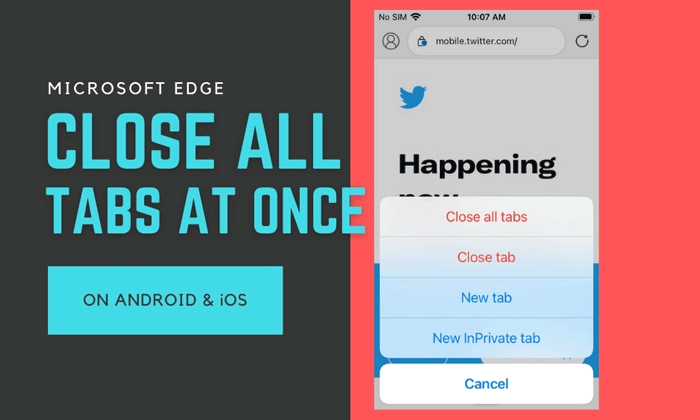
It is possible to enable or disable the Close all tabs prompt in Microsoft Edge for Windows 10. This option helps you close all the tabs at once, even though you can click the Close button to do the same. At times, you might need an option to close all opened tab on your Android or iOS mobile. Let’s assume that your research is complete and you want to close them all to move on to another research. If you clear the app from the Recent apps menu, those tabs may come back when you re-open the Edge browser. That is why you need to use the dedicated Close all tabs option.
As this option, Close all tabs, is already included in the Microsoft Edge browser for Android and iOS, you do not have to enable any experimental flag or anything else. However, it is recommended to update the browser to the latest version to get the option.
How to close all Tabs in Edge at once on Android & iPhone
To close all opened Edge tabs at once on Android and iOS, follow these steps:
- Open the Edge browser on your mobile.
- Tap and hold the number of opened tabs icon.
- Tap on the Close all tabs option.
- Select the Close (iOS) or OK (Android) button in the popup.
- Open a new tab for browsing.
To learn more about these steps in detail, continue reading.
At first, you have to open the Microsoft Edge browser on the respective mobile you are using. After opening the browser, you can find an icon including a number. It is the same number, which defines how many tabs are opened currently.
Tap and hold this icon until you get the next option. Whether you are using Android or iOS, you can find an option called Close all tabs.
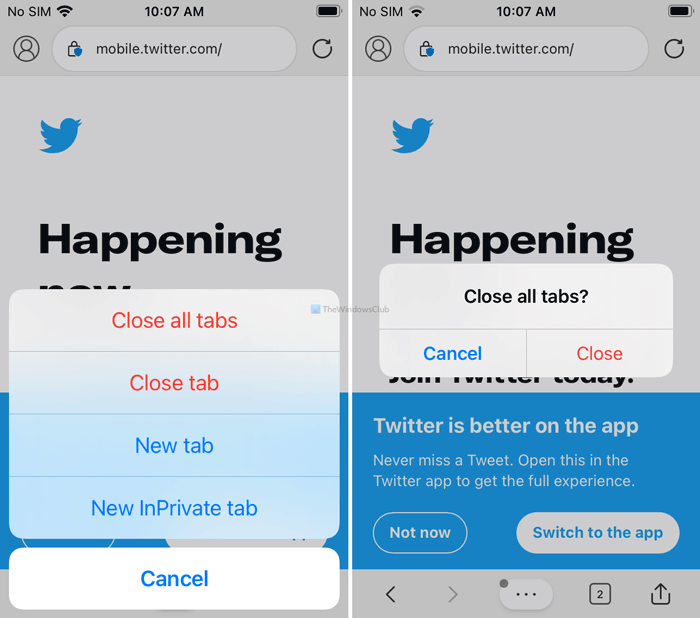
Tap on this option and select Close, if you are using an iPhone or OK, if you are using an Android mobile.
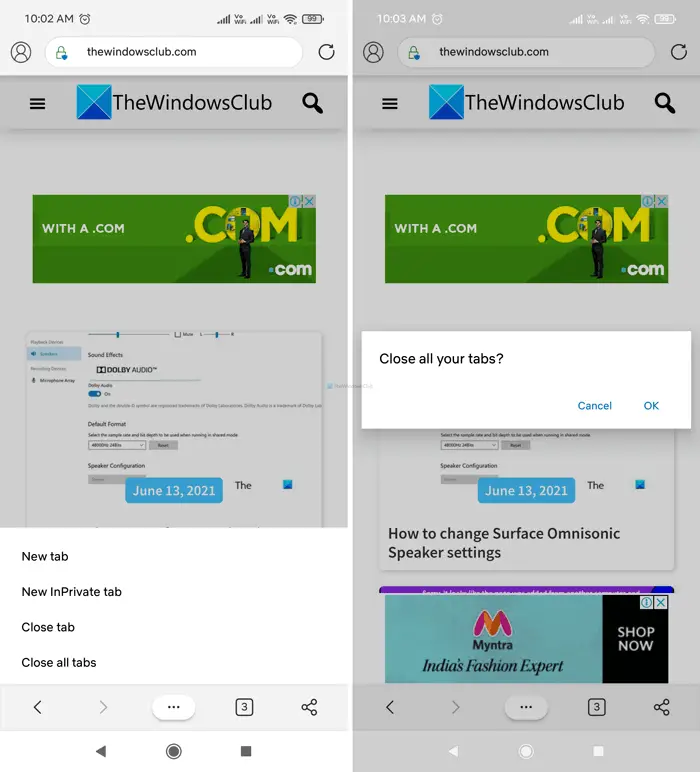
Next, it will close all the opened tabs automatically, and you can start browsing in a new tab.
However, if you have multiple private tabs or opened multiple tabs in incognito mode on your Android mobile, you can swipe down your status bar and tap on the Close all InPrivate tabs option.
Unfortunately, iOS doesn’t have a similar option for Microsoft Edge.
Read next: Microsoft Edge Tips and Tricks for Android and iOS.