You may have noticed that whenever you have many tabs open in Internet Explorer, and you go on to Close All Tabs, Internet Explorer displays a prompt window asking you Do you want to close all tabs or the current tab, with options to Close all tabs and Close current tab.
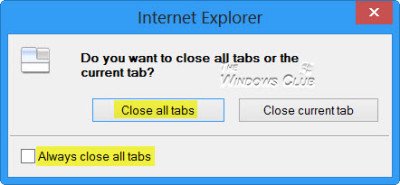
You are also offered the option to Always close all tabs. Most of the time, we usually want to close all tabs and are irritated by this interference. Many therefore chose to select the Always close all tabs check box.
Get Close All Tabs prompt back in Internet Explorer
But what if you change your mind in the future and want the prompt to display? If you wish this confirmation box to start displaying again, you will have to open Internet Options. Click on the Tabs button next.
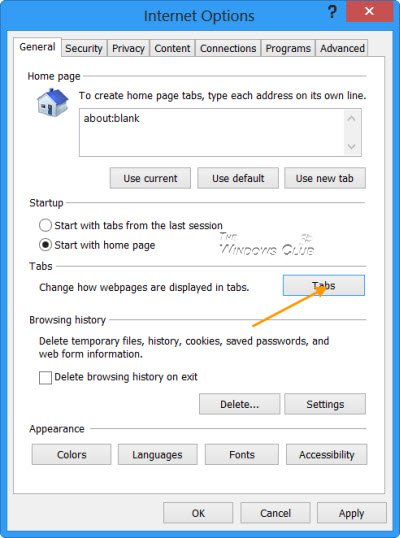
Now, select the Warn me when closing multiple tabs check-box.
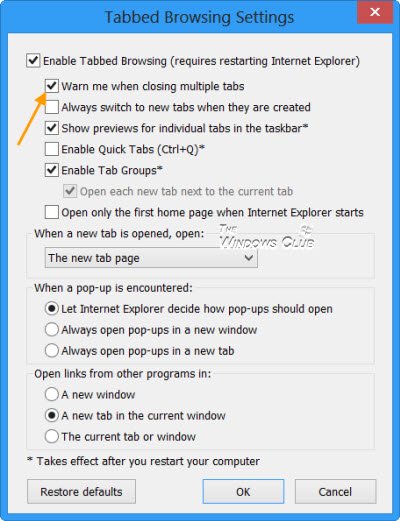
Click OK/Apply and restart your Internet Explorer.
You can also use our Ultimate Windows Tweaker to do this with a click.
Read: How to enable or disable the Close all tabs prompt in Microsoft Edge Chromium
Get the Always close all tabs prompt back in Edge Legacy
It is the same with the Microsoft Edge Legacy browser too. When you have many tabs open and go on to Close All Tabs, Edge displays a prompt window asking you Do you want to close all tabs, with options to Close all and Cancel along with an Always close all tabs checkbox.
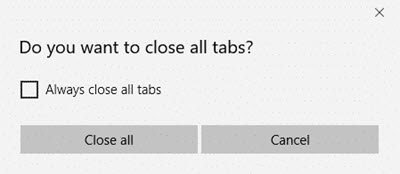
If you select Always close all tabs, you will not be asked again.
If you want to get back to this Close all tabs confirmation box, you will have to edit the Windows Registry.
Run regedit and navigate to the following key:
HKCU\Software\Classes\Local Settings\Software\Microsoft\Windows\ CurrentVersion\AppContainer\Storage\microsoft.microsoftedge_8wekyb3d8bbwe\MicrosoftEdge\Main
Set the value of AskToCloseAllTabs to 1.
Restart Microsoft Edge browser.
Incidentally, you may also want to check these posts – if your IE tabs are slow to open or you want to make IE tabs open faster.
How do you close all tabs except one?
The feature is built into Microsoft Edge, and all you need to do is right-click on the tab you don’t want to close and select Close other tabs. Make sure you do not have any unsaved data when doing this. That said, the browser will prompt you if there is unsaved data in any of the tabs.
How to Save Tabs in Microsoft Edge?
If you want to save existing tabs in Microsoft Edge, make sure to pin them or add them to the collection. It will ensure you can reload them when you open them the next time. Ensure the tabs do not resubmit any data, which otherwise can become a problem for the payment websites. Another way is to bookmark it, but then managing bookmarks is not so intuitive, and hence the best way is to add them to the collection.
“Most of the times we usually want to close all tabs and are irritated by this interference.”
Who is “we” in that statement? I almost never want to close all tabs and I’m irritated at having to select that option every time. Why isn’t there an option to always close only the tab I tried to close? This seems to be the current depth Windows has sunk to: Windows will think FOR you, except in those instances where 1.) you’re offered an opportunity to override Windows’ anticipations, or 2.) Windows thinks FOR you that you would NEVER choose to think for yourself because Windows knows best.
Microsoft, ever finding new ways to remove the ‘P’ from the “PC.”