One of the best ways to resolve an issue in Windows is by resetting the operating system. When one tries to reset the system, they are presented with two options – Cloud Download or Local Reinstall. In this post, we will resolve this dilemma and see which is a better reset. Is it Cloud Download or Local Reinstall?
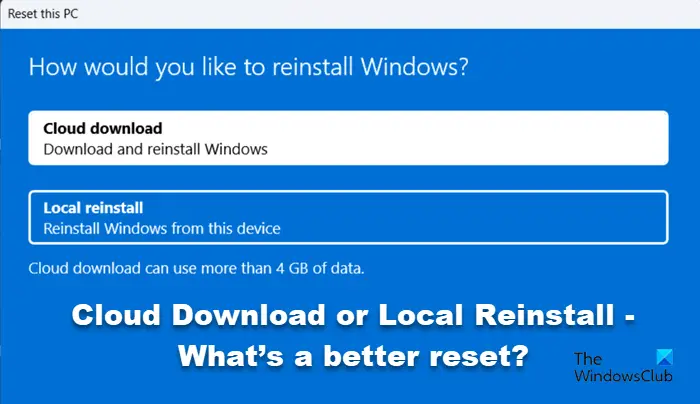
Cloud Download and Local Reinstall work almost identically, they will reset your system for sure, but they differ in their approach to downloading the operating system. There is no comparison between the two as they work differently with different purposes.
On the one hand, we have Cloud Download, which is also called Cloud Reset. It downloads a fresh copy of Windows from the official server, which will be almost 4GB, and then installs it. The Cloud download option will reinstall the same build, version, and edition that is currently installed on your device.
On the other hand, the Local Reinstall uses an offline approach. Instead of fetching a fresh copy of Windows, it uses the existing one and then rebuilds the OS.
Read: What happens when you Reset Windows?
Cloud Download or Local Reinstall – Which is better?
We will see which option you should pick, Cloud Download or Local Reinstall, based on the following factors.
- Purpose
- Installed apps may get removed
- Time needed
- Chances of failure
- After-Reset considerations.
Let us talk about them in detail.
1] Purpose
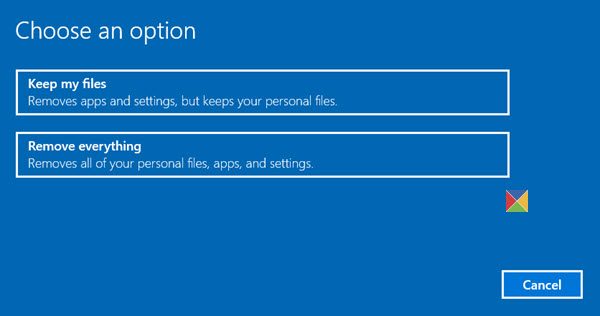
Why are you considering the Reset option? Is it a minor issue? Then go for Local Reinstall. If your OS has got really messed up, consider the Cloud Download option.
Both Cloud Download and Local Reinstall give you the option of keeping your current files or deleting them. However, since Cloud Download gets a fresh copy straight from the server, it will not have corrupted files. If your local component store is corrupted, your Local reinstall may not help.
If your Windows is not working properly – like facing freezing, crashing, etc. you should try Local install first, and if that does not help, select the Cloud install option.
Read: Your PC has been reset, but we couldn’t remove all your personal files.
2] Installed apps may get removed
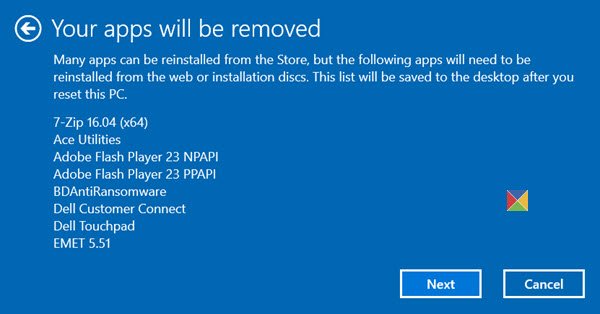
You can get the option to remove preinstalled apps in both methods. The difference lies in how many of them are cleared.
Out of the two, Cloud Download removes more. It will also remove the antivirus software installed by the manufacturer and some of the apps from OEM.
Local Reinstall doesn’t remove all preinstalled apps. It removes some of them but keeps software and drivers from Intel or AMD.
Read: How to reset Windows without using the Settings app?
3] Time needed
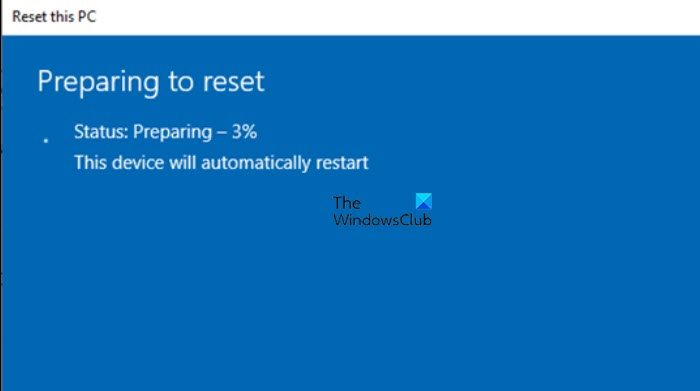
Since Cloud Download has to fetch an entire operating system from the server, it usually takes more time – and it could be one or two hours. However, if you have a really fast internet connection, Cloud download could actually be faster.
The Local reinstall uses existing files on your disk and so is normally faster – and it normally finishes within 1 hour. The Preparing to reset phase can consume time – and this phase does not exist in the Cloud download option.
It all depends on your PC configuration and Internet speed. On my PC, when I used these options at different times, the Local install took an hour, whereas the Cloud download option took 1.5 hours.
Read: Reset Windows using Advanced Startup Options when PC won’t boot.
4] Chances of failure
Windows 11 and Windows 10 offer imageless recovery, which is done by constructing a new copy of Windows from the existing installation.
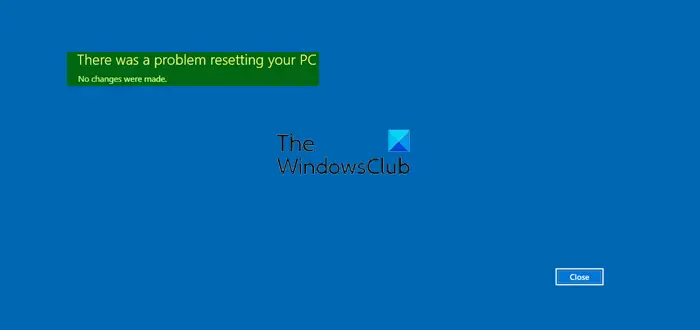
Because the Local reinstall approach doesn’t use a recovery image, it saves storage space on the disk and preserves the latest security updates. It can take an hour or so. If the installation is in a really bad state or is too corrupted, it cannot always repair Windows, and the chances of failure are there. However, when it fails, it will revert to the old copy of Windows.
The Cloud download option gets Windows files from the cloud (Microsoft servers) to reinstall instead of reusing the existing Windows files to construct a fresh copy. This can be a more reliable way to reinstall Windows and, depending on internet speed can be faster too. To get a similar result before, you would have to download Windows and create a USB stick. But because this is built-in to Windows, it doesn’t require the extra steps of creating a USB stick to do the installation. If there is an Internet outage, the download can pause, but it continues afterward.
In the worst-case scenario, you can follow this guide on what to do when Reset gets stuck.
Read: What happens if you interrupt Reset Windows
5] After Reset considerations
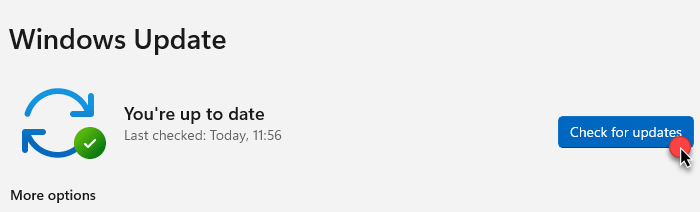
If you don’t have the latest Windows Updates installed, if you use the Local reinstall option, you’ll have to install them after the Reset process is over. In the Cloud download option, the latest files get downloaded automatically. If you are considering a Reset because of some Windows Update problems, we recommend you go for the Cloud download option.
Which is better Local restore or Cloud restore?
If you have a slow internet connection, want to avoid data, or want to fix a minor issue, go for Local reinstall. But if your Windows component store and system files are corrupted, the Local reinstall will fail and you will have to go for the Cloud download. If you want to start fresh and have a good internet connection, we recommend you go for Cloud download. You will get the latest files from the Microsoft servers directly downloaded to your computer.
We hope this helps you make the right decision.
Read: Reset This PC not working.
Is it better to Factory reset or reinstall Windows?
Factory Reset will take you to the image that was installed by the OEM, and it will come with all the baggage and bloatware. Factory reset rebuilds your operating system, BIOS files and kernel-level software. A fresh Windows reinstall results in a pure Windows installation with everything new on which you can install the desired programs and apps. Factory reset usually takes the click of a button, whereas there is a process involved in reinstalling Windows. However, in today’s times, we recommend going ahead with the Reset This PC option instead.
Leave a Reply