If your computer refuses to boot and displays a CMOS Checksum Error, chances are high that the issue is linked to the BIOS (Basic Input/Output System). Along with this message, you are offered various options:
- Press F1 to resume
- Press F2 to load default values and continue
- Press Del to enter BIOS setup.
The accompanying message for the CMOS Checksum Error could be either of these two:
- Defaults loaded
- Default configuration used
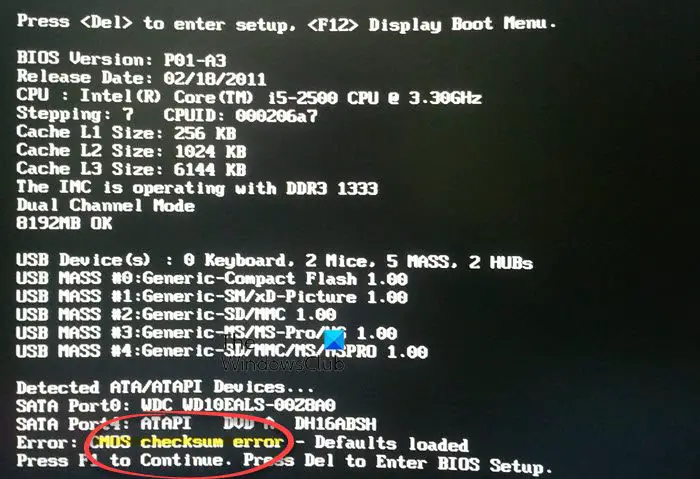
Every attempt you make to restart your system, fails. Pressing F1 does not resolve the issue either, and the reboot error reappears. If this issue has been troubling you, read this article to find a fix.
Complimentary Metal-oxide Semiconductor or CMOS is a battery-powered semiconductor chip on the motherboard, which stores all the information related to the BIOS. It is the first program to run when the user powers the computer. This, in turn, is responsible for initializing and testing the hardware, like CPU, memory, keyboard, mouse, etc.
The checksum error is usually displayed when the CMOS contents fail the Checksum check. This could happen if the CMOS is unable to retain data due to a malfunction. There could be other reasons as well. For instance, it could be due to a dead CMOS battery.
CMOS Checksum Error – Defaults loaded
Here are a few things you want to check up on to be able to fix the CMOS Checksum Error Defaults loaded issue:
- Check or change the CMOS Battery
- Reset BIOS Defaults
- Update BIOS
- Perform Automatic Repair
- Replace the CMOS battery.
1] Check or change the CMOS Battery
The first course of action that should be followed to fix this problem is pressing Del button to enter the BIOS setup to check and make sure that the date and time are set correctly. If it appears modified or changed, it means that the battery is dead and hence causing the issue. In such a case, you can replace the CMOS battery and check if the problem is solved. Once everything has been verified, make sure you save and exit the CMOS setup.
2] Reset BIOS Defaults
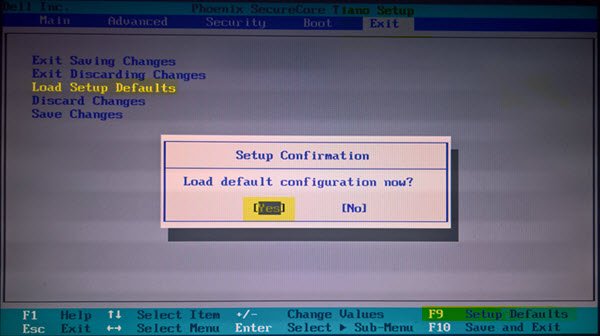
If the issue persists, then you might be required to reset the CMOS values to the defaults and Reset Configuration Data
Boot the computer to the black screen with the Checksum error.
Upon seeing the “Press F1 to continue, F2 to enter SETUP” message, hit the F2 key to enter the BIOS. (You may need to press other keys, for example, the Del key, according to your BIOS.)
Read the keys usage information on the screen and select the Load Defaults. (Or select the option that works for defaulting the BIOS.)
If the system commands you “Load BIOS Defaults(Y/N)?”, then press the Y key and Enter.
After entering the Windows, turn off the computer and restart to see if the problem persists
Save the changes and exit the BIOS.
3] Update BIOS

BIOS updates can prove to be a costly affair if you make any mistake during the process or if all the desired information is not made clear before proceeding further. Take the following precautionary steps before updating your computer BIOS.
Only obtain the BIOS update from the computer manufacturer or motherboard manufacturer. Also, do not shut off or reboot the computer until the BIOS instructs you to do so.
If you are updating a laptop BIOS, make sure the AC adapter is connected.
Verify the BIOS version and make sure that the BIOS update you plan on using is the next version.
Verify that the computer has been scanned for viruses. It is possible for a virus to cause a BIOS update to abort or fail.
Fix: CMOS checksum is invalid, The CMOS will reset to the default configuration
4] Perform Automatic Repair

If you can do it, then you may boot into Advanced Startup Options and perform the automatic repair. The Automatic Startup Repair feature can detect and fix the issues that prevent the computer from starting normally.
5] Replace the CMOS battery
A dead battery can also make this error to appear. Consult a technician and check if you need to replace the CMOS battery.
I hope something helps!
Why is CMOS checksum bad?
CMOS checksum could become bad, if there was a power failure or the system was reset during BIOS boot. A damaged or dead RTC battery can also make this message appear.
Read: Signs or symptoms of a CMOS battery failure
What is the difference between CMOS and RTC battery?
CMOS is a semiconductor technology. RTC (Real Time Clock) is also called CMOS Battery. It is a tiny coin cell battery on the Mainboard that preserves the system clock and hardware state.
Leave a Reply