If you have a 4K monitor and you want to experience a good quality while watching a 4K video, you need a dedicated 4K video player. You can check out this free 4K HDR video player for Windows 11/10 called CnX Media Player. It has a wide range of file support, and you can stream online videos. Let’s take a look at the features, options, etc.
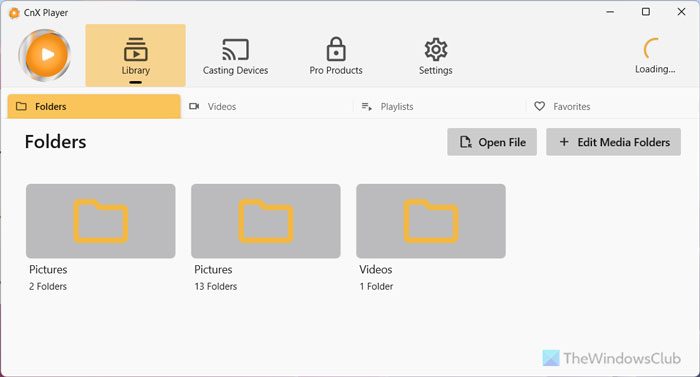
CnX Media Player 4K video player
CnX Media Player has a good number of functionalities that might impress you. Some of them are mentioned below-
- Open by folder: You can find it in the “Open with” context menu. You can open only one video at a time or you can open multiple videos in a folder. In the latter case, you will find all the opened videos in a dedicated panel so that you can select and play the one you want with a click.
- Check video metadata: Although there are several 4K video players for Windows, most of them do not have this functionality. You can check the metadata of a video file without leaving the player. It shows codec, resolution, frame rate, bit rate, bit depth, and more.
- Switch audio tracks: Some videos come with multiple audio tracks. If you’re playing a video that has more than one audio track and you want to switch from one to another, you can do that with the help of an in-built option.
- Brightness management: Whatever is your default screen brightness or contrast level, you can tweak it. All these changes will be applied to the video player only.
- Stream online videos: Apart from playing local files, you can stream online videos too. For your information, it supports only HLS, MPEG-DASH, and HTTP Progressive only.
- Theme: By default, it adopts your system theme, but that can be changed with the help of given options.
- Create a playlist: If you play the same videos frequently, you can create a playlist of your favorite videos and play them automatically.
- Video playback speed adjustment: Like VLC Media Player, if you want to change the default playback speed of your video, you can do that in CnX Media Player.
The battery consumption is less as compared to other available 4K video players for Windows. According to the official statement, this happens because of the implementation of Intel Hardware Acceleration (HW+). The second important thing is that it doesn’t produce much heat while playing a 4K video – thanks to the ‘algorithms,’ they are using in the software. Hence, your graphics card won’t get any issues even after a long time of using this video player.
Supported codecs and video formats:
Before installing and using this video player on your Windows 11/10 computer, you should know about the supported codecs. For your information, it supports HEVC/H.265, VP9, VP8, AV1 (NEW), H.264, MPEG-4, etc. It can play almost all popular video formats such as MP4, MKV, TS, FLV, MOV, etc.
Install & play 4K videos with CnX Media Player
Download CnX Media Player from the Microsoft Store. After installing and opening it on your computer, you will find a window like this-
You need to click the Manage Library button to start adding some video files. In the next window, you can find an option called Add Video Folder.
Make sure that this option is selected. If so, click the Add button to select your video folder. After adding them all, you should get a window like this-
As mentioned earlier, you can find all your opened videos on the dedicated panel visible on the right-hand side. If you click on a video from that list, it will start playing automatically.
How to check metadata of a video
There are two ways to check the video metadata.
- First, you can right-click on the video thumbnail that is visible on the right-hand side.
- Second, you can play the video, click the settings gear button, and select Properties.
Whichever method you follow, you will end up seeing this-
If you click the settings gear icon, you will find some more options, and they are-
- Loop: You can play a video multiple times automatically.
- Resize: You can resize the video resolution.
- Playback Speed
- Screen: If you want to change the brightness, contrast, and saturation, you can do that from here.
- Video Decoder
How to switch the audio track
If your video has multiple audio tracks and you want to switch from one to another, you need to play the video first. After that, click the melody sign visible on the top menu bar, and select the audio track you want.
CnX Media Player settings
This 4K video player comes with a few couples of options so that users can manage everything according to their requirements. You can open the ‘Settings’ panel by clicking the three-line icon visible on the top-left corner of your screen and selecting the Settings option. Some of the essential options are mentioned below-
- Clear playback history: It logs everything, and if you want to clear the playback log, you can do that from here.
- Clear thumbnail cache
- Select history count
- Select theme: This is where you can find some themes that you can choose to change the overall look of the CnX Media Player.
- Select video decoder
- Resume playback action
- Change text settings
If you like, you can download CnX Media Player from the Microsoft Store.
Is CnX Player available for PC?
Yes, CnX Media Player is available for PC. Whether you use Windows 11 or Windows 10, you can download this media player for free to play 4K and HDR videos. Although many other players are available for these Windows versions, you can find a smooth, lag-free, and uncluttered user experience while using this app.
Can Windows 11/10 play 4K videos?
Yes, Windows 11 and Windows 10 can play 4K videos. Although an in-built video player is available for both Windows versions, you can also install third-party apps. For your information, VLC Media Player is one of the best options if you need tons of features and customizations. Apart from that, CnX Media Player is yet another option that you can opt for.
That’s all! Enjoy your favorite video on this new media player.
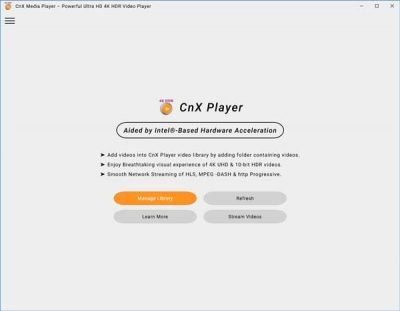
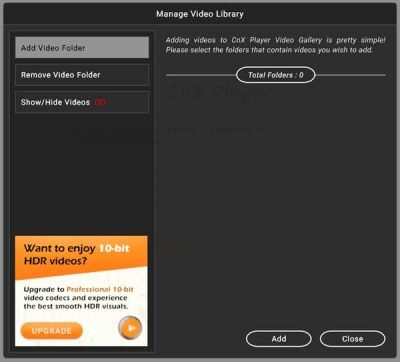
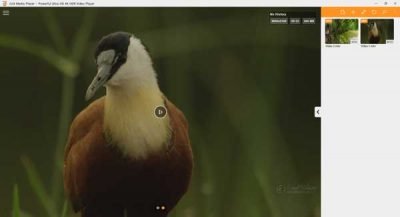
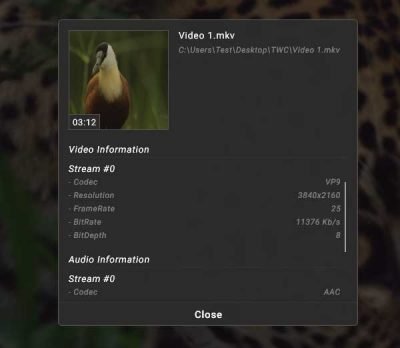
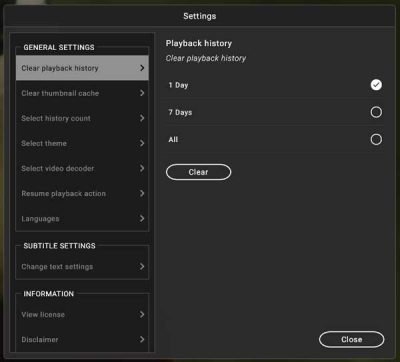
Leave a Reply