If Cocreator is not showing or working in Paint in Windows 11, here is how to enable or make it visible. There are a few things that you need to keep in mind if the Cocreator, the DALL-E-powered AI, is missing in the MS Paint app.
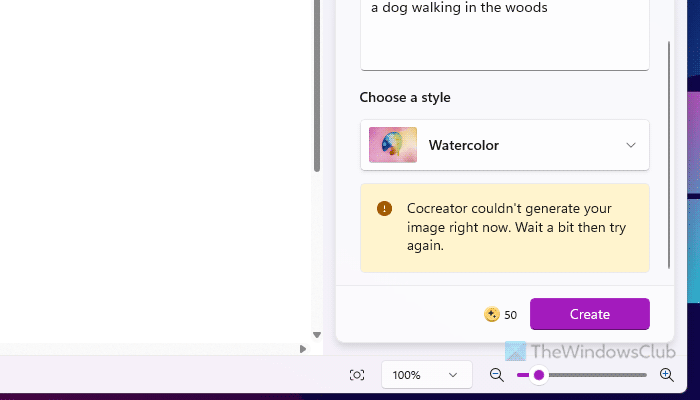
Fix Cocreator not showing or working in Paint
If Cocreator is not working or working in the Paint app of Windows 11, take these steps to resolve the issue:
- Sign in with Microsoft account
- Update Paint app
- Repair and Reset Paint
- Change language and region
- Keep content filtering in mind
- Credits exhausted/Check available credits
To learn more about these solutions, continue reading.
1] Sign in with Microsoft account
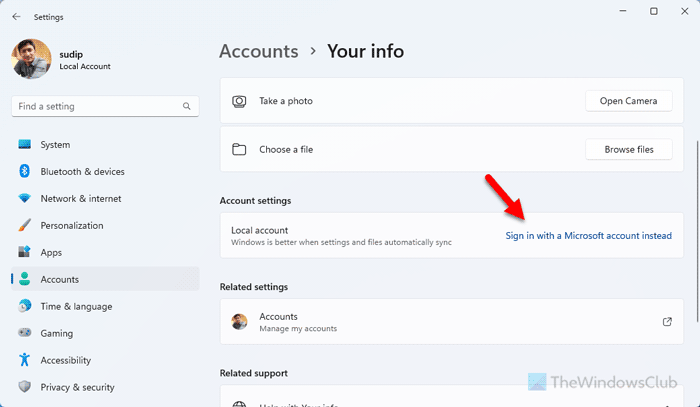
It is the most important thing to consider since Microsoft uses your account to give you some credits to use Cocreator in Paint. If you have signed in with a local account, you cannot use Cocreator. To sign in with a Microsoft account in Windows 11, follow these steps:
- Press Win+I to open Windows Settings.
- Go to Accounts > Your info.
- Click on the Sign in with a Microsoft account instead.
- Enter your email address and password.
- Verify your account by entering the code.
Once done, re-open the Paint app.
2] Update Paint app
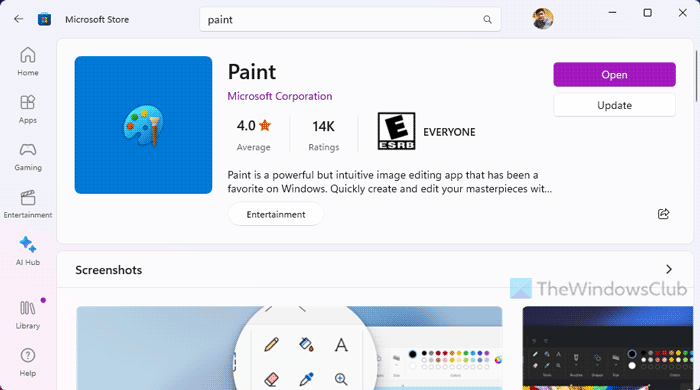
The Paint app must be updated to version 11.2309.20.0 or higher. To check the Paint app version, follow these steps:
- Open Windows Settings.
- Go to Apps > Installed apps.
- Find the Paint app and click on the three-dotted icon.
- Select Advanced options.
- Find the Version in the Specifications section.
If you use an older version, follow these steps to update the Paint app:
- Open the Microsoft Store on your computer.
- Search for Paint.
- Click the Update button.
- Let it download and install.
Once done, open the Paint app.
3] Repair and Reset Paint
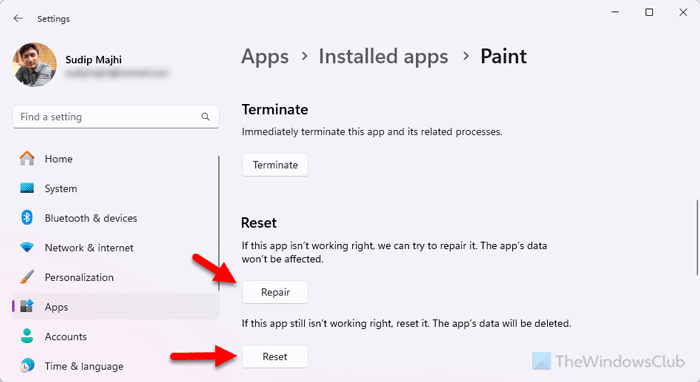
At times, Cocreator may not appear due to some internet system file issues or app issues. That is why we suggest you repair and reset the application by following these steps:
- Open the Windows Settings panel.
- Go to Apps > Installed apps.
- Find Paint > click the three-dotted icon > select Advanced options.
- Click on the Repair button and let it finish.
- Open the Paint app and check if it works or not.
- If not, click on the Reset button twice.
4] Change language and region
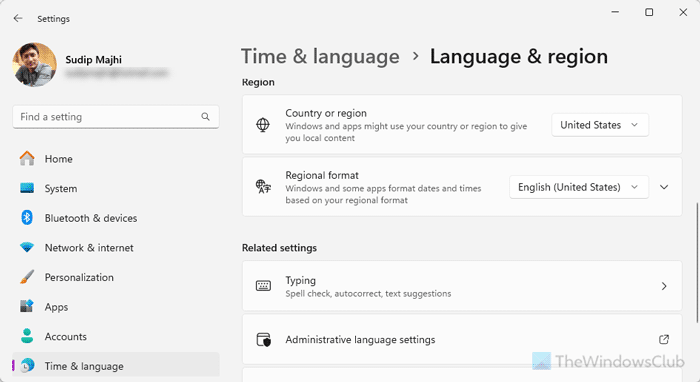
As of today, Cocreator for Paint is available only in English and in some selected countries only – US, UK, Australia, Canada, France, Italy, and Germany. If you are from outside of any of those countries or languages, you need to make a switch.
To change the language and region in Windows 11, you need to open the Windows Settings and go to Time & language > Language & region. Expand the Windows display language list and choose English.
Open the Country or region menu and select any of those countries mentioned above.
Next, expand the Regional format drop-down list and select English.
Now, restart your computer and check again.
5] Keep content filtering in mind
At times, you might find an error called Cocreator couldn’t generate your image right now, Wait a bit then try again. There are two reasons why you might find this problem. One of them is strict content filtering. In simple words, you cannot search for or embed any 18+ content. All your search terms should be kid-friendly.
6] Credits exhausted/Check available credits
Microsoft gives 50 credits to each account to use or try Cocreator for Paint application, which is the second reason you might find the aforementioned error message. Whenever you search for an image, it uses 1 credit. If your credit limit is exhausted, there is nothing you can do. Here are a few things you need to keep in mind:
- As of now, Microsoft has not announced any method to obtain more credits.
- This credit is not computer-specific instead it is account-specific. That being said, if you use the same Microsoft account on multiple computers and use Cocreator for Paint on all of them, it will count all the searching numbers together.
Note: You must use the latest version of Windows 11 in order to get this AI-powered functionality. If you don’t know how to check the Windows 11 version, follow the detailed guide. If your version is not up to date, follow this guide to update Windows 11.
Read: How to create AI Images using Cocreator in Paint app
Why can’t I see Cocreator in Paint?
If you belong to any country other than the US, UK, Australia, Canada, France, Italy, and Germany and have set any other language except English, you cannot see Cocreator in Paint. Also, if you use Paint older than version 11.2309.20.0, you cannot use this AI model. At times, there could be some internal issues that can be fixed by resetting the Paint app.
How do I enable Cocreator in MS Paint?
To enable Cocreator in MS Paint, you must switch to English and change the region to the US, UK, Australia, Canada, France, Italy, or Germany. You must also sign in with a Microsoft account instead of a local account. Most importantly, the Paint app and Windows 11 must be updated to the latest version.
Read: How to create realistic images using DALL-E AI service.