COD is unarguably one of the most played games around the globe. Nonetheless, it is also one such game that is continuously plagued by persistent and recurring error messages. As of late, some users reported that they are unable to join party in COD Black Ops Cold War. Following is the exact error message that appears on the screen:
Failed to Join Party
Unable to join party. (3)
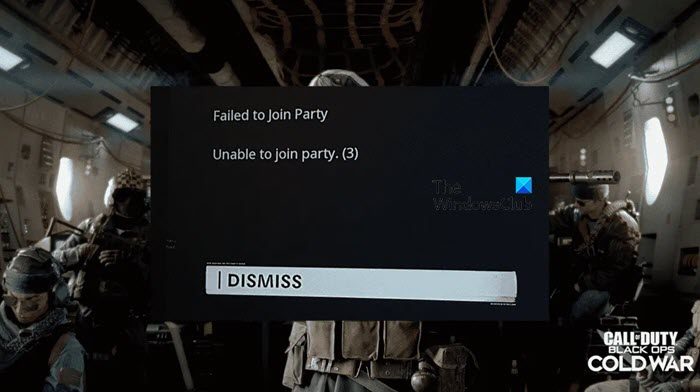
Fix COD Black OPS Cold War unable to join party
If you are unable to join crossplay parties, then to fix the Failed to Join Party, Unable to join party (3) error in COD Black Ops Cold War, follow these solutions:
- Restart the game as well as the PC and the router.
- Run the Network troubleshooter
- Change the DNS Server
- Verify the integrity of COD game files
- Enable UPnP
- Forward the COD: Cold War Crossplay port
- Disable crossplay in COD
- Re-add your Activision friends
Let’s talk about these solutions in a detailed version.
1] Restart the game as well as the PC and the router
More often than not, a simple glitch in any of these: PC, router, or game, or in all of them is the reason why the game is stopping from accessing the crossplay feature.
Restarting the game, PC, and router is one of the usual solutions that fix almost everything and should be the first move when dealing with such issues. Therefore, properly close the game, your PC, and the router, wait for some time, and then restart them. Now, if the issue persists, you can also opt for resetting the router. However, do keep in mind that doing so reset the router to the factory setting.
2] Run the Network Troubleshooter
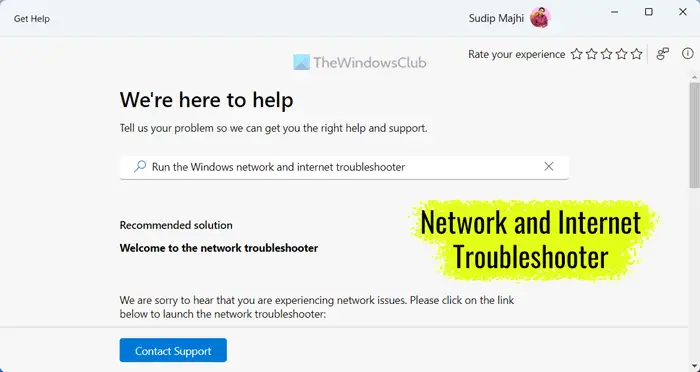
Well, sometimes restarting all the devices doesn’t fix network-related issues, and in such cases, running the Network troubleshooter seems to fix it. This tool is known for detecting and fixing the problem. You can run the Network troubleshooter from the Get Help app. To do the same, open the Get Help app by searching it out of the Start Menu, search for Network Troubleshooter, and then follow the on-screen instructions to run the troubleshooter. Hopefully, this will do the job for you.
3] Change the DNS server

If nothing seems to come out of running Network Troubleshooter then the issue may be the DNS server of your ISP. It is time to switch from your DNS server provided by your ISP to Google Public DNS server.
- Open Control Panel.
- Set View by to Large icons and click on Network and Sharing Center.
- Click on the Change adapter options, and right-click on the network adapter.
- Select the Properties option.
- Now, select the Internet Protocol version 4 (TCP/IPv4), and click on Properties.
- Click on the “Use the following DNS Server addresses option, enter the following values, and then press the OK button to save the changes.
Preferred DNS server: 8.8.8.8
Alternate DNS server: 8.8.4.4
Once done, reboot your computer and then check if the issue is resolved.
4] Verify the integrity of COD game files

If game files are corrupted, you will see all sorts of errors in the game. Because the game files are so vulnerable, most launchers allow users to repair game files. So, go ahead, repair COD game files using the Battle.Net launcher or Steam, and check if the issue is resolved.
5] Enable UPnP
Have you checked whether the router’s UPnP feature is enabled? If it is disabled, then switch it on so that the router will automatically open up the port used to play online games with friends. UPnP or Universal Plug and Play is a protocol that enables apps and devices to open and close ports automatically in order to connect with each other, To enable the UPnP protocol, follow the steps mentioned below.
- Open the router configuration page and then log in.
- Now, see the UPnP menu and enable the UPnP status.
- Once done, reboot the router and launch the game.
Do keep in mind that every single router firmware is different; therefore, you might not be able to find UPnP settings at the mentioned location.
6] Forward the COD: Cold War Crossplay port
Many users reported that their router with no UPnP feature needed manual TCP and UDP forwarding to play with their friends. In this solution, we will navigate to the router settings to do the same. Before going to forward the Crossplay port, make sure that the PC (on which you will make the changes) is connected to the same network that COD works on. Follow the steps mentioned below to forward ports.
- Launch the browser, type one of the below-mentioned addresses, hit the Enter button, and enter the credentials. (In most cases, ADMIN and 1234 are the username and password respectively, if not, ask your ISP for the credentials)
192.168.0.0
192.168.1.1
- Navigate to the Router settings, and click on the Advanced/Expert Menu.
- There, search and click the NAT forwarding/Port forwarding option.
- Now, open the ports mentioned below to configure your network to accept incoming crossplay connection for the game:
TCP: 3074
UDP: 27014-27050
- Once the port is forwarded, reboot the device, and relaunch the game.
This should do the job for you. If you think port forwarding is a hassle, you can ask your ISP to do the same for you as sometimes, these settings are hidden from users.
7] Disable Crossplay in COD
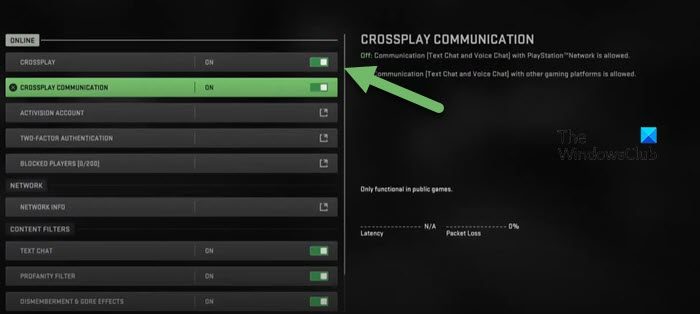
Crossplay allows you to play with people who are not on the same platform. In case, you have no regard for this feature, it is better to disable Crossplay as the feature itself can stop you from joining a party in COD.
Here’s how to disable Crossplay.
- Open the COD: Cold War, and navigate to its Settings.
- Now, go to the Account & Network tab, and find the Activision Account tab.
- At last, switch the toggle key of Crossplay to Disabled mode.
After changing this, relaunch the game with both options and see if doing so helps or not.
8] Re-add your Activision friends
If none of the above-mentioned solutions could do any wonders for this error, then it’s time to remove your friends and then re-add them. This is generally recommended if the player’s Activision account has a problem or their friends are logged in from multiple platforms such as Blizzard and Activision.
- Open the game, go to the Social tab, and click on the friends that you want to play with.
- Click their profiles, and hit the Remove Activision Friend option.
- Now, go to the Social tab again, and re-add those friend account IDs. `
Restart the game, and fingers-crossed this time you’ll be enjoying the game with your friends.
We hope that you can resolve the issue using the solutions mentioned in this post.
Read: COD Warzone Lagging or having FPS Drops on PC
Can you play Black Ops Cold War with cross-platform friends?
Yes, Black OPS Cold War has now enabled users to play with their friends irrespective of the platform (PlayStation, PC, Xbox) they are using. To do so, they just have to add friends to their Activision account, and voila, they can invite and join each other gaming session.
Read: Fix COD Warzone 2 Error Code 0x8000FFFF/0x0000000
How do I fix the ‘unable to join party’ error in Black Ops Cold War?
The error message, ‘Unable to join the party’ in the Black OPS Cold War is generally the byproduct of network issues, typical glitches, outdated game versions, and such sort. To fix the issue, the first thing in the troubleshooting guide should be updating the Graphics driver and game. And if you have already done that, then verifying the game files should be the next best solution. In the upcoming section, we will discuss more such solutions to fix this.
Leave a Reply