COD is one of the most popular games, it has not just one version but there are various COD versions downloaded and played religiously. However, a lot of these gamers have started complaining about weird issues. As per the reports, COD Dev Error 6032 keeps popping up every time the user tries to launch the game. In this post, we are going to talk about the same and see what you can do to resolve the issue.
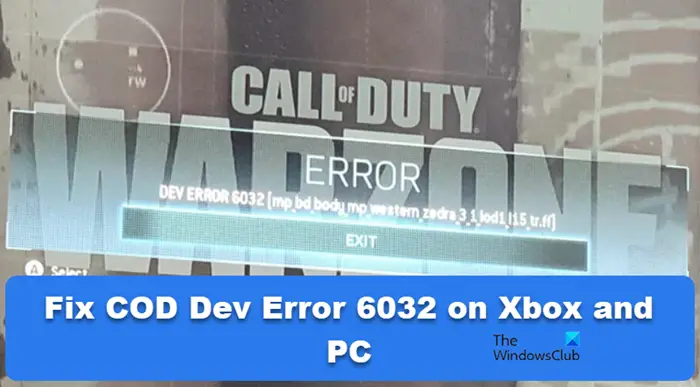
Fix COD Dev Error 6032 on Xbox and PC
To get rid of the Dev Error of COD, you need to either repair corrupted files or find out if there is some kind of incompatibility. Mostly, it’s the corrupted files, and on Xbox, it’s just that, but on a computer, you need to take other applications into account as well. Hereinafter, we have listed every single solution you need to resolve this issue.
If you encounter COD Dev Error 6032 on your device, follow the solutions mentioned in this post to resolve the issue.
- Restart the console or computer
- Delete Reserved Space (for Xbox only)
- Repair Game Files
- Disable every single Overlay
Let us talk about them in detail.
1] Restart the console or computer
If you are facing any issues, it is better to start with the simplest of solutions. Restating the device will flush any temporary files that might be causing the issue in question. It will also close any potential application capable of conflicting with your game. So, go ahead, and restart your console (unplug and replug the cables) or the computer, whichever device you are playing the game on, and see if the issue is resolved.
2] Delete Reserved Space (for Xbox only)
More often than not, the 6032 error code is caused when the reserved space of the game is corrupted. Even though it is not uncommon for a game to have a corrupted cache or temporary files, the sheer size of the Reserved Space can create skepticism in the user’s mind as sometimes the file size can be as large as 15 GBs. However, it would be best if you kept in mind that reserved space is not your saved files, and clearing it won’t harm your progress. In order to delete Reserved Space, you need to follow the prescribed steps.
- Open your Xbox and go to COD.
- Press on the Start button.
- Then, go to Manage game and add-ons.
- Navigate to Saved data > Reserved space.
- Select CLEARED RESERVED SPACE.
Once you have cleared the reserved space, restart your device and check if the issue is resolved.
3] Repair Game Files

You may encounter the same issue on your computer if your game files are corrupted. More often than not, the files get corrupted if an installation is stopped midway, for example, if you are installing an update and your close your computer before the completion, your files can get corrupted, but, it is not the only reason. Whatever might be the reason behind this issue, in order to fix it, we can repair the game files. Follow the steps to do the same.
Steam
- Open Steam on your computer.
- Go to Library.
- Right-click on your game and select Properties.
- Go to the Local Files tab and select Verify integrity of game files.
Battle.net
- Launch Battle.net.
- Go to the game.
- Select Options > Scan and Repair.
- Click on the Begin Repair button.
Once you have repaired the game files, close the launcher, shut down your system, reboot it, launch the game and see if the issue is resolved.
Read: Fix Dev Error 6456 in Call of Duty Modern Warfare
4] Disable every single Overlay
Overlays are exciting, sometimes, even useful, especially if you are a streamer. However, they come with a caveat, that is, incompatibility. Not all Overlay apps are compatible with COD, there have been reports that Steam Overlay or Discord Overlay is forcing the game to crash. Even the built-in Xbox Game Bar is guilty of this mishap. That is why we need to disable the Overlay of the app that you are using and then check if the issue is resolved. In case, the issue is resolved, enable them one by one to find out which one is compatible. Once you know the compatible Overlay, adhere to it and you won’t have to encounter this issue again.
Dev errors are pretty common in COD Modern Warfare, Vanguard, Warzone, or any other version of the franchise. Mostly, they can be resolved by flushing out corrupted files and replacing them with new ones. However, every Dev error has a meaning to it. So, before troubleshooting the issue, you should have an idea of what you are facing.
Also Read: COD Modern Warfare DEV ERROR 6068, 6065, 6165, 6071.