The Error This device cannot work properly until you restart your computer (Code 14) caused by an issue with the driver installed on your computer. This is a very common Device Manager issue, which can be resolved easily. When the device drivers are updated and they require a restart to complete the process, this message is displayed. This message can also appear if the installation process is incomplete or corrupted. The full error message says:
This device cannot work properly until you restart your computer. To restart your computer now, click Restart Computer. (Code 14)
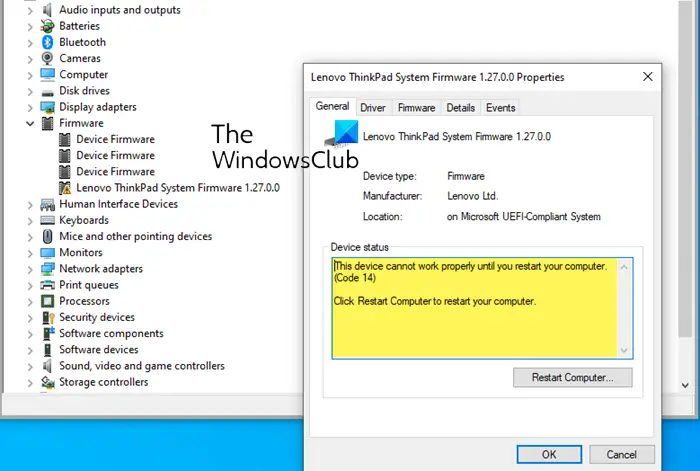
Fix Code 14, This device can not work properly until you restart your computer
Try the following solutions to fix Error Code 14, This device can not work properly on your Windows computer.
- Restart your Windows PC
- Run Hardware & Devices Troubleshooter
- Run Windows Update to install drivers as well
- Reinstall the Driver which displays the error message
- Increase Virtual Memory.
Let us see these solutions in detail.
1] Restart your Windows PC
If you are faced with error code 14, first restart your computer as instructed in the error message.
Restarting your computer could solve most of your problems, so try rebooting first to fix this Device Manager error code.
2] Run Hardware & Devices Troubleshooter
Run the Devices and Hardware Troubleshooter on your system.
You can download and use our useful freeware FixWin to open the troubleshooter with a click.
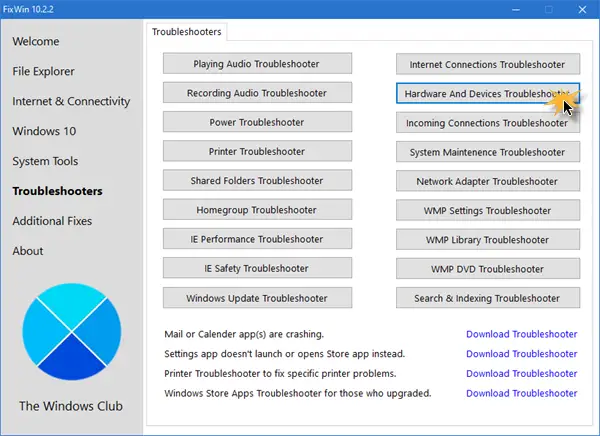
You will find the button in the Troubleshooters tab.
4] Run Windows Update to install drivers as well

If you wish to install Driver and Optional Updates in Windows 11, then the procedure is as follows:
- Right-click on the Start button and select Settings.
- In the Settings window, select the Windows Updates tab from the list on the left-hand side.
- In the Windows Updates tab, click on Advanced Options.
- Under the Additional options menu, you would find Optional updates.
- Click on it and select the updates you wish to download.
This will also update the drivers.
3] Reinstall the Driver which displays the error message
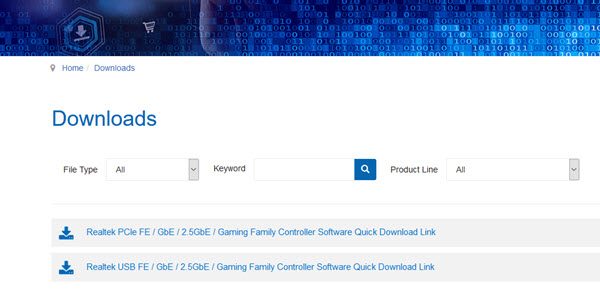
First, identify the driver that is throwing up this error message in the Device Manager.
If it is a Windows system driver, then Windows Update should take care of installing its latest version.
If it is a third-party device, you may download that driver from the manufacturer’s site, use Device Manager to uninstall the driver, restart your PC, and then install the downloaded driver setup file.
5] Increase Virtual Memory
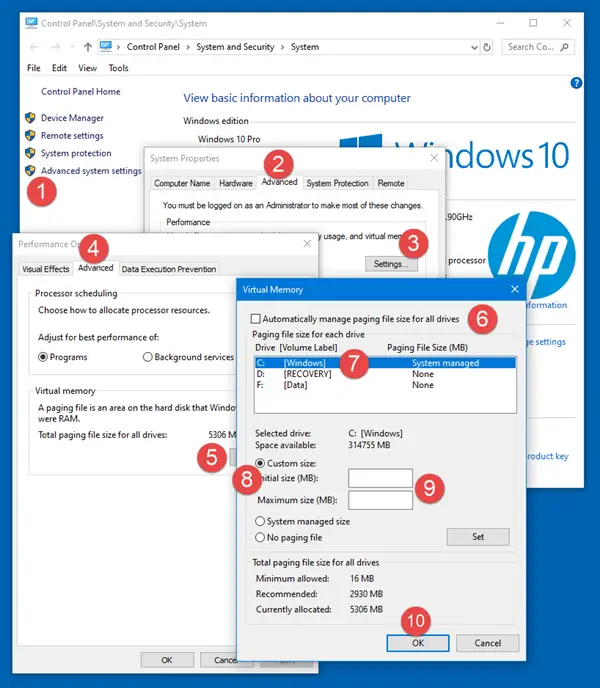
You may have to increase the size of your virtual memory or page file – although for most users, leaving the Page File size at its default value should be good enough.
Hence, if you are faced with the Device Manager Error Code 14, the above-mentioned solutions will help you resolve this issue.
What is Device error code 14?
Device Manager Error code 14, This device cannot work properly until you restart your computer, This can be resolved by simply restarting your Windows computer. Click the Start button, then on Restart. This solution will resolve any temporary issues causing the error.
Read: Code 19, Windows cannot start this hardware device
What is error code 14 on HP firmware?
Error code 14 on HP firmware occurs when the graphics or any other device is corrupted or improperly installed. To resolve the issue, restart your computer by clicking on “Restart Computer” for the device to function properly again.
Leave a Reply