After installing a device or driver, if you get an error message saying Windows cannot access this hardware because its service key information in the registry is missing or recorded incorrectly (Code 40), here is how you can resolve the issue. Whether you face this problem for a graphics driver, Bluetooth devices, printer, or anything else, the solutions are, more or less, the same for all of them, irrespective of the version of Windows you use.
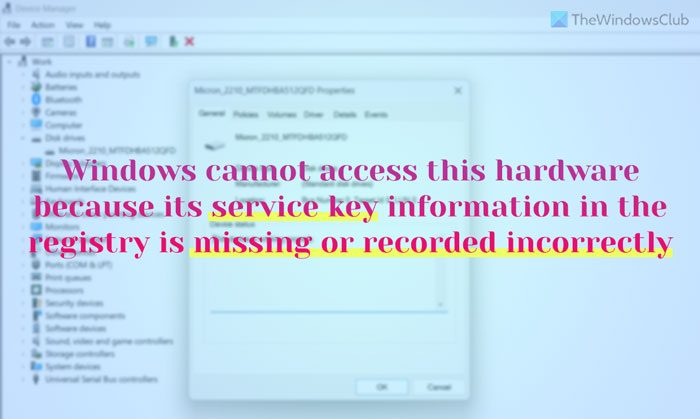
Windows cannot access this hardware because its service key information in the registry is missing or recorded incorrectly
To fix the Windows cannot access this hardware because its service key information in the registry is missing or recorded incorrectly Device Manager Error Code, follow these solutions:
- Revert Registry change
- Download and update driver from official website
- Reinstall the driver
- Scan PC with adware removal tool
- Repair corrupt Registry
To learn more about these steps, continue reading.
1] Revert Registry change
Whenever you install a new device or the corresponding driver, it gets registered into the Registry Editor. It is the same for all the devices. However, if your Registry Editor fails to do so, there is a high chance of getting such problems. If you have recently changed some values, created REG_DWORD or Multi-String values in the Registry Editor, or changed Value data, and the problems started right after that change, you need to revert the change. Although driver-related values and keys are not easy to temper, it is not impossible to edit them on demand. Having said that, it is highly recommended to remember the recently modified values and return those changes right away.
If you have a Registry backup, you could restore it – or better still, use System Restore your computer to a good point.
2] Download and update driver from official website
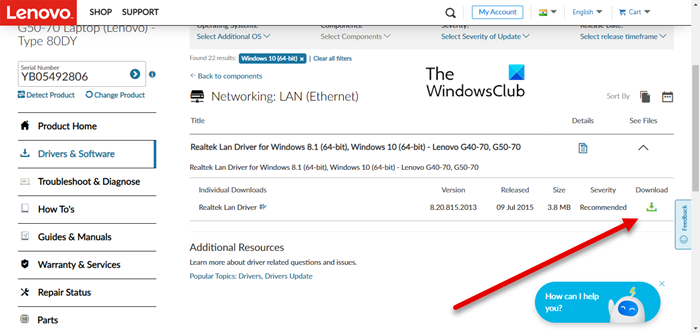
As you can see the aforementioned error message, it is meant that you already have the driver. However, there could be times when an outdated driver could cause this issue. That is why it is suggested to update the device driver as soon as possible and check if it resolves the issue or not.
If you are about to download the driver of a new device or to update the driver, it is recommended to download it from the official website. You can find several other third-party sites with a replicated version. It is never recommended to use those resources to download the driver of any device.
3] Reinstall the driver
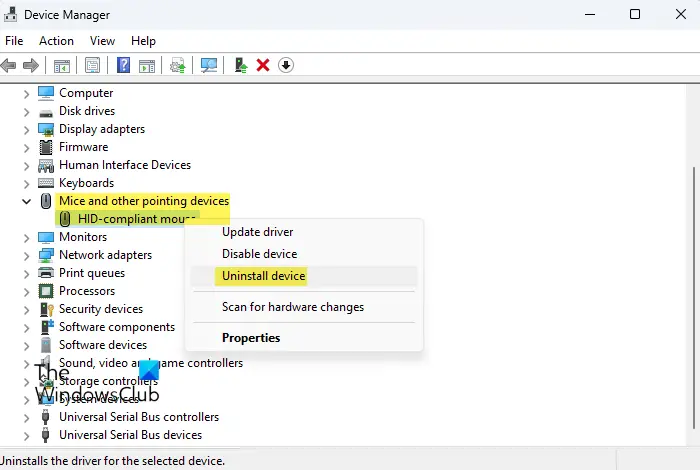
Even if you have the latest version of the driver, you could still face the same problem on your Windows 11/10 PC. That is why it is suggested to uninstall the current driver and reinstall it accordingly. Again, it is important to download the driver from the official website only.
4] Scan PC with adware removal tool
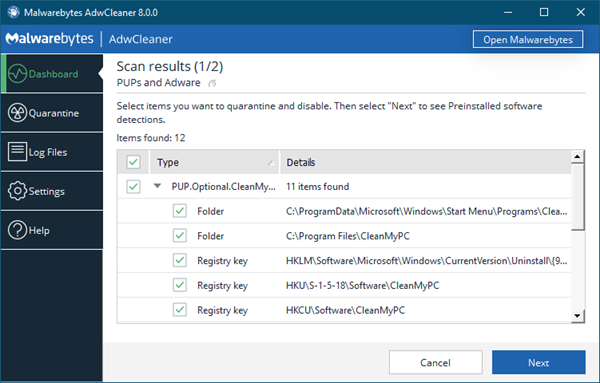
If your computer was recently attacked by adware, this issue could sometimes arise. Adware often tweaks the registry files to make the system run on its command. That is why it is suggested to scan PC with a trustworthy adware removal tool. For your information, AdwCleaner is a very reliable adware removal tool that you can download for free, and it is compatible with Windows 11 and Windows 10. You can use it and check if it resolves the issue or not.
5] Repair corrupt Registry

If none of the aforementioned solutions worked for you, you need to go an extra step and repair the corrupt Registry Editor. Many things could be responsible for making your registry files corrupt. That is why you need to do a few things to repair the Registry Editor on your PC. For example, you can use System File Checker, run a DISM scan, etc.
How do I fix the code 19 registry error?
To fix the Code 19 error in Device Manager, you need to follow almost the same steps as Code 40. That being said, you can uninstall and reinstall the driver, update the driver, uninstall the device and reinstall it, etc. Finally, if nothing works, you can use the System Restore point to get your device online again.
What is code 39 on Windows 11?
Code 39 appears in the Device Manager only when you plug in a USB device. The main reason why it arises is the corrupt USB driver installed on your computer. You can fix it by reinstalling the device and driver and disabling Memory integrity. Even if you use Windows 10, the solutions are the same as Windows 11.
Read: Windows has stopped this device because it has reported problems (Code 43)
Leave a Reply