This post features solutions to fix Code 42, Windows cannot load the device driver for this hardware because there is a duplicate device already running in the system. The error code indicates that the device driver for the hardware isn’t loading because an identical device is already running in the system. Keep reading this post to learn how you can fix it.
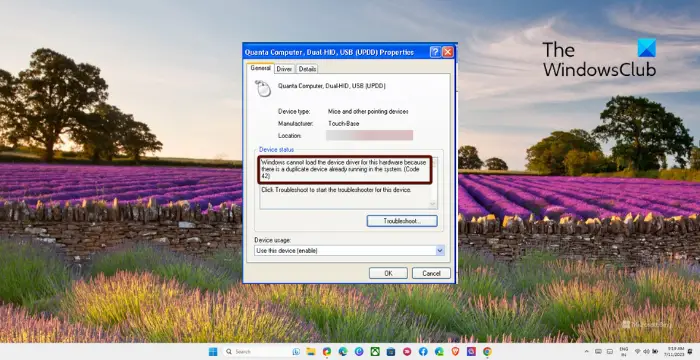
What causes duplicate device already running in the system error code 42?
The Device Driver error usually occurs when you plug in a new hardware device to your computer, and it creates two identically named sub-processes. However, it can also occur if the hardware device is incompatible with your system.
Windows cannot load the device driver for this hardware because there is a duplicate device already running in the system (Code 42)
To fix Code 42, Windows cannot load the device driver, restart your device and check if the connected hardware device is functioning correctly. Other than that, follow these suggestions:
- Reconnect the Hardware Device
- Run Hardware and Devices Troubleshooter
- Run SFC and DISM
- Update or Reinstall Device Drivers
- Remove old Drivers
- Perform a System Restore
Now let’s see these in detail.
1] Reconnect the Hardware Device
Firstly, start by disconnecting and then reconnecting the hardware device. Doing so ensures the system isn’t loading multiple instances of the driver simultaneously. Once done, Windows should recognize the device and load the correct driver.
2] Run Hardware and Devices Troubleshooter
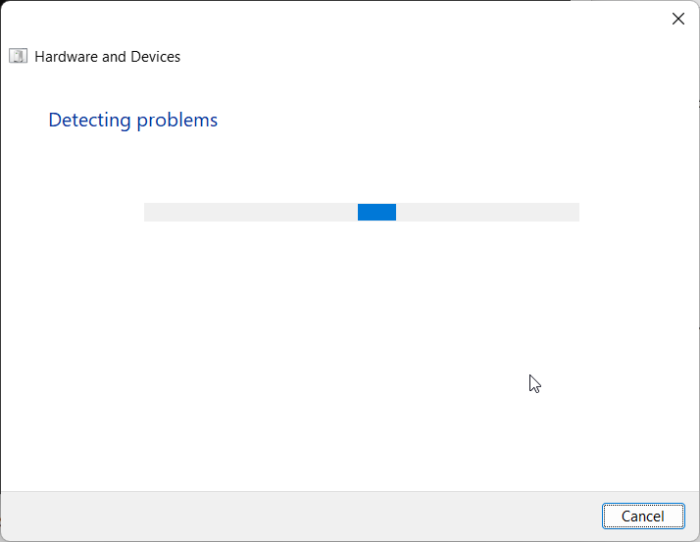
Running the Hardware and Devices Troubleshooter will diagnose and solve Code 42; Windows cannot load the device driver quickly. It is an inbuilt function by Microsoft that automatically scans and fixes minor hardware-related bugs and errors. Here’s how:
- Click on the Start button, search for Command Prompt, and click Open.
- Type the following command and hit Enter.
msdt.exe -id DeviceDiagnostic
- The Hardware and Devices Troubleshooter will now open. Click on Next.
- Once done, it automatically scans for errors and asks you to apply the fix.
3] Run SFC and DISM

Next, run SFC and DISM to scan and repair any image corruptions. This is because the Code 42, Windows cannot load the device driver can also occur due to corrupted files. Here’s how you can run SFC and DISM:
- Click on the Windows key and search for Command Prompt.
- Click on Run as Administrator.
- Type the following commands one by one and hit Enter:
For SFC: sfc/scannow
For DISM: DISM /Online /Cleanup-Image /CheckHealth DISM /Online /Cleanup-Image /ScanHealth DISM /Online /Cleanup-Image /RestoreHealth
- Restart your device once done and check if the error is fixed.
4] Update or Reinstall Device Drivers

Outdated or corrupted device drivers are another reason why a duplicate device already running in the system error occurs with code 42. If that’s the case, update the drivers of your Windows device.
If the drivers are corrupted or are showing a yellow exclamation mark/warning icon in the Device Manager, follow these steps to uninstall them:
- Press Start, search Device Manager and hit Enter.
- Expand the Driver you want to uninstall.
- Right-click on the Driver and click on Uninstall.
- Restart your device once done, and the driver will be installed again automatically.
5] Remove old Drivers
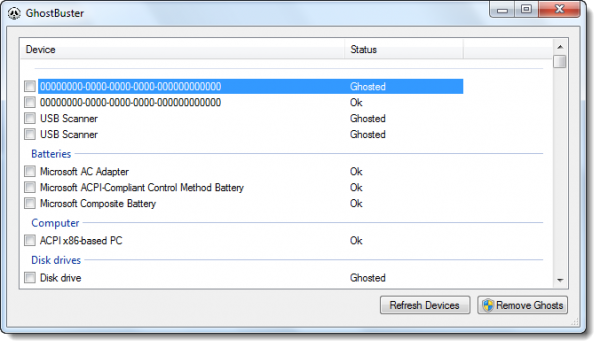
Remove old and useless Drivers and see if that works. Failing device drivers result in the malfunctioning of that particular device. You can delete old drivers only if that driver has become useless on your system.
6] Perform a System Restore

Lastly, if none of these suggestions helped you, consider performing a system restore. This will repair the Windows environment by reinstalling the files and settings you’ve saved in the restore point.
Read: Code 53, This device has been reserved for use by the Windows kernel debugger
What is error code 42 on GPU?
The error code 42 says a duplicate driver is running on your system. To fix this, uninstall the duplicate device and its related drivers and then install its latest version.
How do you fix Windows Cannot load the drivers required for this device?
The Code 31, Windows cannot load the drivers required for this device occurs if the device driver associated with a hardware component on your computer is either missing, corrupted, or incompatible. If so, uninstall and reinstall the drivers or update them manually.
Leave a Reply